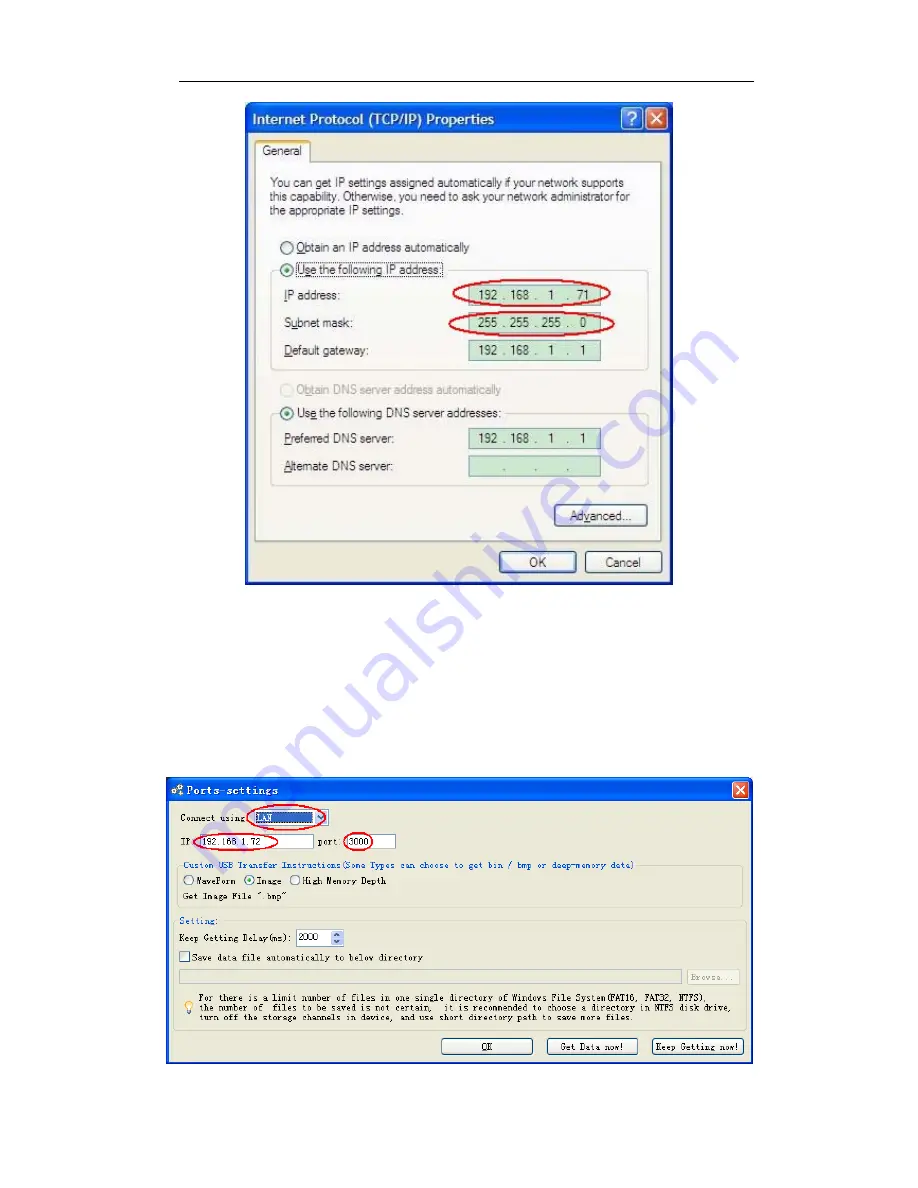
5.Advanced User Guidebook
Figure 5-50 Set the network parameters of the computer
(3)
Set the network parameters of the OWON Oscilloscope Software.
Run the
software on the computer, choose the "Ports-settings" of the "Communications"
menu item. Set "Connect using" to LAN. About the IP, the first three bytes is
same as the IP in the step (2), the last byte should be different. Here, we set it to
192.168.1.72. The range of the port value is 0
~
4000, but the port which under
2000 is always be used, so it is suggested to set it to the value above 2000. Here,
we set it to 3000.
Figure 5-51 Set the network parameters of the OWON Oscilloscope Software
61
















































