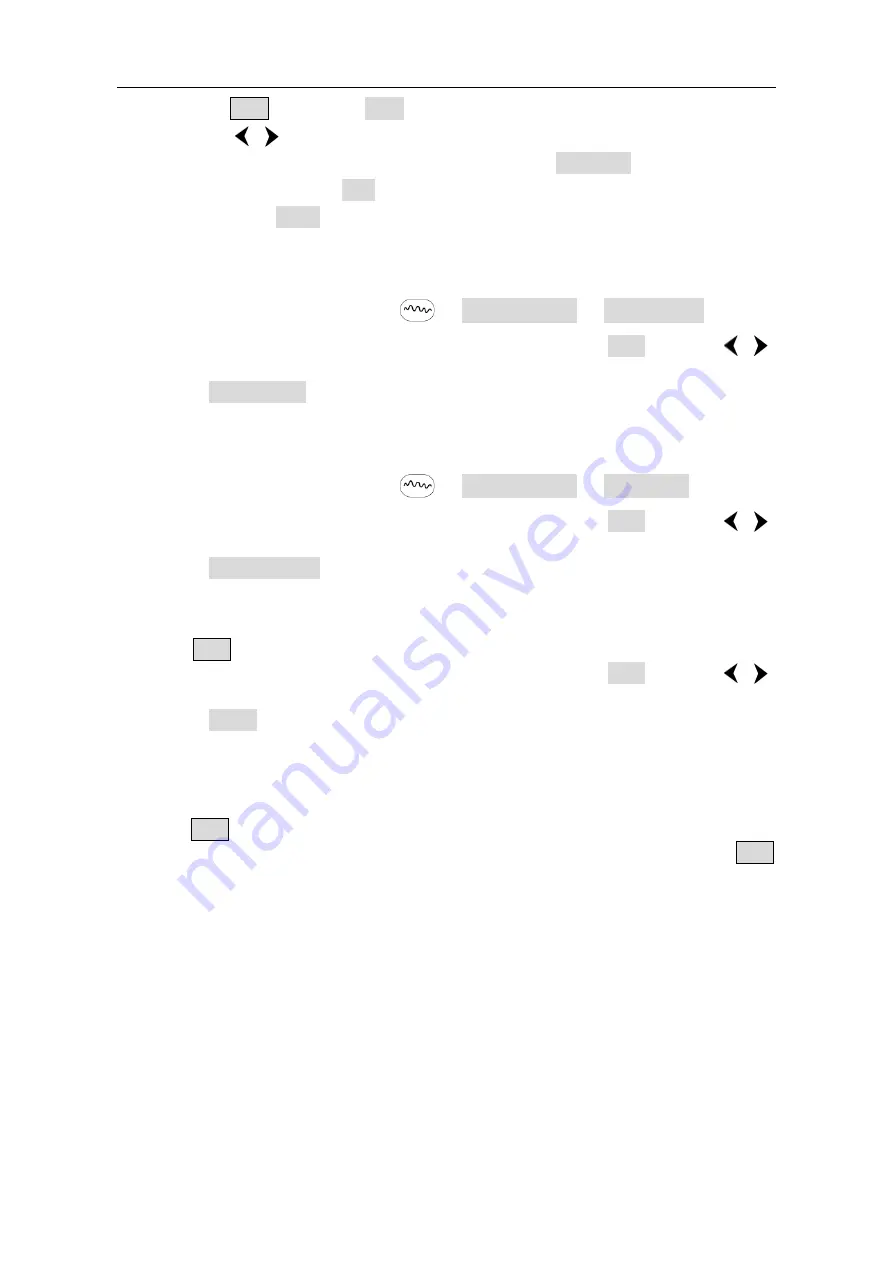
5.Front Panel Operation
20
Press
F4
to choose "Store", enter the file system. If a U disk is connected,
press
/
direction key to select the storage. "USBDEVICE" is the U Disk
storage, "FLASH" is the internal storage. Choose Next level, enter the desired
storage path, choose Save, an input keyboard pops up, input the file name, and
then choose DONE.
How to Select a Stored Waveform
(1)
Enter the operation menu:
Press
→
Editable Wform
→
Select Wform.
(2)
Enter the storage path of the desired waveform file. Turn the
knob
or press
/
direction key to select the desired waveform file.
(3)
Choose Recall output.
How to Edit a Stored Waveform
(1)
Enter the operation menu:
Press
→
Editable Wform
→
Edit Wform.
(2)
Enter the storage path of the desired waveform file. Turn the
knob
or press
/
direction key to select the desired waveform file.
(3)
Choose Recall suppress.
How to Delete a Stored Waveform
(1)
Press
Save
function button to enter the file system.
(2)
Enter the storage path of the desired waveform file. Turn the
knob
or press
/
direction key to select the desired waveform file.
(3)
Choose Delete.
To Generate the Modulated Waveform
Use the
Mod
button to generate modulated waveform. This series can modulate
waveform using AM, FM, PM, FSK and PWM. To turn off the modulation, press the
Mod
button.
AM (Amplitude Modulation)
The modulated waveform consists of two parts: the Carrier Waveform and the
Modulating Waveform. The Carrier Waveform can only be Sine. In AM, the amplitude of
the Carrier Waveform varies with the instantaneous voltage of the modulating waveform.
The user interface of the AM is shown as below.
















































