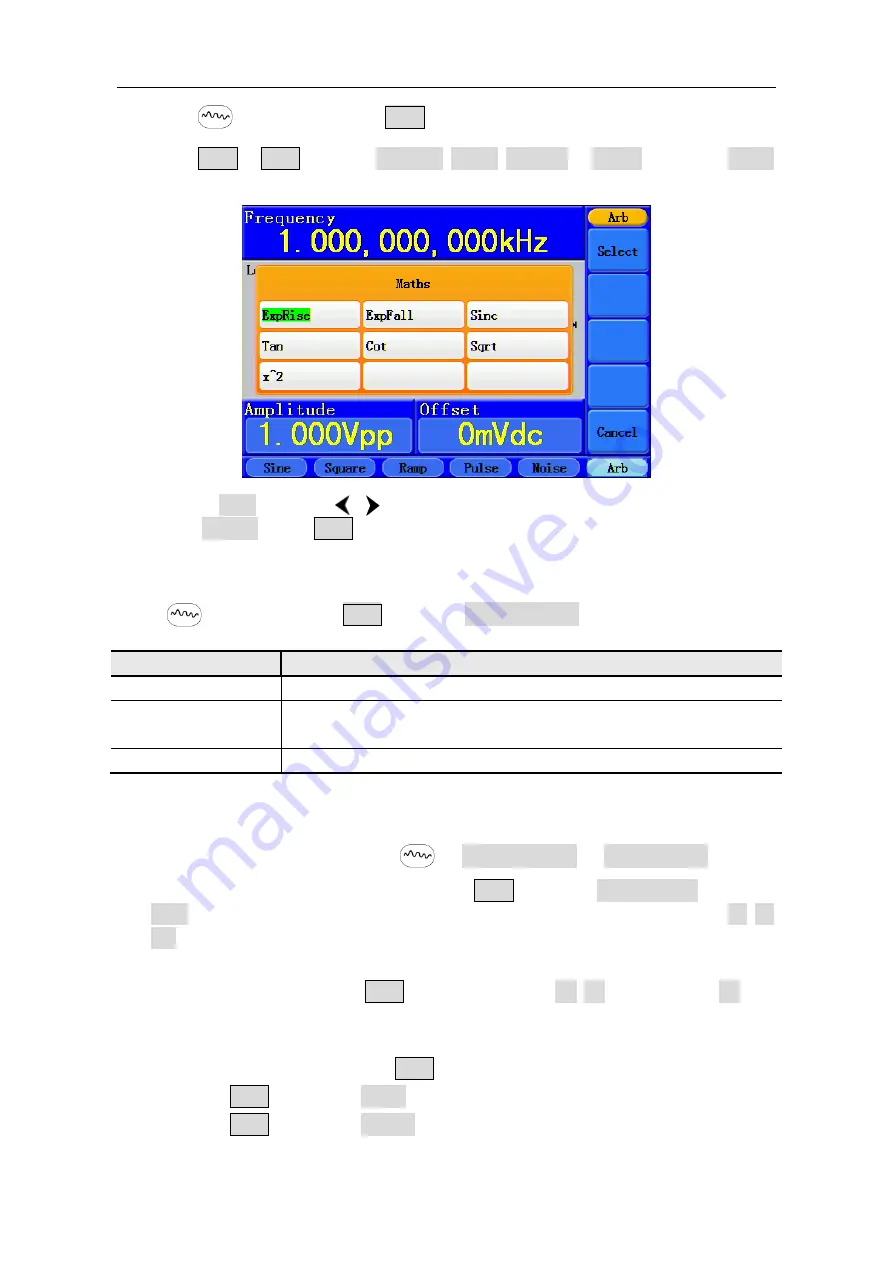
5.Front Panel Operation
19
(1)
Press
button, then press
F4
to enter the
Built-in Wform
menu.
(2)
Press
F1
-
F4
to select Common, Maths, Window or Others. E.g. select Maths
to enter the following interface.
(3)
Turn the
knob
or press
/
direction key to choose the desired waveform. E.g.
select ExpRise. Press
F1
to output the Exponential Rise waveform.
The User-Definable Waveform
Press
button and press
F5
to select "Editable Wform".
Menu item
Instruction
Create Wform
Create a new waveform.
Select Wform
Select the waveform stored in internal storage (FLASH) or U disk
(USBDEVICE).
Edit Wform
Edit the stored waveform.
How to Create a New Waveform
(1)
Enter the operation menu:
Press
→
Editable Wform
→
Create Wform.
(2)
Set the number of waveform points:
Press
F1
to select "Wform Points", turn the
knob
or press the number keys to input the desired value and choose the unit. X1, XK,
XM respectively represent 1, 1000, 1000,000. The waveform points range is 2 -
1000,000.
(3)
Set the interpolation:
Press
F2
to switch between On/Off. If you choose On, the
points will be connected with beelines; otherwise, the voltages between two
consecutive points will not change, and the waveform looks like a step-up one.
(4)
Edit the waveform points
: Press
F3
to enter the operation menu.
Press
F1
to choose "Points", input the number of the point to be edited.
Press
F2
to choose "Voltage", input the voltage for the current point.
Repeat the step above, set all the points to your needs.






























