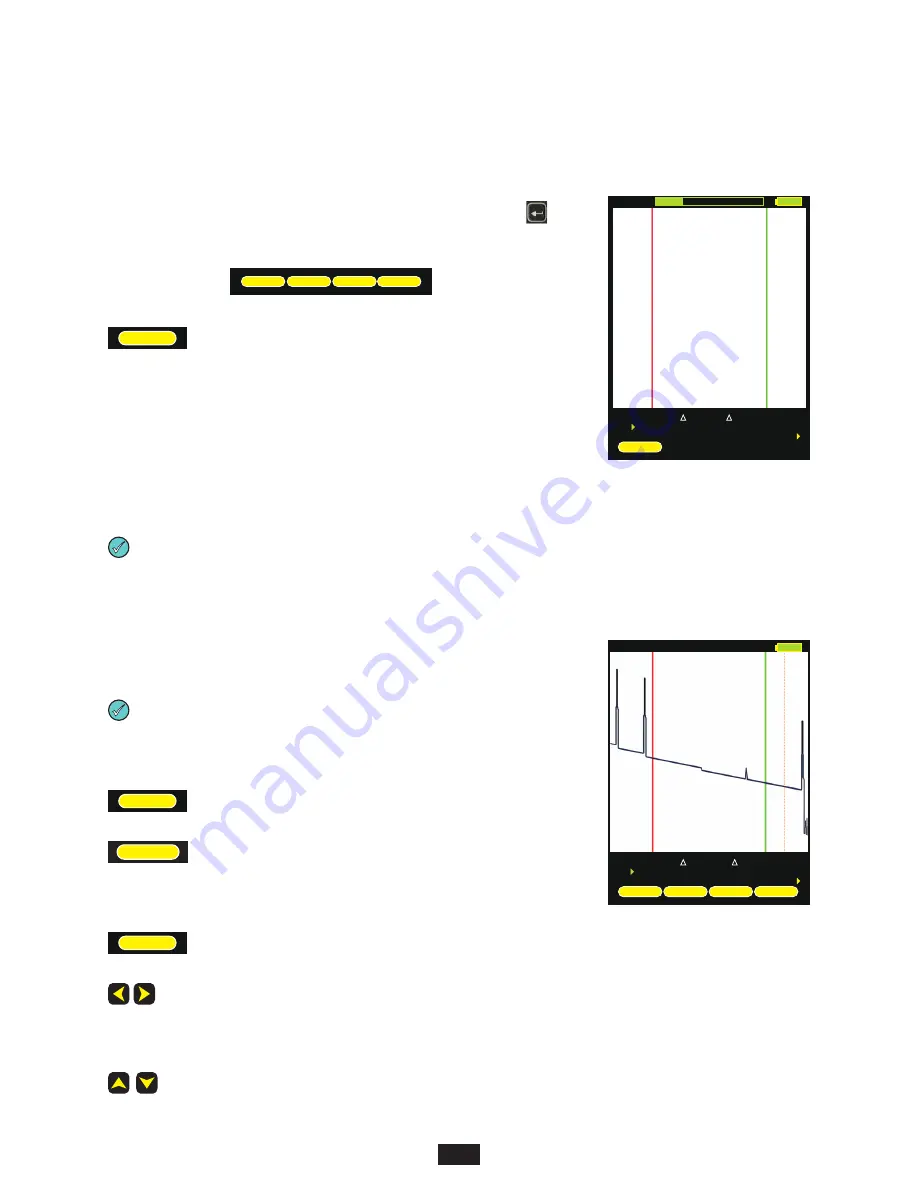
Once the OTDR parameters have been set, an OTDR trace can be run. Press
from the
trace screen until the following menu options appear:
starts an OTDR trace based upon the current OTDR parameters
During the OTDR test (as shown at right):
!
the ABORT soft-key appears (used to abort an OTDR trace)
!
all soft-keys are disabled
!
a bar graph appears at the top of the screen showing the progress of the OTDR test
!
dual-wave test will run a separate trace automatically for each wavelength
starting a new trace will replace the old trace on the display with the new trace after a few seconds (depending upon the
trace length).
TEST
10
STARTING AN OTDR TRACE
Once the OTDR trace is complete, the OTDR trace will appear on the screen, and the OTDR
information – distance and optical power – will be updated.
Trace information is color-coded.
and
refer to the cursors.
text refers to the
difference between the two cursors.
text refers to the perceived end of the fiber link.
sets the active cursor – no cursor,
,
, or both
and
locks the active cursor at its current location; unlocks a locked cursor
When a cursor is locked, a colored padlock symbol will appear next to
the appropriate cursor information
sets the ZOOM mode to Horizontal (H) or Vertical (V)
WHEN ONE OR MORE CURSORS ARE SELECTED:
moves the cursor(s) left or right; holding these buttons
speeds up the cursor movement
WHEN NO CURSOR IS SELECTED:
screen pans left and right
WHEN ONE OR MORE CURSORS ARE SELECTED:
zooms in or out on the active cursor(s)
WHEN NO CURSOR IS SELECTED:
zooms in and out on the center of the screen
two color coded traces will appear on the screen if a dual-wavelength trace was run
Red
red
red
green
green
green
Blue
Orange
LOCK
LOCK
ZOOM
CURSOR NAVIGATION
SECTION 2: OTDR TESTING
1m
1m
1m
RFL dB
-81.00
0
dB
0.00
0.00
L m
TESTING
ABORT
1550nm
6086m
20226m
24718m
RFL dB
-81.00
14140
dB
2.34
3.43
L m
Fiber #
CURSOR
LOCK
ZOOM
TEST
ENTER
AUTO
1550nm
TEST
ZOOM
LOCK
CURSOR
















































