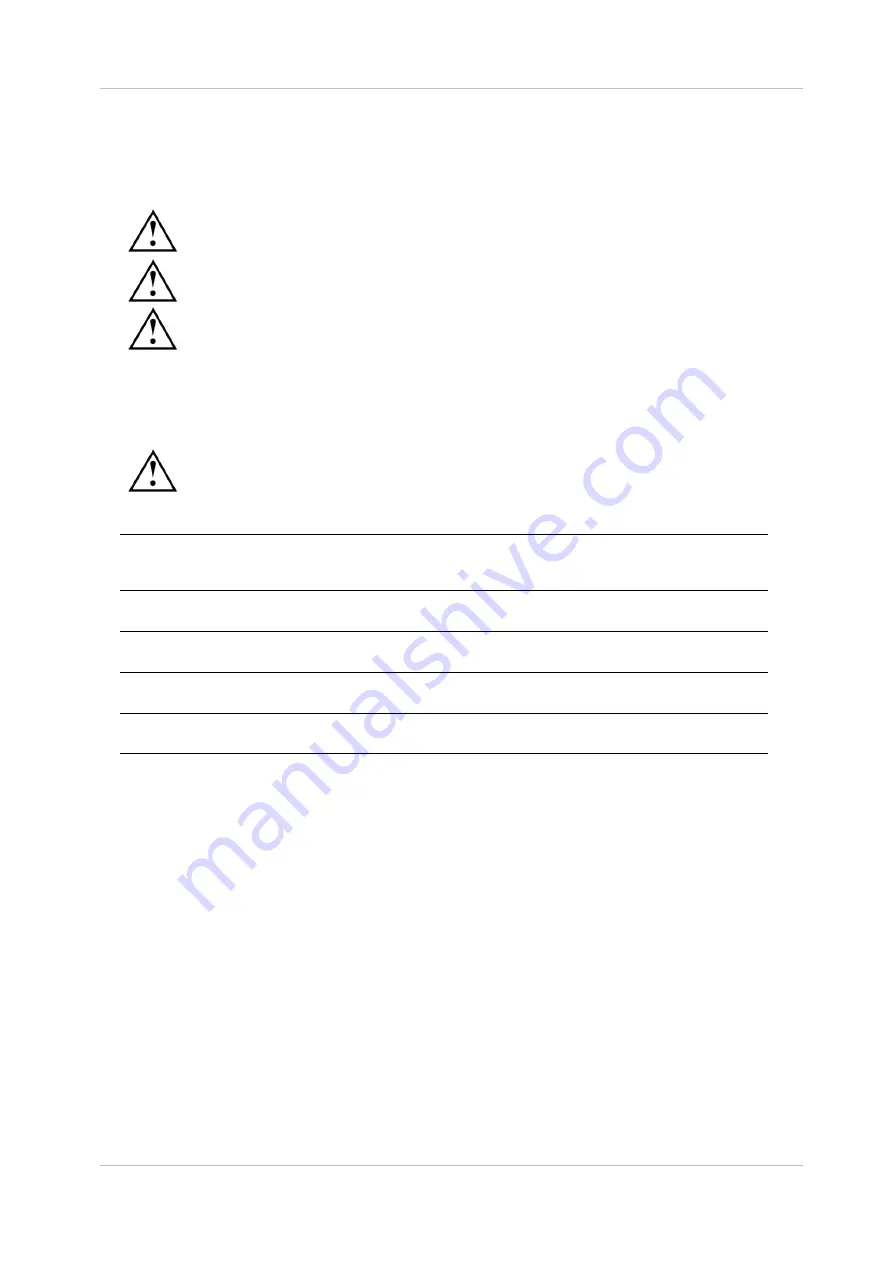
EN
Owandy Visteo – User manual
Page 7/30
3
Installation
3.1 Precautions
The kit must be handled with care, minimise the twisting, pulling and bending of the attachment
cable (positioner and sensor cable). Do not step or roll on the cable. Do not pull on the cable
itself but on the connection plug to disconnect the attachment cable.
To avoid interferences in the image, do not use the system close to strong magnetic fields and
avoid proximity to electrostatic emission sources.
Read paragraph “1.3 Installation precautions” to ensure the installation complies with the
standards.
Install your imaging software before the installation of the kit, its drivers and O.S.P. tools and the
installation files of the sensor.
3.1.1
Recommended minimal configuration
Any computer configuration that does not comply with the minimal recommended configuration
can prevent the starting or proper functioning of the sensor kit. Verify the specifications of the
computer(s) before the installation.
Operating system
Vista, Windows XP service pack 1
Computer
Motherboard
USB port
Compliant CE-IEC950
Intel 1.4GHz chipset and processor
Compatible USB 1.1; USB 2.0 High-Speed recommended
Graphics card
Monitor
64MB
High resolution 1024x768 (15inch)
RAM memory
Hard disk
256MB
10GB
CD-ROM drive
Backup system
24x
External/removable disk, Zip or Jaz system, CD-ROM/DVD…
Printer
Keyboard and mouse
Laser, inkjet, thermal
At acquisition workstation
Visteo kit with appropriate drivers
Imaging software
X-ray generator with electronic timer
If your computer does not possess USB 2.0 ports, these can be added as PCI/PCI express cards (for
desktop computers) or PCMCIA cards (for laptops). If the USB ports do not provide enough current, please
use a powered hub (with its own power supply). The PCMCIA cards need to be powered by an external
power supply or connected to a powered hub if they do not provide enough current. Please contact your IT
specialist for further information.








































