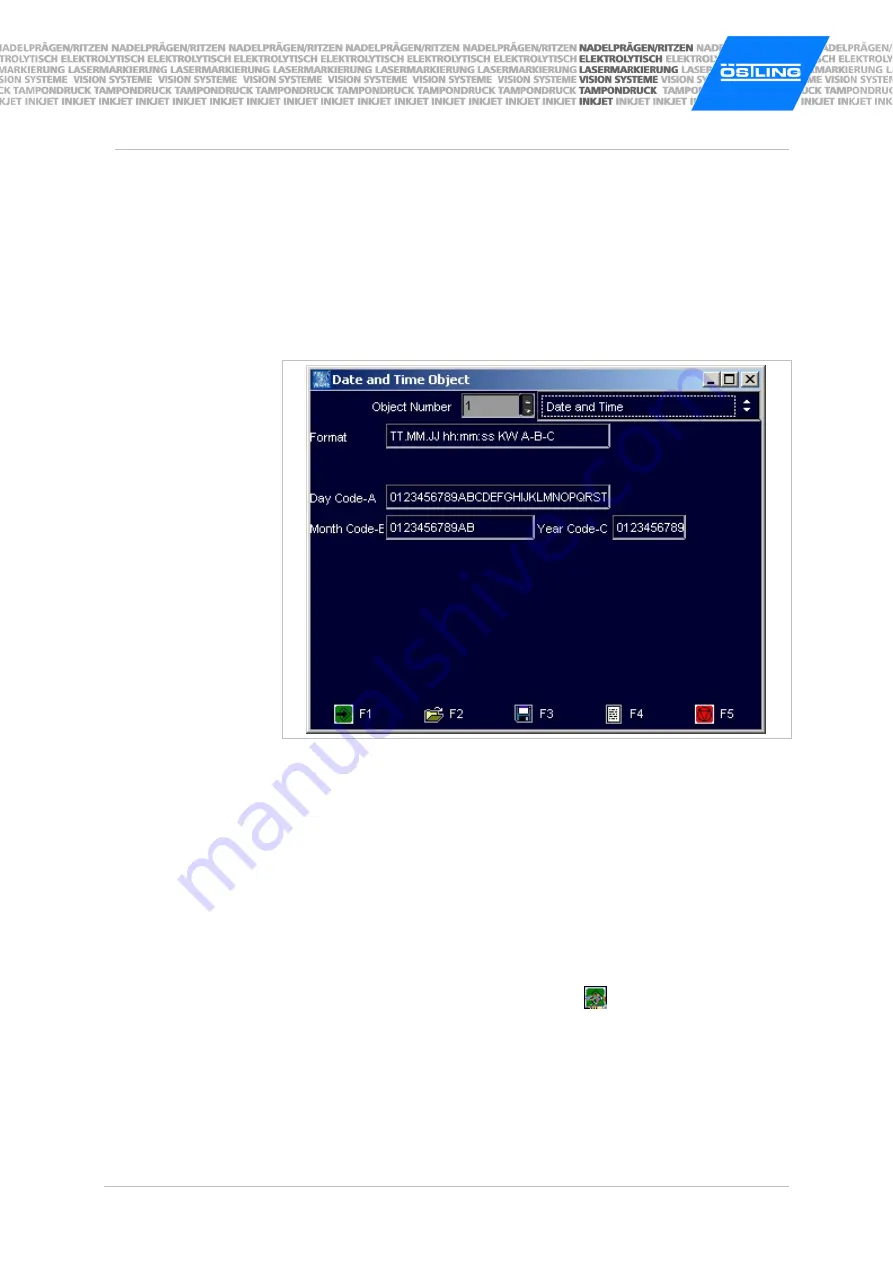
B_PM_UMCbox_en04.doc
ÖSTLING Markiersysteme GmbH
Operation
4-15
Creating the object "Date and Time"
1. Select
Edit > Object List
.
or
-
Select
OL
in "Mask Data".
"Object List" appears.
2. Select unimplemented object or object "Counter" to be changed and select
ENTER.
3. Select "Date and Time" in the field on the right.
Mask "Date and Time Object"
Fig. 10224en
4. Enter the value "Format": format of the date/time (see "Working with
wildcards" page 4-12).
5. If desired, also special formats of the date can be marked: Enter the letters
A B C (if desired with separators) and the values of A, B and C in the lower
rows:
-
"Day Code-A": 31 digits or letters from which the digit and/or the letter
is marked which corresponds to the current day.
-
"Month Code-B": 12 digits or letters from which the digit and/or the
letter is marked which corresponds to the current month.
-
"Year Code-C": 10 digits or letters from which the digit and/or the letter
is marked which corresponds to the current year.
6. To assume the object in the object list: select
.
Содержание PinMark UMC box
Страница 14: ...B_PM_UMCbox_en01 doc 1 8 Safety ÖSTLING Markiersysteme GmbH ...
Страница 32: ...B_PM_UMCbox_en03 doc 3 12 Description ÖSTLING Markiersysteme GmbH ...
Страница 91: ...B_PM_UMCbox_en07 doc ÖSTLING Markiersysteme GmbH Index 7 1 Chapter 7 Index ...
Страница 94: ...B_PM_UMCbox_en07 doc 7 4 Index ÖSTLING Markiersysteme GmbH ...
Страница 95: ...B_PM_UMCbox_en08 doc ÖSTLING Markiersysteme GmbH Drawings parts lists 8 1 Chapter 8 Drawings parts lists ...
Страница 96: ...B_PM_UMCbox_en08 doc 8 2 Drawings parts lists ÖSTLING Markiersysteme GmbH ...
Страница 98: ...B_PM_UMCbox_en09 doc 9 2 EC declaration of conformity ÖSTLING Markiersysteme GmbH ...
Страница 100: ......
Страница 101: ...B_PM_UMCbox_en10 doc ÖSTLING Markiersysteme GmbH Service request 10 1 Chapter 10 Service request ...
Страница 102: ...B_PM_UMCbox_en10 doc 10 2 Service request ÖSTLING Markiersysteme GmbH ...
Страница 104: ......






























