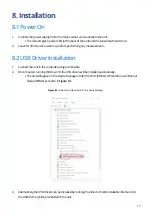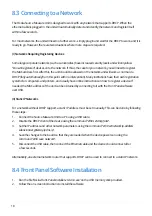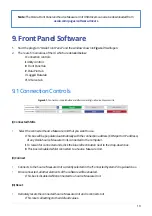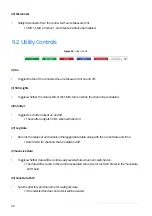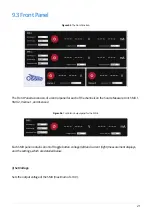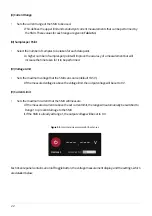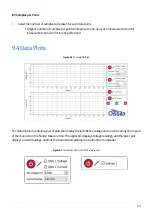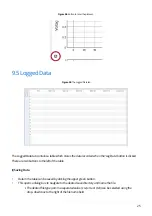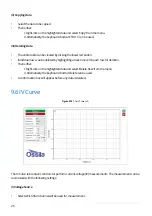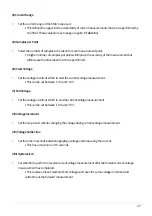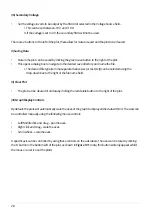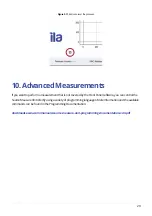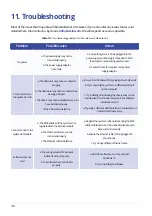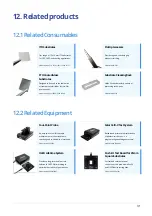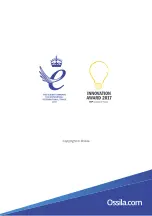30
11. Troubleshooting
Most of the issues that may arise will be detailed here. However, if you encounter any issues that are not
detailed here, then contact us by email at
. We will respond as soon as possible.
Problem
Possible cause
Action
No power
a. The power supply may not be
connected properly.
b. The power supply adaptor
has a fault.
a. Ensure the system is firmly plugged into the
power supply and the plug is connected to both
the adaptor and a working power socket.
b. Contact Ossila for a replacement power
supply adaptor.
Cannot connect to
the system via USB
a. The USB cable may not be connected
properly.
b. The USB cable may not be connected to a
working USB port.
c. The drivers may not be installed or may not
have installed properly.
d. The USB cable is defective.
a. Ensure the USB cable is firmly plugged in at both ends.
b. Try connecting the system to a different USB port
on the computer.
c. Try installing or reinstalling the drivers, they can be
downloaded from the address given in the Software
Installation section.
d. Try using a different USB cable (any should work) and
contact Ossila if necessary.
Cannot connect to the
system via Network
a. The MAC address of the system is not
registered with the internal network.
b. The Ethernet cable may not be
connected properly.
c. The Ethernet cable is defective.
a. Register the system on the network using the MAC
address obtained via a USB connection (see Source
Measure Unit manual).
b. Ensure the Ethernet cable is firmly plugged in
at both ends.
c. Try using a different Ethernet cable.
Software does not
start
a. The wrong version of Windows is
installed on the computer.
b. The software has not installed
properly.
a. Install the software on a computer with
Windows 10.
b. Try reinstalling the software.
Table 11.1.
Troubleshooting guidelines for the Ossila Source Measure Unit
Содержание UNIT-X200
Страница 16: ...16 Figure7 3 TheOssilaFrontPanelPCsoftware Figure7 2 The24VDCpoweradapter ...
Страница 32: ......