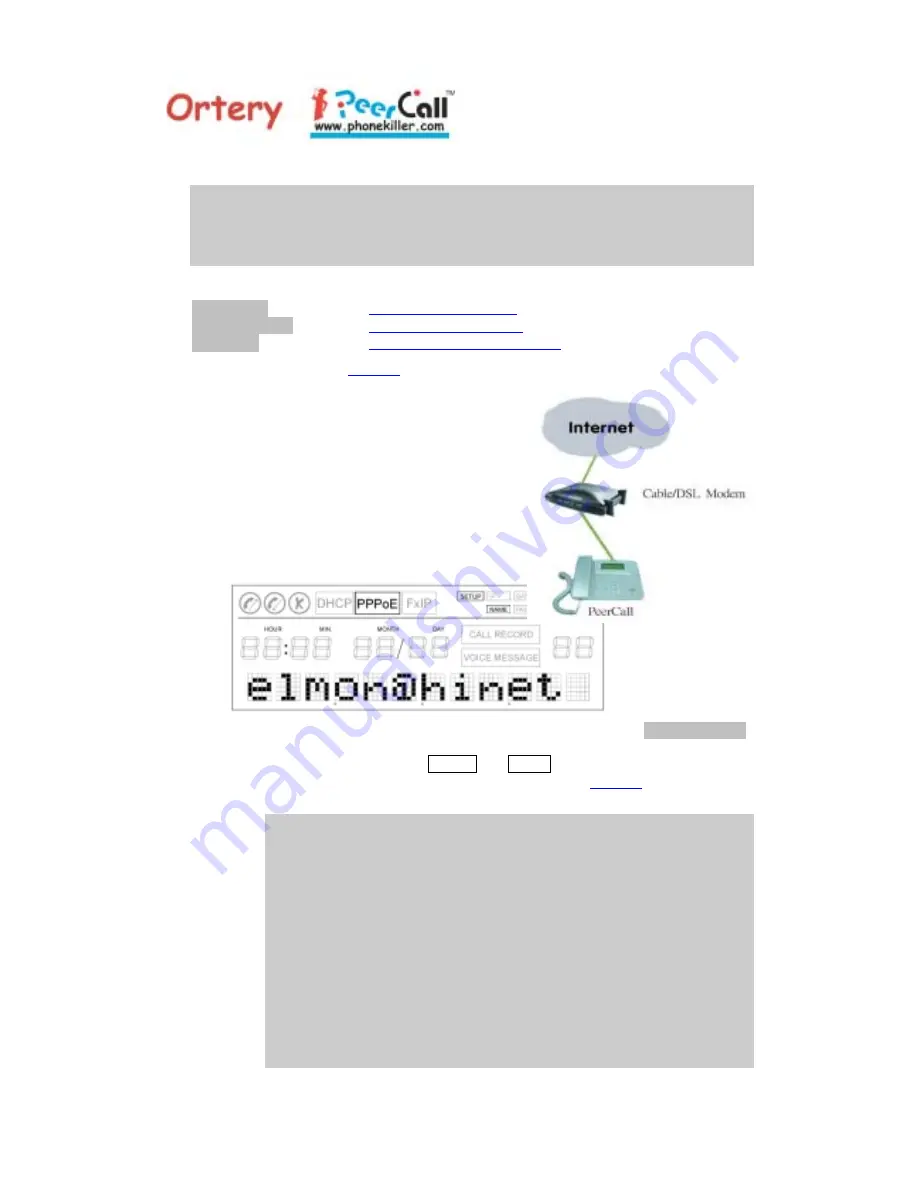
6
PeerCall User’s Manual
setting.
If you connect PeerCall at the LAN socket in the office, or connect to an IP Sharing
Router at home, there’s a very good chance you are connecting with DHCP mode
through an NAT server. If you connect to the ISP site through an ADSL or Cable
Modem directly, or use only routers without an NAT server, you are very likely using
PPPoE mode for connection.
Press <Previous> and <Next> to go through the different options.
Set PPPoE
Set PPPoE Parameters
Set Fixed IP
Set Fixed IP Parameters
Set Mode
Set Network Connection Mode
Press <Exit> to return to
Standby
mode, or <OK> to start the corresponding sub-menu
5.1.1 Set PPPoE Parameters
For PPPoE, your network connection
configuration is similar to the diagram on the
right.
You would be requested by PeerCall to enter
the Account Name and the Password. Your
MIS Manager or ISP should be able to
provide you these two parameters.
5.1.1.1
When asked to enter the account name (display will show
Account Name
for two seconds), press the numerical keypads to make up to 29 alpha-
numeric characters while SETUP and NAME are on. Press <Clear> to erase
the last entry, <Exit> to ignore entries and return to
Standby
mode, or <OK>
to store the account name to the system table.
Repeatedly pressing the same numerical key quickly will show the
alphabetical characters. The alphabet is in lower case. If you need to
change to the upper case, press <*> (Caps Lock) key. The alphabet is
assigned with the following numerical keys:
1 @ _ .
2 a b c
3 d e f
4 g h i
5 j k l
6 m n o
7 p q r s
8 t u v
9 w x y z












