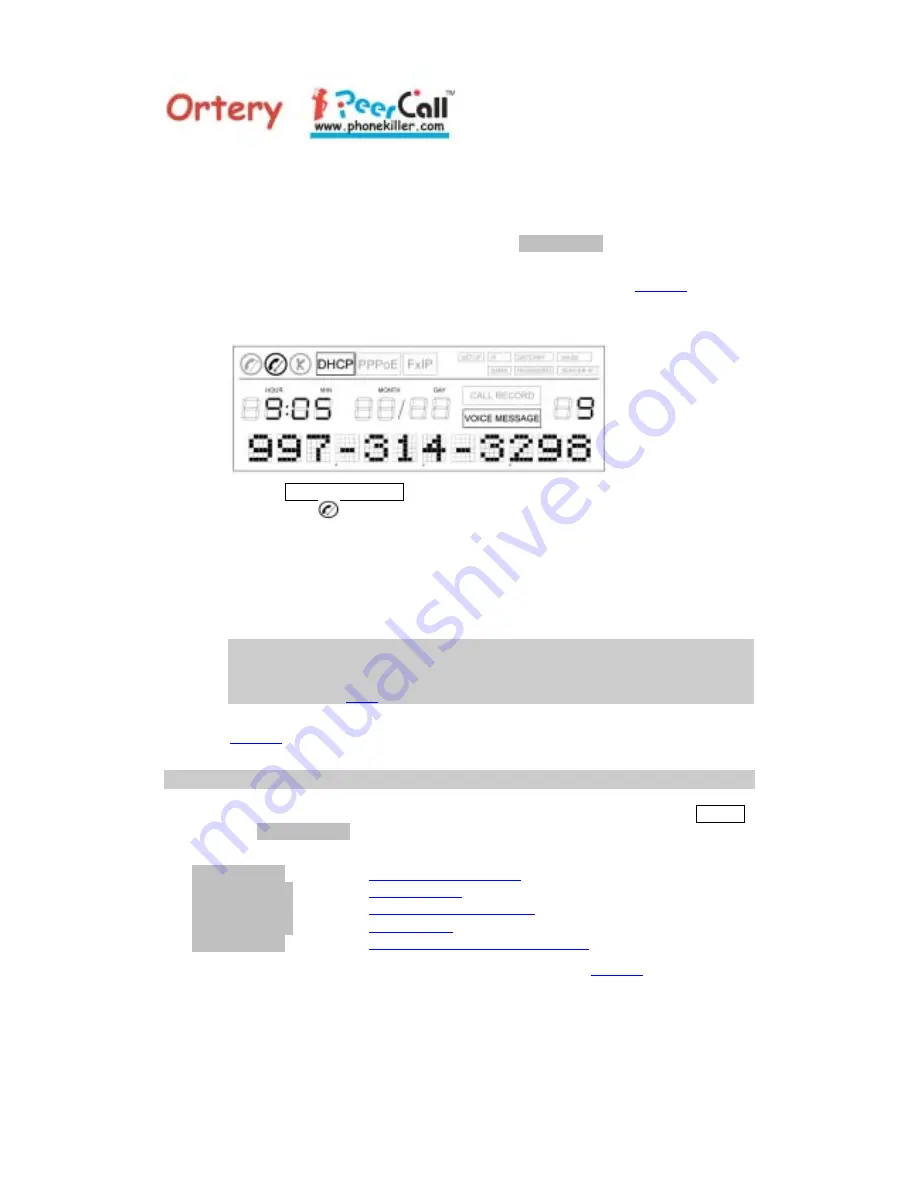
5
PeerCall User’s Manual
4.1.5
A message which lasts less than two seconds will be ignored by the PeerCall.
4.2 Retrieve a Voice Message
4.2.1
Press the <Function> button to allow user to retrieve Voice Messages.
4.2.2
If there are no Voice Messages, the message
No Message
will be displayed with a
warning (buzzer) sound
.
Pressing the <OK> or <Exit> button will put the PeerCall back to
Standby
mode.
4.2.3
If there are Voice Messages, the PeerCall will display the following Voice Message
information.
The box VOICE MESSAGE will be on, the Sequence Number, Caller ID Number,
the incoming (
) icon if the message is new (unread) and the Record Time of the
message (hh:mm mo/dy) will be displayed.
4.2.4
Press <OK> to play the Voice Message.
4.2.5
Press <Previous> or <Next> to stop playing the current message, and to display
the previous or next Voice Message information.
4.2.6
Press <Clear> to erase the current Voice Message.
The user can have up to 10 messages kept at the voice message server. It is the
user’s responsibility to clear the voice message box. The server won’t be able
to record any additional new messages if the voice message box is full. Please
refer to section
4.1.1
4.2.7
Hanging up the Handset or pressing <Exit> button will put the PeerCall back to
Standby
mode.
5. Phone Set-Up
You can enter Set
-
Up Mode by holding the <Function> key for two seconds until SETUP
is on, and
Set Network
shows up on the screen. The user can use <Previous> and
<Next> keys to scroll and select the desired option.
Set Network
Change Network Modes
Set TimeZone
Set Time Zone
Set Greeting
Record Greeting Message
Set ServerIP
Set Server IP
Show System
Show PeerCall System Information
Press <OK> for the Settings you selected, or <Exit> to return to
Standby
mode.
5.1 Change Network Modes
The PeerCall supports three types of Network connections: DHCP (Dynamic Host
Configuration Protocol), PPPoE (Point-to-Point Protocol over Ethernet) and Fixed IP
(Fixed Internet Protocol). The factory default setting is DHCP. If you cannot make the
PeerCall work in a new environment, use this option to set up or display the current












