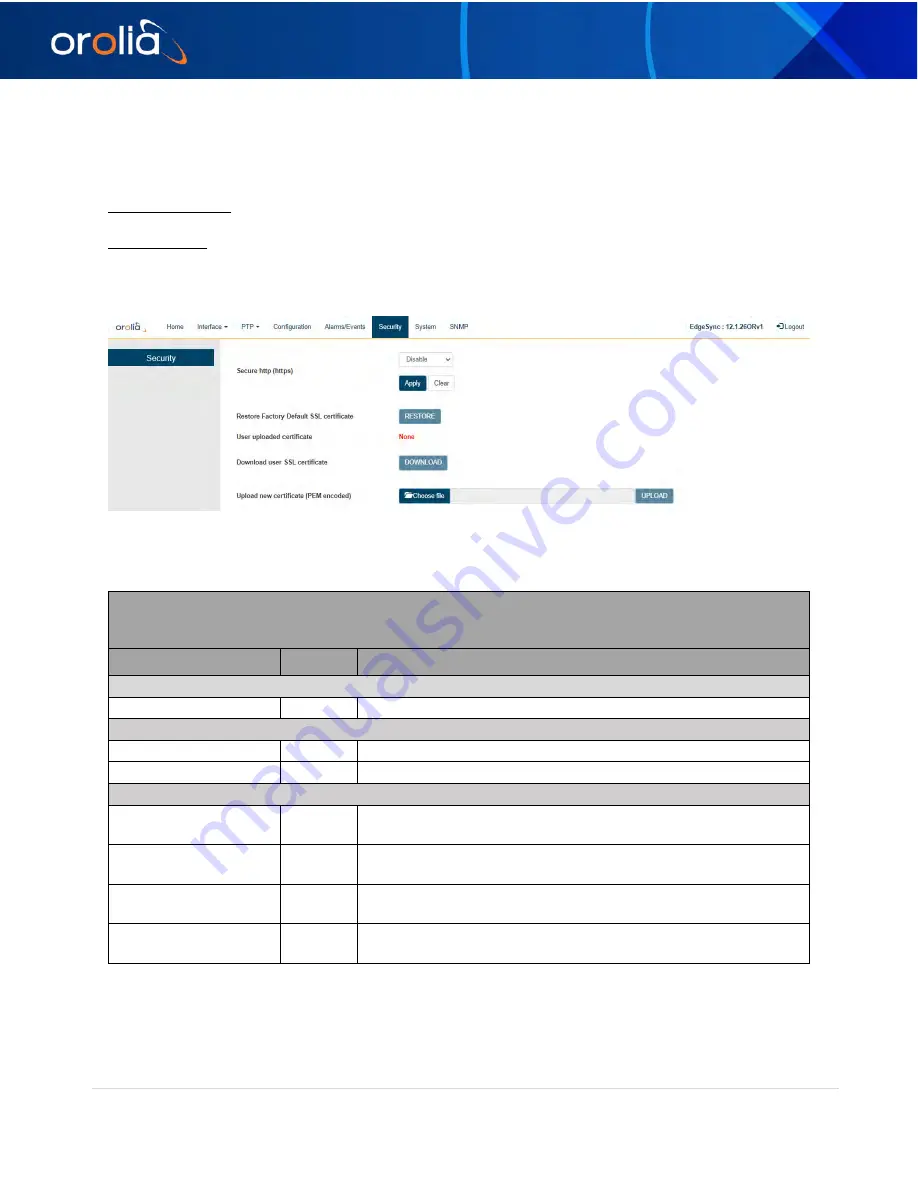
orolia.com
EdgeSync Manual rev 1 | 37
Security Tab
Security Tab
– Currently, this page provides control for https – secure way of accessing EdgeSync over
the web. The web access or GUI for EdgeSync is over http protocol which can be either:
non-secure (http): Mainly for inside customers’ secure or internal network – does not need SSL
certificate
secure (https): For improved security, or in public network – encrypted with or without a proper Secure
Sockets Layer (SSL) certificate issued or signed from a public certified authority (CA) for
authentication against man-in-the-middle or similar security risks.
Figure 25 Security Webpage
Security
Legend: RO = Read Only, RW = Read/Write, WO = Write Only
Labels
Access
Description
Security
Secure http (https)
RW
Enable/Disable HTTPS
Apply / Clear
Apply Button
WO
Click for selection and settings to be applied to the EdgeSync
Clear Button
WO
Click to clear the latest changes
Restore Factory
Default SSL certificate
WO
Restore Orolia’s self-signed SSL certificate
User uploaded
certificate
RO
File name of the user specific SSL certificate (PEM format)
Downloaded user SSL
certificate
RO
Download user specific SSL certificate that was uploaded
previously
Upload new certificate
(PEM encoded)
WO
Upload a user specific SSL certificate. This may be a proper
public certificate signed by a valid Certificate Authority (CA)
Table 155 Security Options






























