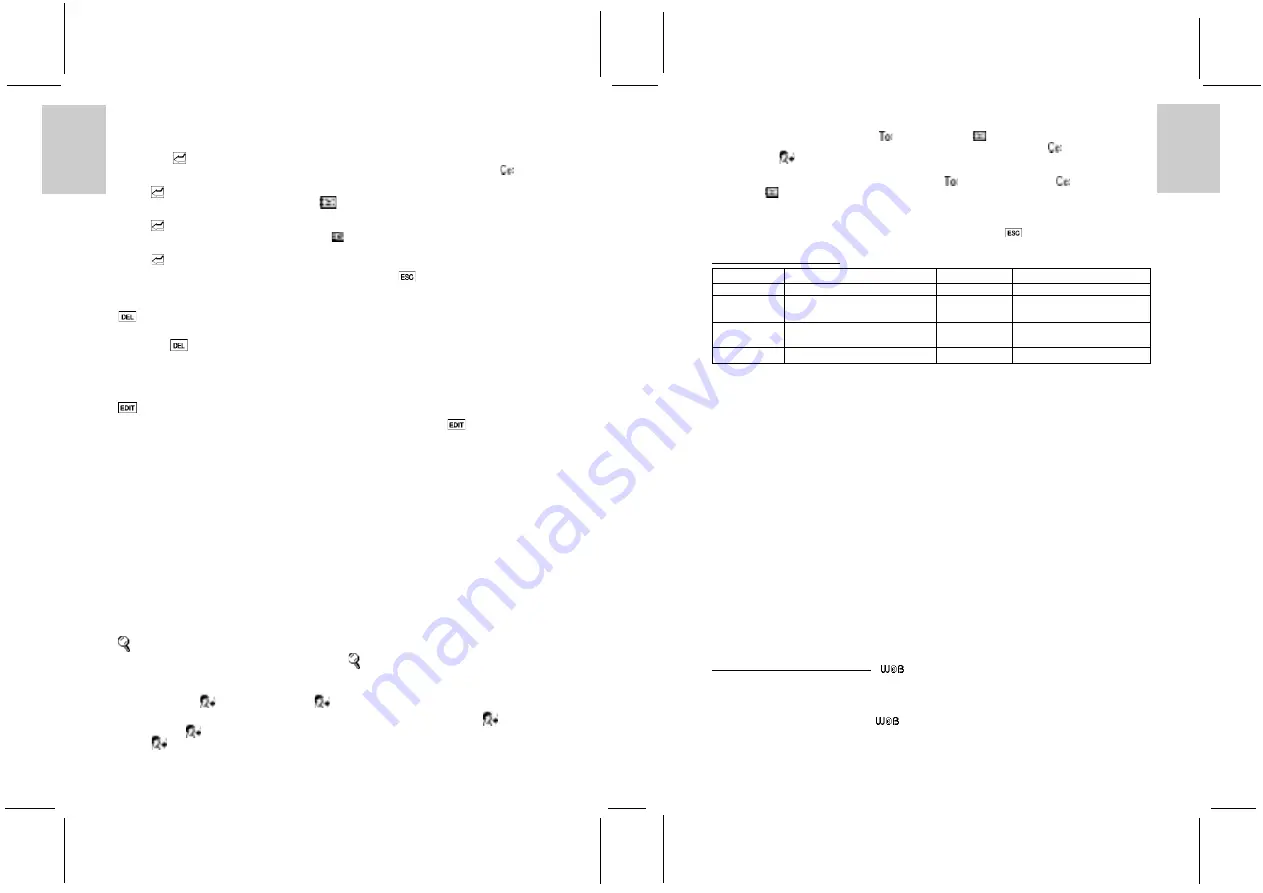
ENGLISH
FRENCH
GERMAN
IT
ALIAN
SP
ANISH
ENGLISH
FRENCH
GERMAN
IT
ALIAN
SP
ANISH
POR
TUGUESE
POR
TUGUESE
3. Use the keyboard at the bottom of the screen to input the e-mail address of the person you want
to write to.
4. You can input a maximum of 80 characters.
5. Then tap [
] ENTER from the functions on the left side of the PDA.
6. The screen prompts you to enter any recipients you wish to send copies of the e-mail to[
].
7. The Cc field can contain a maximum of 80 characters.
8. Tap [
] ENTER.
9. The screen prompts you to enter the subject [
].
10. The subject field can contain a maximum of 40 characters.
11. Tap [
] ENTER.
12. The screen prompts you to enter your message [
].
13. The text body can contain a maximum of 243 characters.
14. Tap [
] ENTER. The record will be saved to the Outbox folder.
Note: While you are writing your e-mail, you can exit by tapping [
] Escape. Your e-mail will
be saved as a record in the Outbox, so that you can return to it later using the Edit function.
[
] DELETE E-MAIL
1. You can delete a message in the folders Inbox, Outbox and Sent by accessing it and then tap
ping the [
] DEL key.
2. If you delete an e-mail message in your PDA e-mail application, your next PC Sync operation
will also delete the e-mail in your e-mail application on your PC. So you never have to delete the
same e-mail twice.
[
] EDIT E-MAIL IN THE OUTBOX
1. You can edit a message in the Outbox by accessing it and then tapping the [
] EDIT key.
2. The screen will take you through all the steps outlined above, and you can edit any part using the
keyboard.
3. The PDA then asks you whether you want to save the record to the Outbox folder. Tap yes or no
as you require.
Note: There are no functions to edit or create e-mails in the Inbox and Sent folders.
VIEW E-MAIL
1. To read your messages in any of the folders, simply tap on the message.
2. In the Inbox, unread messages are highlighted in bold font. Messages in normal font have
already been read. If you read a message in your PDA e-mail application and leave it in your
Inbox, your next PC Sync operation will mark it as read in your e-mail application on your PC.
3. You can go back to the previous screen at any time by tapping the ESC function key on the left of
the PDA.
Note: E-mails with long message texts are truncated when downloaded from a PC. This reduces the
time it takes to synchronise the PDA293 and the e-mail application.
[
] SEARCH
To search for a message in a folder, tap the search icon [
]. The screen prompts you to enter a keyword
or an index using the keyboard.
REPLY E-MAIL -[
] Reply to sender or [
] Reply All
1. To reply to a message in the Inbox, open the message by tapping on it and then tap [
] Reply
to sender or [
] Reply All on the right of the screen.
2. Tap [
] to send a reply message to the sender.
14
3. The screen will then lead you through the procedure for sending e-mails outlined above, but will
have already filled in the recipient [
] and the subject [
] with “Re:”. You have to enter
the other recipients you wish to send copies of the e-mail to in the Cc field [
]
4. Tap on the [
] to send a reply message to all addresses.
5. Similarly, the screen will then lead you through the procedure for replying to e-mails outlined
above, but will have already filled in the recipient [
], any other recipient [
] and the
subject [
] with “Re:”.
6. The Cc field can contain a maximum of 80 characters. When there are more than 80 characters,
the excess e-mail addresses will be cut off.
Note: While you are writing your e-mail, you can exit by tapping [
] Escape. Your e-mail will be
saved as a record in the Outbox, so that you can return to it later using the Edit function.
Reply e-mail address table: -
Inbox e-mail
Reply to sender
Inbox e-mail
Reply to all addresses
From
From
To
To - Sender’s “From” address
To
To - Sender’s “From” address
already filled in
already filled in
Cc
Cc - Enter manually
Cc
Cc - “To” and “Cc” addresses
already filled in
Subject
Subject - Added with “Re:”
Subject
Subject - Added with “Re:”
Notes on PC synchronisation with PDA293
•
In your e-mail application on your PC, it is a good practice to regularly file or backup your
e-mails from your Inbox, Outbox and Sent to other folders or files. This can reduce the duration
of synchronization and save the memory for e-mail in the PDA.
•
Please check the on-line help file of the “Intellisync
®
for PDA293” software for the PIMs that are
supported with the e-mail function and that can be synchronised using Intellisync
®
.
•
E-mails can be synchronised using Intellisync
®
only, not with Easy-sync.
•
The Inbox and Outbox folders will synchronise by default, while the Sent folder will only
synchronise if that is specified by the user manually.
•
If you have deleted an e-mail on your PDA, this e-mail will also be deleted from your PC after
synchronisation.
•
Mail in your PDA Outbox does not contain a “From” field. Intellisync
®
will add the default user
address to this field after synchronisation.
•
It is not possible to download attachments from your PC to your PDA. Intellisync
®
will remove
the attachments during synchronisation.
•
When downloading e-mail to your PDA293, e-mails with long message texts are truncated as
follows:
- “To” : 80 characters
- “Cc” : 80 characters
- “Subject” : 40 characters
- “Body” : 243 characters
•
When there are more than 80 characters in the “To” and “Cc” fields, the excess e-mail addresses
will be cut off.
12.2 WEB SITE BOOKMARK [
]
The bookmark feature is ideal for storing Web Site addresses and related information about a Web Site.
To access Bookmark:
1. In the Main Menu Display, touch [
] Bookmark.
Note: Lock, Create a new record, and Search functions are similar to those mentioned at the Phonebook
section.
15













