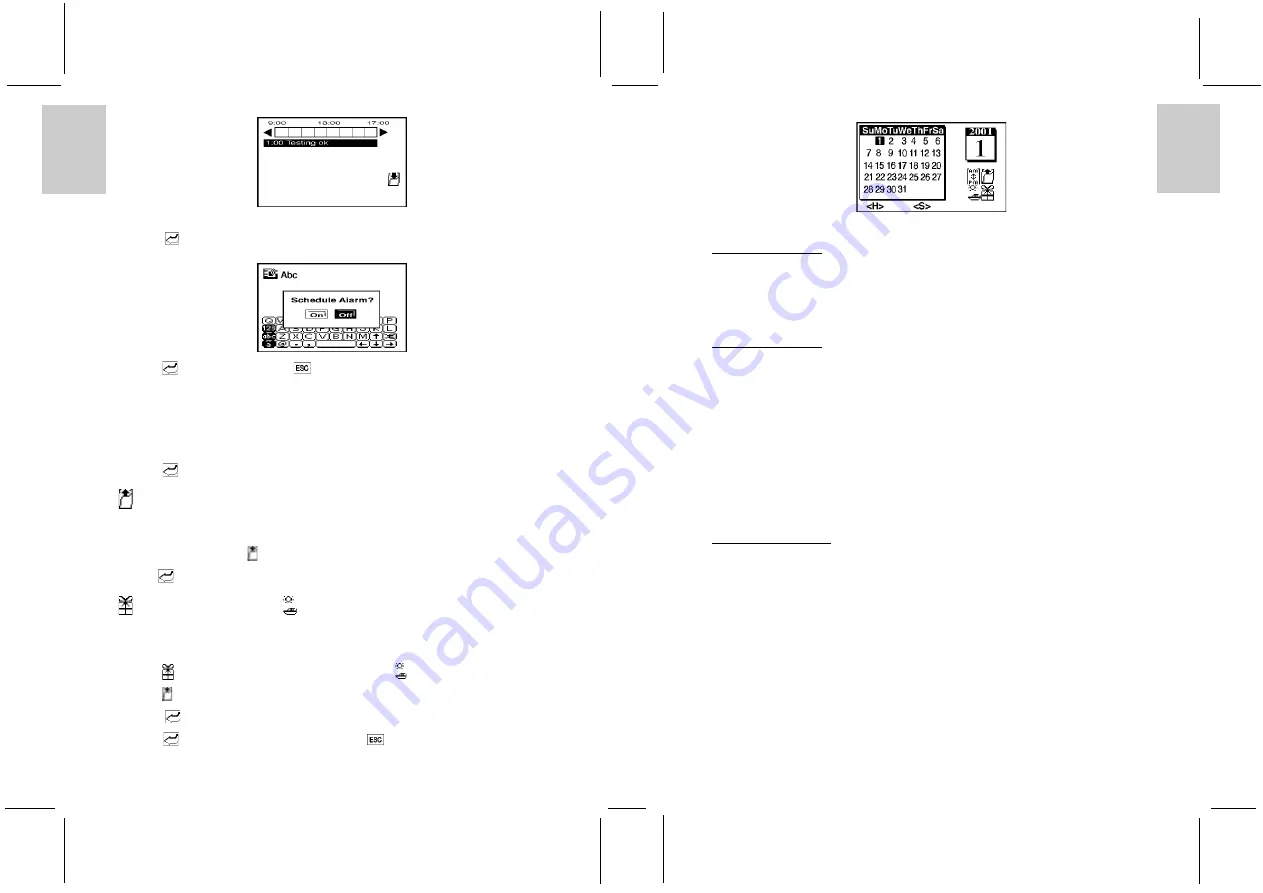
ENGLISH
FRENCH
GERMAN
IT
ALIAN
SP
ANISH
ENGLISH
FRENCH
GERMAN
IT
ALIAN
SP
ANISH
POR
TUGUESE
POR
TUGUESE
5. Touch the appropriate finishing position to identify the end of the time period.
6. Input a title for the time period.
7. Touch [
] Enter.
8. Touch [off] for no alarm and [on] if an alarm is required to sound at the beginning of the time period.
9. Touch [
] Enter, then followed by [
] Escape to return to the Daily Schedule Display.
To view a schedule:
1. Touch the desired date in Daily Schedule Display.
Note: If schedules have been selected for a particular day, the date on the calendar will be indicated with
<S> symbol (at the bottom of display). A holiday is indicated with <H> and anniversary dates are
indicated with <A>.
2. Touch the scheduled time that needs to be viewed.
3. Touch [
] Enter.
[
] ERASING PAST SCHEDULES
Pasted schedule records can be erased in one step.
To erase pasted schedules:
1. In Calendar Display, press [
] Erasing Past Schedules.
2. Press [Yes] to erase past schedules and [No] to keep past schedules.
3. Press [
] Enter to process.
[
] ANNIVERSARY LISTS AND [
] HOLIDAY LISTS
Special dates such as anniversaries, holidays, or other days of importance can be entered into the Data
Bank.
To enter a special date:
1. Touch [
] Anniversary to enter the Anniversary Display, or [
] Holiday to enter the Holiday
Display.
2. Touch [
]Create new record and enter the day and month of the special date.
3. Input a title for the special occasion.
4. Touch [
] Enter.
5. Input a note or information related to the occasion.
6. Touch [
] Enter to view the information followed by [
] Escape to return to the special date list.
Note: Once a special date has been selected, the date will be indicated on the calendar.
16. RESET BUTTON
The RESET button is located at the back of the unit.
To reset the unit, place a blunt point in the RESET hole at the back of the unit and press once.
CAUTION: To avoid data loss, always read the INITIALIZATION chapter first before you press
the reset button.
17. MAINTENANCE
When handled properly, this unit is engineered to give you years of satisfactory service. Here are a few
product care instructions:
•
Do not immerse the unit in water. If the unit comes in contact with water, dry it immediately with a soft
lint-free cloth.
•
Do not clean the unit with abrasive or corrosive materials. Abrasive cleaning agents may scratch the
plastic parts and corrode the electronic circuit.
•
Do not subject the unit to excessive: force, shock, dust, temperature, or humidity.
Such treatment may result in malfunction, a shorter electronic life span, damaged batteries, or distorted
parts.
•
Do not tamper with the unit’s internal components. Doing so will terminate the unit’s warranty and
may cause damage. The unit contains no user-serviceable parts.
•
Only use new batteries as specified in this instruction manual. Do not mix new and old batteries as the
old batteries may leak.
18. SPECIFICATIONS
PDA293 unit
Size:
54.5 x 84.5 x 6.8 mm
Weight:
45g (including batteries)
LCD Dimensions:
33mm x 51mm
Battery Type:
Two CR2025 Lithium cells
PDA293 cradle
Size:
60 x 98 x 15.5 mm
Weight:
128g (including batteries)
Battery Type:
Three AAA size batteries
22
23













