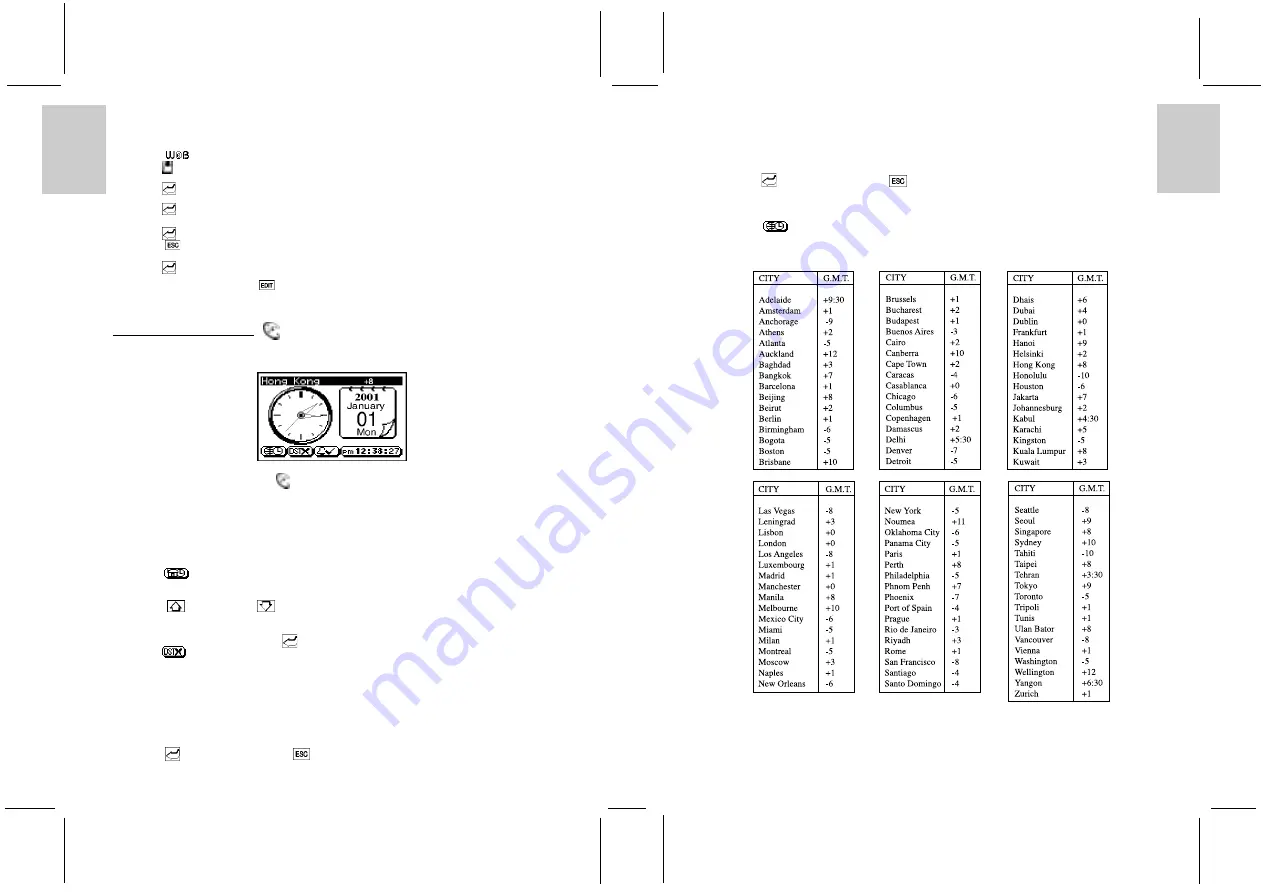
ENGLISH
FRENCH
GERMAN
IT
ALIAN
SP
ANISH
ENGLISH
FRENCH
GERMAN
IT
ALIAN
SP
ANISH
POR
TUGUESE
POR
TUGUESE
To enter the current time:
1. Touch the Time icon to edit the time. Work from left to right along the time settings or select a specific
digit to edit.
2. For 12-hour format, touch the ‘AM’ or ‘PM’ icon to toggle a.m. or p.m.
3. Enter the time by selecting the appropriate time digits.
4. Touch [
] Enter when finished or [
] Escape to cancel the setting.
CHOOSING WORLD TIME CITY
1. Select [
] World Time.
2. Choose the desired World time city as the same procedure stated in CHOOSING A HOME CITY.
Wold Time City List
17
MARK A WEB SITE ADDRESS
To mark a Web Site address:
1. Touch [
] Bookmark.
2. Touch [ ] Create to enter the address field.
3. Input the address for the web site.
4. Touch [
] Enter to confirm and to enter the description.
5. Input a description or note pertaining to the Web Site.
6. Touch [
] Enter to confirm and to enter the Web Site type.
7. Input the Web Site type.
8. Touch [
] Enter to confirm and view the information.
9. Touch [
] Escape to exit.
10. Touch Security [ON] to protect the information or [OFF] to keep information unprotected.
11. Touch [
] Enter to accept.
Note: To edit the record, press [
] EDIT after browsing the record, and follow the procedure as
outlined above.
13. HOME/WORLD TIME [
]
The Home time display has an analog clock icon with a moving hour, minute and second hand.
The current Home/World time city is displayed at the first line of the screen.
To access Home/World Time
1. In the Main Menu Display, touch [
] Clock.
CHOOSING HOME CITY
Determine Home City and then set the current local time and date for that location.
To enter the current time of a home city:
1. In Home/World Time Display, touch the icons to toggle between the Home and World time.
2. Select [
] Home Time.
3. Touch the current city (at the 1st line of screen) to display a pop-up menu that contains an index of 100
world cities.
4. Touch [
] Page Up or [
] Page Down to display a new page.
5. Find the appropriate city from the list of 100 cities.
6. Highlight the appropriate city.
7. Touch the highlighted selection or [
] Enter to accept.
8. Touch [
] Daylight Saving icon to activate/deactivate the daylight saving function.
TO ENTER OR EDIT THE HOME DATE AND TIME
Once a Local City has been selected, the current date and time can be entered.
To enter the current date:
1. Touch the Date icon to edit the current date. Work from left to right along the date settings or select a
specific character to edit.
2. Touch [
] Enter when finished or [
] Escape to cancel the setting.
16













