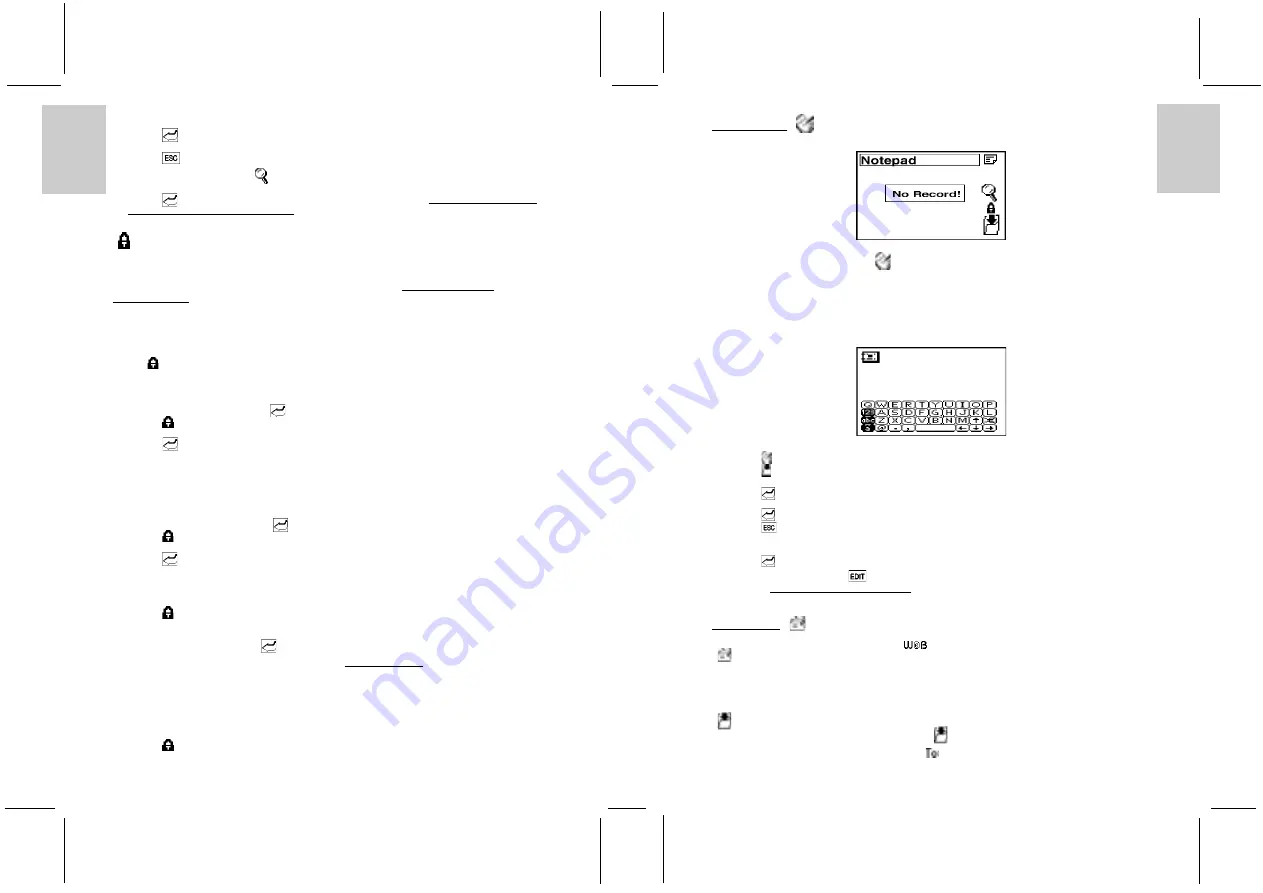
ENGLISH
FRENCH
GERMAN
IT
ALIAN
SP
ANISH
ENGLISH
FRENCH
GERMAN
IT
ALIAN
SP
ANISH
POR
TUGUESE
POR
TUGUESE
4. Input the key word.
5. Touch [
] Enter to start the search.
6. The result(s) will be displayed.
7. Touch [
] Escape to exit.
Note about editing a record in [
] Search:
1. Locate the record by highlighting it.
2. Touch [
] Enter and follow the procedure as outlined in the section, VIEWING OR EDITING
EXISTING PHONEBOOK RECORDS.
[
] LOCK
Information can be classified as protected or unprotected.
Information that has been protected requires a password before it can be accessed.
For information and instructions on how to create a password refer to SECURITY ACCESS in the section
SYSTEM SETUP.
Note: The system categorizes records as subgroups that are either protected or unprotected. When first
entering Phonebook, by default, the system will display the unprotected records.
To display locked records:
Touch [
] Lock and enter the password.
To protect a record:
1. In Phonebook Display, locate and highlight the record that is to be protected.
2. Touch the record again or touch [
] Enter.
3. Touch [
] Lock.
4. If [on] is not highlighted, touch [on] to highlight it.
5. Touch [
] Enter.
The record is now locked and will require a password to access the information.
To unprotect information:
1. In Phonebook Display, access the locked record by entering the password.
2. Locate and highlight it.
3. Touch the record again or touch [
] Enter.
4. Touch [
] Lock.
5. Touch [off] to unlock the information.
6. Touch [
] Enter or touch [OFF] again.
The record is now unlocked and no password is required to access the information.
To select a protected record:
1. Touch [
] lock to access a protected records list.
2. Input the password.
3. Locate the record to highlight it.
4. Touch the highlighted item or [
] Enter.
Note: If the password has never been setup, refer to SYSTEM SETUP for information on setting or
changing a password.
The password entered must correspond exactly to the password (case sensitive) as it was entered in
System Setup.
To change an entry from the protected category to the unprotected category, the user should:
1. In Phonebook Display access the locked record by entering the password.
2. Touch [
] Lock and follow the procedure as listed above.
12
11. NOTEPAD [
]
Important information can be kept as a note or message in Notepad Mode.
To access Notepad Mode:
1. In the Main Menu Display, touch [
] Notepad.
Note: Lock, Create a new record, and Search functions are similar to those mentioned at the Phonebook
section.
CREATE A NEW NOTE RECORD
Information or a note can be entered and stored as a note in Notepad.
To insert a new note:
1. Touch [
] Notepad to enter Notepad Mode.
2. Touch [
] Create to enter the title field.
3. Input a title for the note. A title can be up to 20 characters.
4. Touch [
] Enter to confirm and to enter the note field.
5. Input the note or message.
6. Touch [
] Enter to browse the information.
7. Touch [
] Escape.
8. Touch Security [ON] to protect the information or [OFF] to keep information unprotected.
The selection becomes highlighted.
9. Touch [
] Enter to accept.
Note: To edit the record, touch [
] Edit after browsing the record, and follow the procedure as outlined
in the section CREATING A NEW RECORD.
12.1 E-MAIL [
]
To access your e-mail program, first tap the [
] Web icon on the main menu and then the
[
] e-mail icon. The screen will display the three folders Inbox, Outbox and Sent with the number of
messages in each folder.
You can use the arrows on the right of the screen to scroll between the folders and then tap the folder you
want to open. Or simply tap the folder twice to open it.
[
] CREATE NEW E-MAIL
1. To send an e-mail, open the Outbox and tap the [
] at the bottom right of the screen.
2. The screen prompts you to enter the recipient [
].
13













