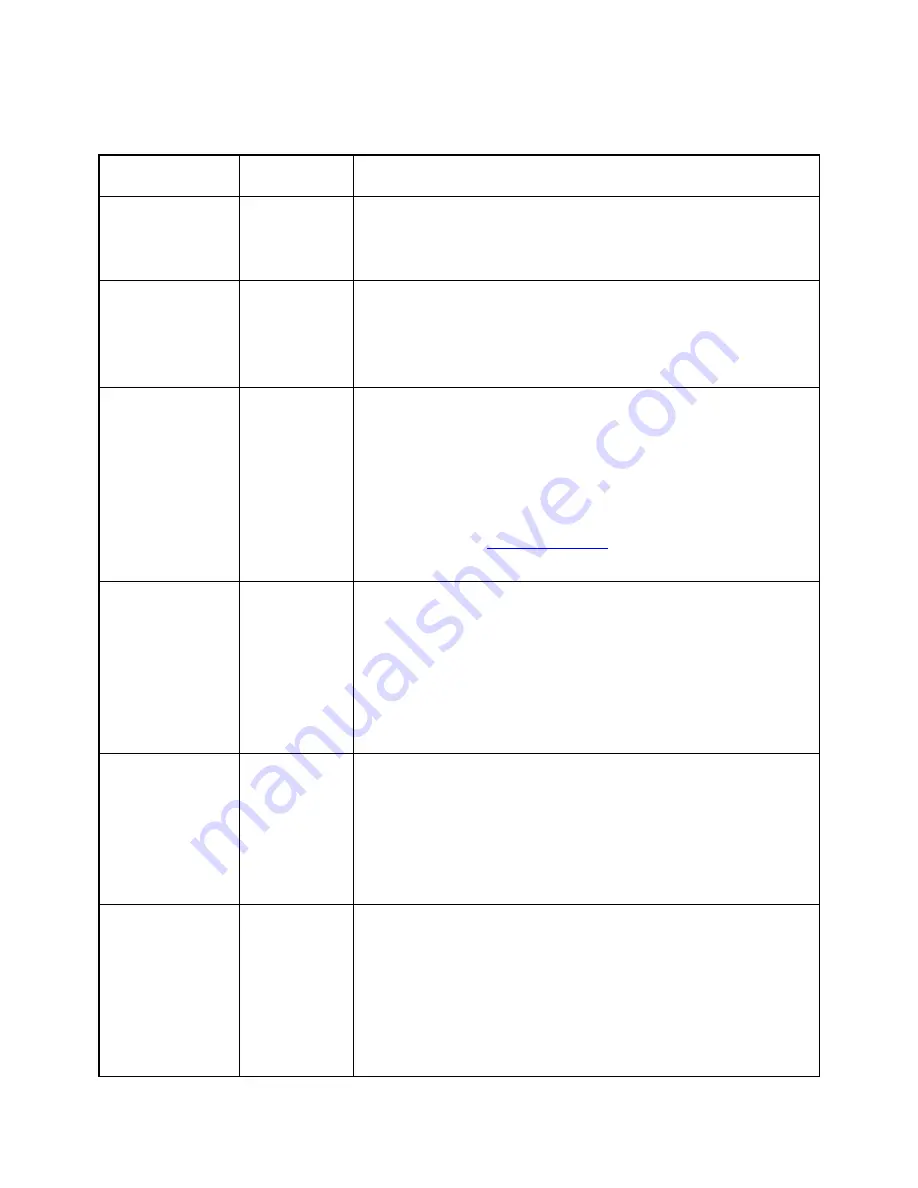
Editor Navigation Commands
To ...
Press
Here's why and/or additional information
Go to next or
previous
character
Left or
Right
Arrow
Pressing Left or Right Arrow moves the cursor to
the previous or next character.
Go to next or
previous
word
Space +
Left or
Right
Arrow
Pressing Space + Left or Right Arrow moves the
cursor to the start of the previous or next
grouping of letters and digits.
Previous or
next display
Pan up or
down
Pressing up or down on the Panning rocker keys
allows you to move to the previous or next
display of braille. If you press the bottom part of
the rocker key, the display pans forward. If you
press the top of the rocker key, the display pans
backward. The editing cursor is placed at the
first cell. See
Panning Keys
section for more
information.
Previous or
next
paragraph
Up or
Down
Arrow
Pressing the Up or Down Arrow moves the
editing cursor to the start of the previous or next
paragraph. If the start of the previous or next
paragraph is not on the display the display pans
the start of the previous or next paragraph to
the first cell on the display. The editing cursor is
placed at the first cell.
Start or end
of paragraph
Space +
dot 7 +
Left or
Right
Arrow
Pressing Space + dot 7 + Left or Right Arrow
moves the cursor to the start or end of the
current paragraph. If the start or end is not on
the current display the display pans the start or
end to the first cell of the display. The editing
cursor is placed at the first cell.
Previous or
next page
Space +
dot 7 +
Up or
Down
Arrow
Pressing Space + dot 7 + Up or Down Arrow
moves the cursor to the previous or next page.
If the first character of the previous or next page
is not on the current display the display pans the
first character of the previous or next page so
that it is located in the first cell with the editing
cursor.






























