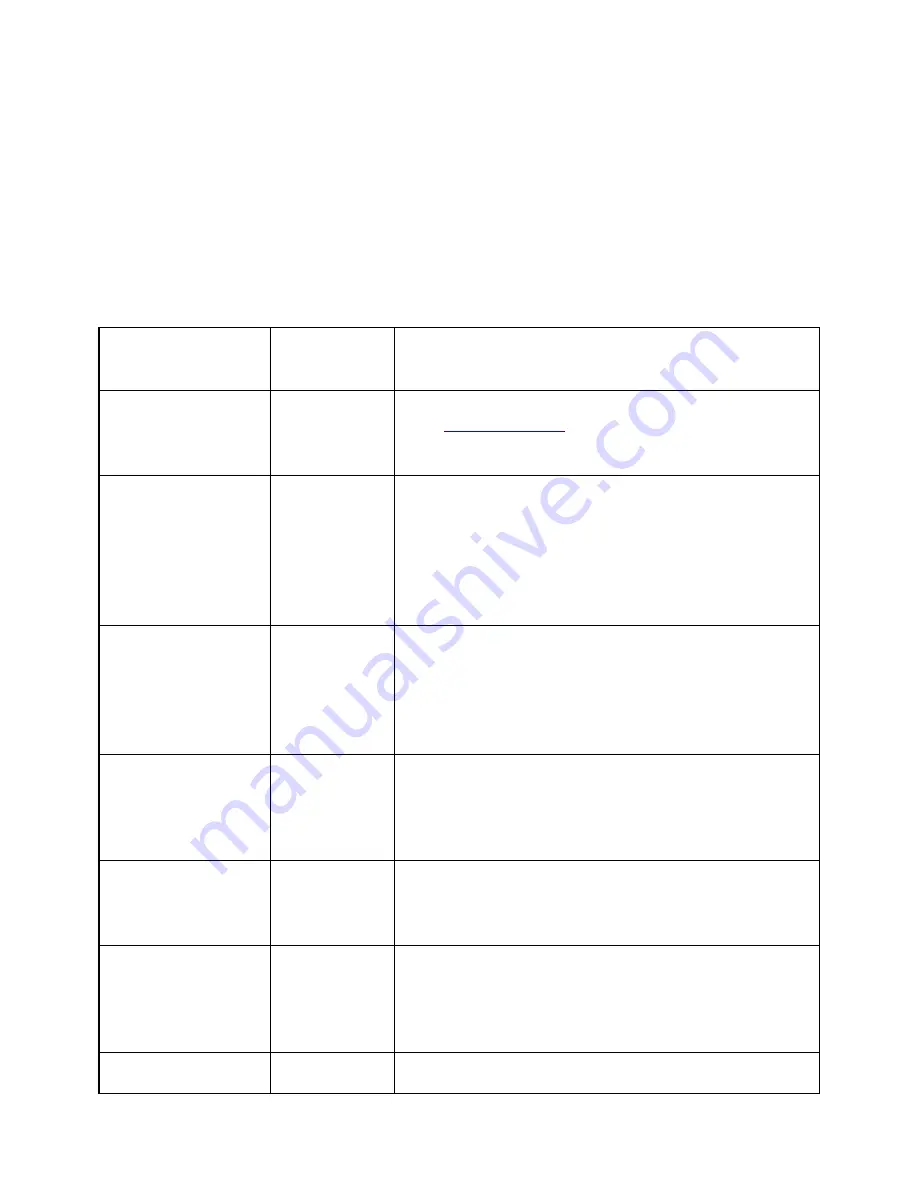
shows a list of the files on the SD card. Press Select or dot 8 to open a file or
folder. If there is no SD card inserted, "No SD card" is displayed.
When you reach the end of a file, "End of file" is displayed by the Reader.
Similarly, if you are at the beginning of the file, "Start of file" is displayed.
Reader Commands
While in Stand Alone mode, the following commands are available.
To...
Press
Here's why and/or additional
information
Go to Previous
or Next display
use the
Panning
buttons
See
Panning Keys
section for more
information.
Go to Previous
or Next
Character
press Left
or Right
Arrows
If the user presses Right Arrow, the next
letter appears on the right side of the
display.
To conform to traditional braille display
navigation commands, the Reader also
supports Space + dot 3 and Space + dot 6.
Go to Previous
or Next Word
press
Space +
Left or
Right
Arrows
If the user presses Space + Right Arrow,
the next word appears on the right side of
the display.
The Reader also supports Space + dot 2 or
5.
Go to Previous
or Next
Paragraph
press Up or
Down
Arrows
Pressing the Previous or Next Paragraph
command moves to the previous or next
carriage return in the file.
Also works with Space + dot 1 or 4.
Go to Start of
paragraph
Space +
dot 7 +
Left Arrow
To place your cursor at the start of a
paragraph, press the Space + dot 7 + Left
Arrow.
Go to End of the
Paragraph
Space +
dot 7 +
Right
Arrow
To place your cursor at the end of a
paragraph, press the Space + dot 7 + Right
Arrow.
Go to Previous
press dot 3 Pressing dot 3 or dot 6 moves back or






























