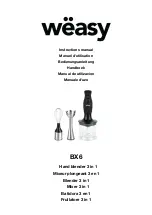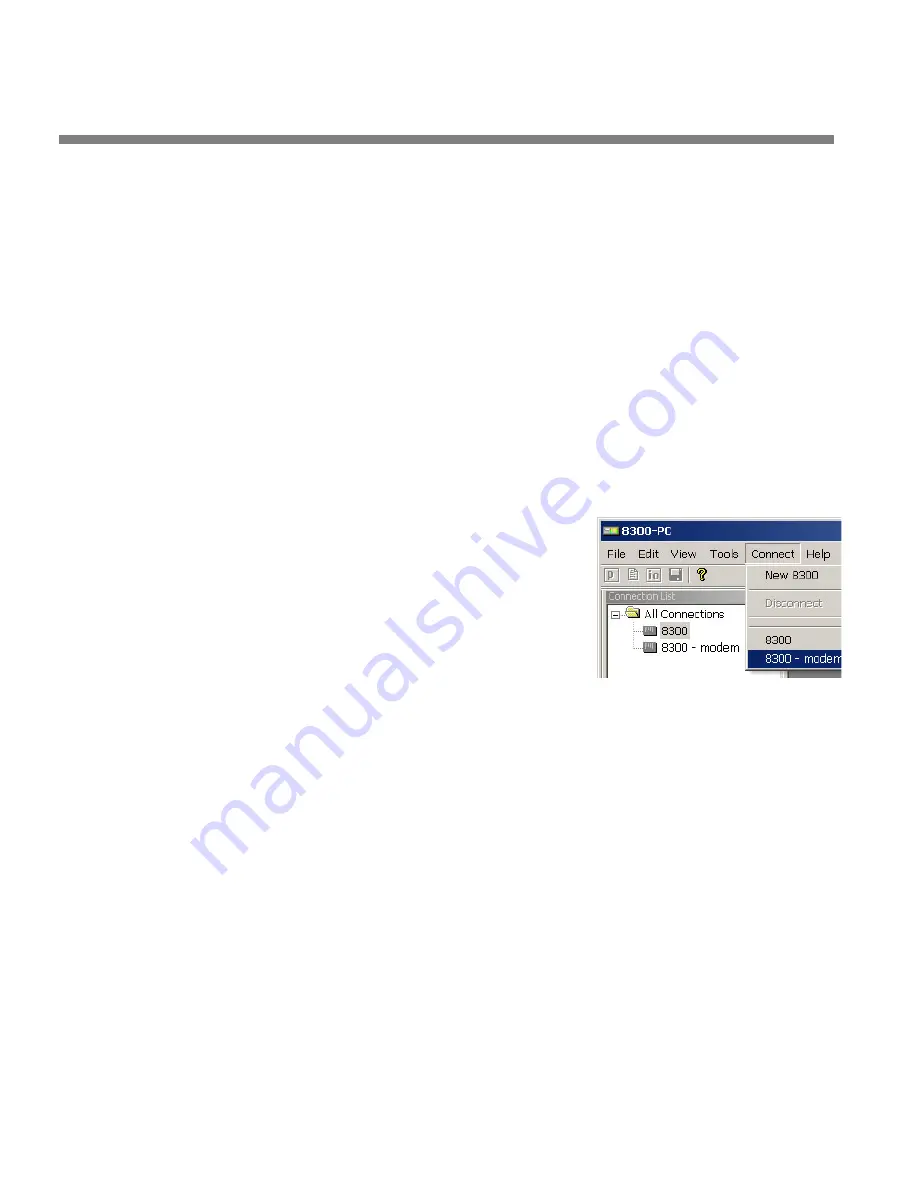
3-90
OPERATION
ORBAN MODEL 8600S
Security and Passcode Programming
Otherwise, enter a password to allow PC Remote to connect to your
8600S without requiring a password when the connection is initiated.
To initiate a successful connection, a password must have already been
entered into your 8600S unit.
E)
If you are communicating with your 8600S through a network, select the
Ethernet radio button and enter the appropriate IP address, subnet mask,
port, and gateway data. Note that these values must agree with the values
that you set in your 8600S (see step 1 on page 2-47). See also
Ethernet, LAN, and VPN Connections
on page 2-62.
If you are communicating via a direct serial cable connection or a modem
connection, follow the appropriate procedure described in
Appendix:
Setting up Serial Communications,
F)
Click OK after entering all required information.
To initiate communication:
Initiate communication by double-clicking on
the desired 8600S alias in the Connections List,
or by selecting the desired 8600S alias from the
C
ONNECT
drop down menu.
If the connection is successful, a dialog bubble
will appear on the bottom right hand corner of
the screen verifying your connection.
If a warning message appears stating: “No password is set at the 8600S…” go
to your 8600S unit and enter a passcode.
If an Enter Passcode dialog box appears, enter a valid passcode and the 8600S
PC Remote software will initiate a connection to the 8600S unit.
A window will appear saying, “Connecting to the 8600S, please wait.” A few
moments later, a new message will appear: “Loading system files, please wait.”
When run, the Orban PC Remote software installer makes copies of all 8600S fac-
tory preset files on your local hard drive. The PC Remote software reads these
files to speed up its initialization. If any of these files have been deleted or dam-
aged, the PC Remote software will refresh them by downloading them from the
8600S. If the PC Remote software needs to do this, it can substantially increase
the time required for the software to initialize, particularly through a slow mo-
dem connection.
When this download is finished, the main meters will appear.
A wheel mouse is the quickest and easiest interface to use — you will rarely (if
ever) have to use the keyboard.
The help box at the bottom of the screen always presents a short help mes-
Содержание OPTIMOD-FM 8600S
Страница 1: ...Operating Manual OPTIMOD FM 8600S Digital Audio Processor Version 2 1 Software ...
Страница 7: ...Operating Manual OPTIMOD FM 8600S Digital Audio Processor Version 2 1 Software ...
Страница 56: ......
Страница 166: ......
Страница 254: ...3 88 OPERATION ORBAN MODEL 8600S ...
Страница 326: ......
Страница 328: ...6 28 TECHNICAL DATA ORBAN MODEL 8600S CONTROL BOARD PARTS LOCATOR ...
Страница 334: ...6 34 TECHNICAL DATA ORBAN MODEL 8600S 5700 8600S I O DSP BOARD PARTS LOCATOR DRAWING 32370 860 01 ...
Страница 339: ...OPTIMOD FM DIGITAL TECHNICAL DATA 6 39 8600S I O BOARD COMPOSITE SCA DAUGHTERBOARD SHEET 4b of 12 62310 000 02 1 ...
Страница 348: ...6 48 TECHNICAL DATA ORBAN MODEL 8600S FRONT REAR FRONT PANEL PARTS LOCATOR DIAGRAM 32275 000 09 ...
Страница 352: ...6 52 TECHNICAL DATA ORBAN MODEL 8600S ...
Страница 353: ...OPTIMOD FM DIGITAL TECHNICAL DATA 6 53 ...
Страница 354: ...6 54 TECHNICAL DATA ORBAN MODEL 8600S ...