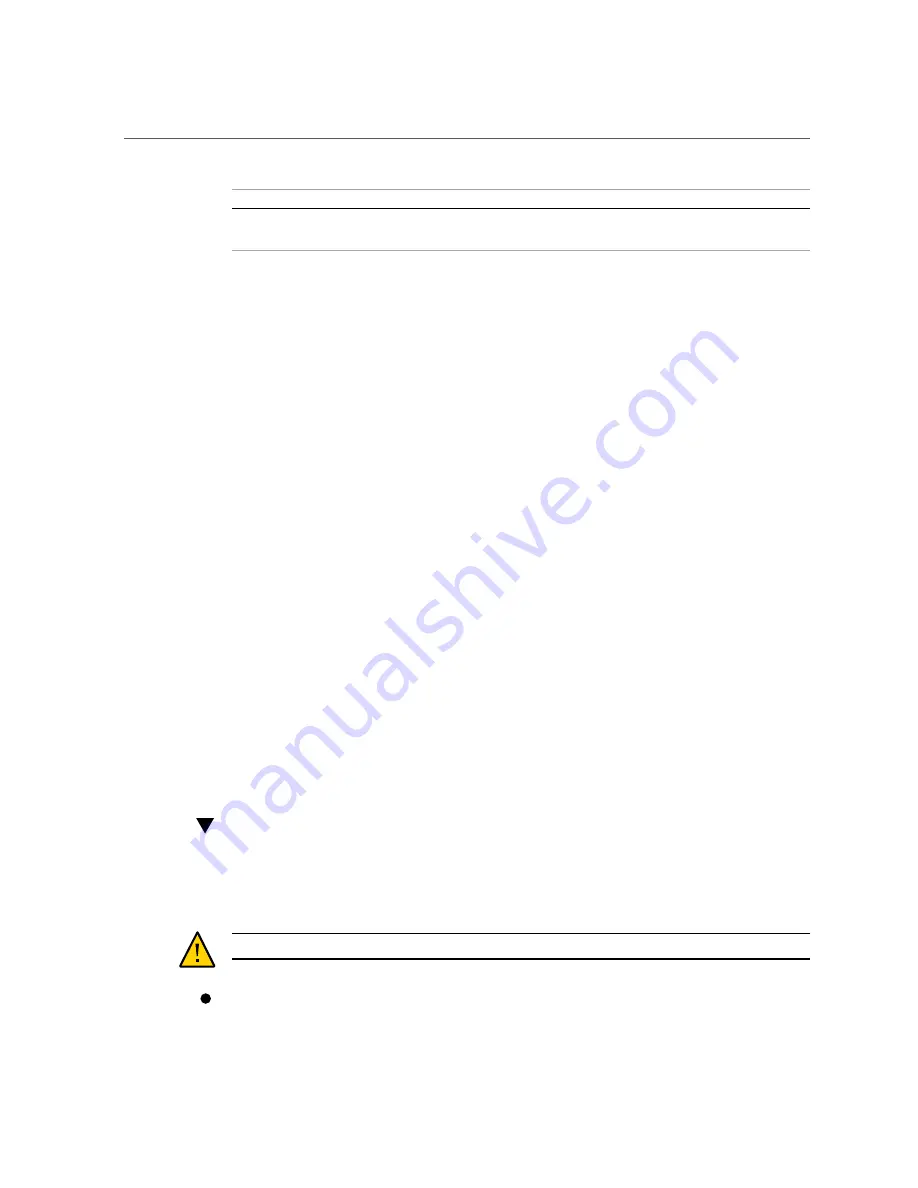
Connecting Data and Management Cables
Pin
Signal Description
Pin
Signal Description
7
Green Ground
15
VGA 12C Serial Clock
8
Blue Ground
Related Information
■
“Front Panel Components (Installation)” on page 12
■
“Rear Panel Components (Installation)” on page 13
■
“Cabling Requirements” on page 41
Connecting Data and Management Cables
After you have connected these cables, see
“Powering On the Server for the First
before connecting the AC power cords.
■
“Connect the SER MGT Cable” on page 48
■
“Connect the NET MGT Cable” on page 49
■
“Connect Ethernet Network Cables” on page 50
■
“Connect Other Data Cables” on page 51
Related Information
■
“Front Panel Components (Installation)” on page 12
■
“Rear Panel Components (Installation)” on page 13
■
“Cabling Requirements” on page 41
■
“Identifying Ports” on page 42
Connect the SER MGT Cable
The SP serial management port is labeled SER MGT. Use the SP SER MGT port
only
for server
management. This port is the default connection between the SP and a terminal or a computer.
Caution -
Do not attach a modem to this port.
Connect an RJ-45 cable (Category 5 or better) from the SER MGT to a terminal
device.
48
SPARC T7-2 Server Installation Guide • March 2016
Содержание SPARC T7-2
Страница 1: ...SPARC T7 2 Server Installation Guide Part No E54986 03 March 2016 ...
Страница 2: ......
Страница 8: ...8 SPARC T7 2 Server Installation Guide March 2016 ...
Страница 14: ...14 SPARC T7 2 Server Installation Guide March 2016 ...
Страница 40: ...40 SPARC T7 2 Server Installation Guide March 2016 ...
Страница 74: ...74 SPARC T7 2 Server Installation Guide March 2016 ...






























