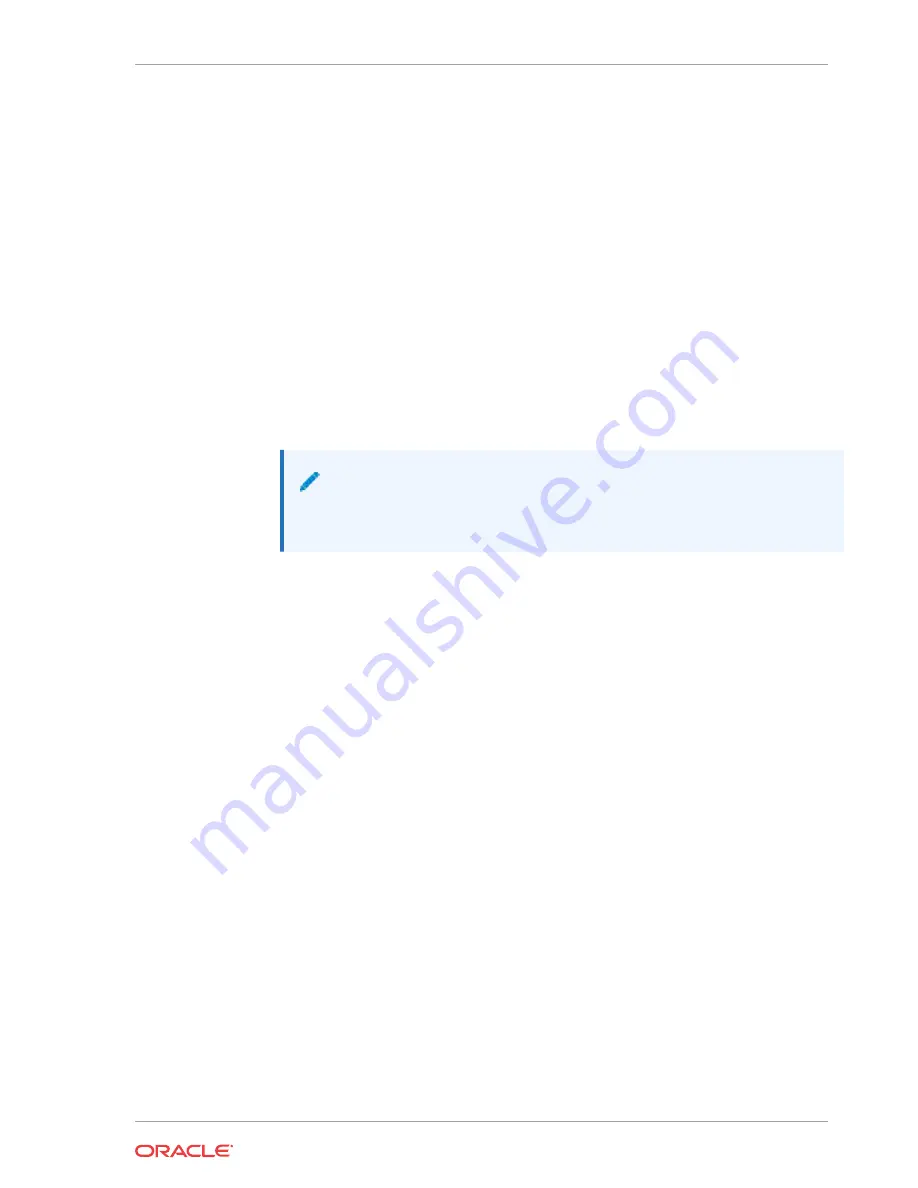
Packet 1100 chassis. The power supply should be placed in such a way that the amount of air
flow required for safe operation of the power supply is not compromised.
To install the AC power cord in the Acme Packet 1100:
1.
Locate the AC power cord shipped with your Acme Packet 1100.
2.
Verify that you have the appropriate power cord for your country-specific needs.
3.
Connect the power cord to the AC power supply by inserting the 3-lead IEC-320 plug into
the IEC connector located on the power supply.
4.
Connect the 12V connector on the power supply to the 12V power inlet connector on the
back panel of the Acme Packet 1100.
5.
Route the AC power cord through your rack and cabling system to the AC power outlet.
6.
Plug the supply end of the power cord into an AC circuit that is separate from the circuit of
the other Acme Packet 1100 with which it shares high availability.
7.
There is no ON/OFF switch on these power supplies. When you plug them in, the power is
on and the system starts to boot.
Note:
To power down the Acme Packet 1100, unplug the power adapter from the AC
outlet.
Chapter 3
Cabling the Acme Packet 1100 System
3-13















































