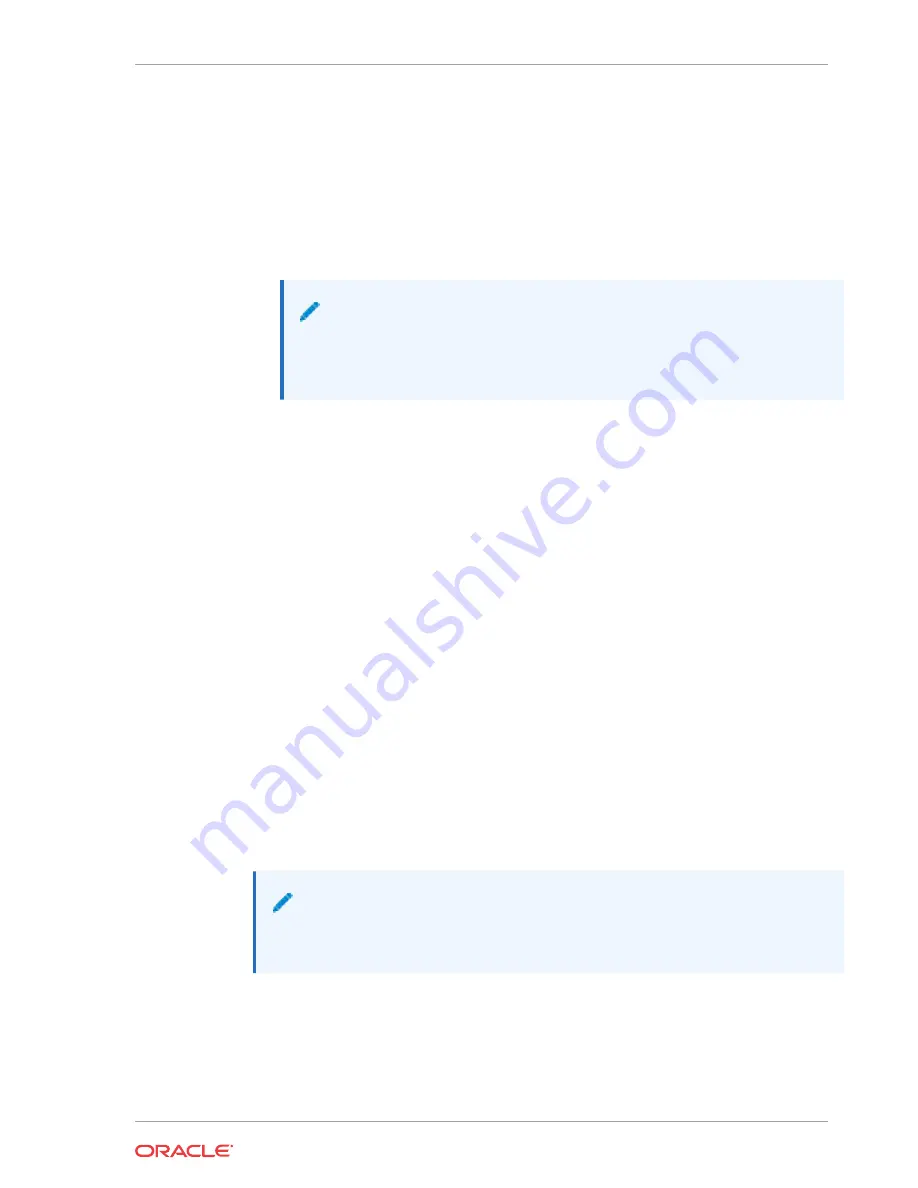
2.
Confirm that the two current configurations match by typing
display-current-cfg-version
and press Enter at the ACLI prompt.
NETNETSBC1# display-current-cfg-version
Current configuration version is 5
NETNETSBC1#
NETNETSBC2# display-current-cfg-version
Current configuration version is 5
NETNETSBC2#
Note:
While the two current configuration version numbers on the two systems MUST
match each other, they do not have to match the shared running configuration
version.
3.
Confirm that the running configuration of each matches by typing
display-running-cfg-
version
and pressing Enter at the ACLI prompt.
NETNETSBC1# display-running-cfg-version
Running configuration version is 5
NETNETSBC1#
NETNETSBC2# display-running-cfg-version
Running configuration version is 5
NETNETSBC2#
4.
Initiate a switchover on one chassis by typing
notify berpd force
and pressing Enter at the
ACLI prompt.
NETNETSBC1# notify berpd force
5.
Wait for the other to transition to the standby state. Confirm that this is in the standby state
by typing
show health
and pressing Enter at the ACLI prompt.
NETNETSBC2# show health
Refer to the Upgrade section of the Maintenance and Troubleshooting Guide
(400-0063-40A) for more information.
Chassis Removal
This section explains how to remove the Acme Packet 1100 from an equipment rack.
Note:
Always disconnect the Acme Packet 1100 power supply from the power source when
removing a chassis from an equipment rack.
Removing the Acme Packet 1100 from an Equipment Rack
To remove the Acme Packet 1100 from an equipment rack:
1.
Disable the power source to the Acme Packet 1100 power supply.
Chapter 5
Chassis Removal
5-5






















