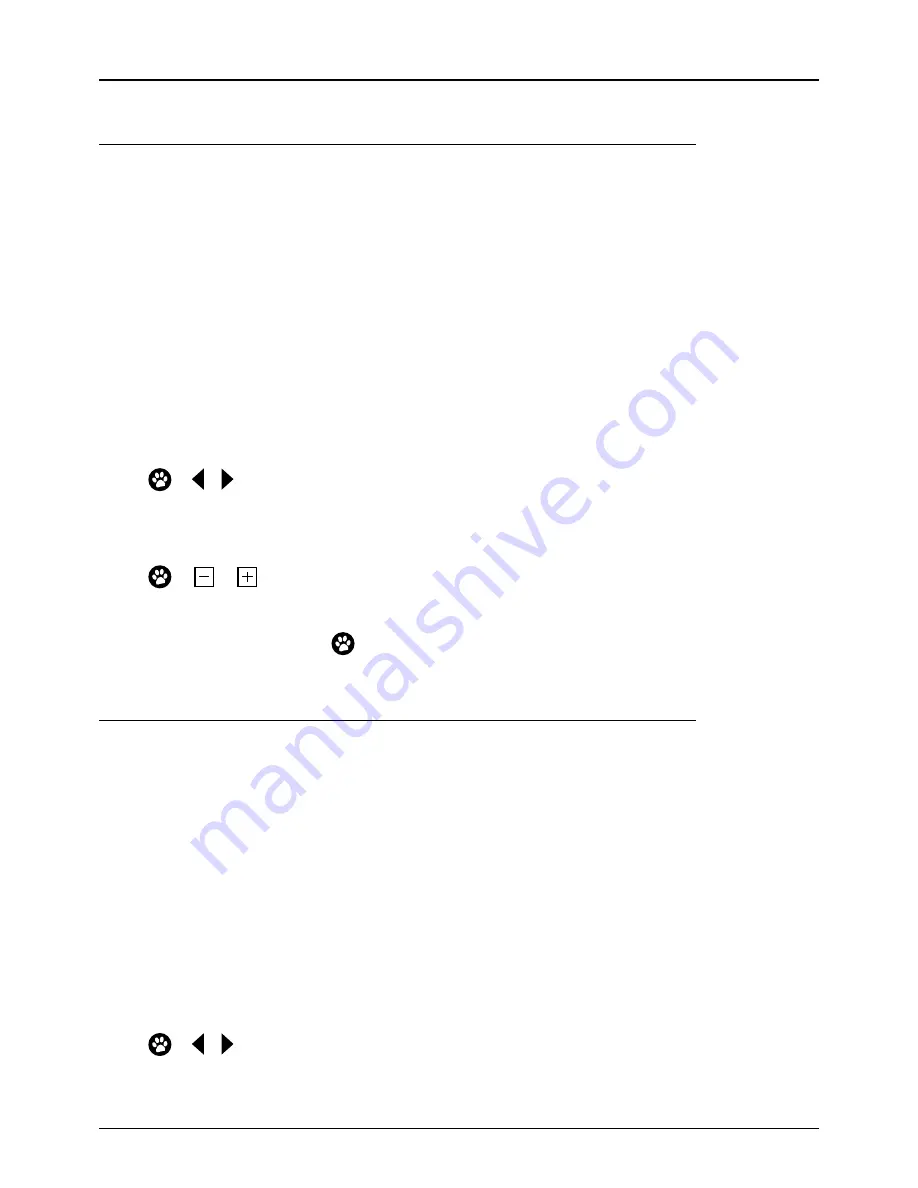
48
USER: RECORDING OPTIONS
You can manage all settings for your recordings, including the default additional time at the start and end
of each recording. To create enough space on your hard drive for any new recordings, the set-top box will
automatically delete recordings based on the
Manage Storage
setting. So make sure the setting is right because
it will be automatically applied to each new recording.
Manage Storage options
•
Keep All (Managed)
– default setting. Recordings will be deleted automatically if additional space is needed
for a new recording.
•
Keep All (Protected)
– recordings won’t be deleted automatically, but if the hard drive is full you’ll get a
message prompting you to manually delete recordings from the
Recordings List.
•
Keep 5 Most Recent
– the 5 latest recordings of a series tag will be safe, all other recordings in the series tag
folder will be deleted. When a new episode is recorded, the oldest recording in the series folder will be deleted.
•
Keep 2 Most Recent
– the 2 latest recordings of a series tag will be safe, all other recordings in the series tag
folder will be deleted. When a new episode is recorded, the oldest recording in the series folder will be deleted.
•
Most Recent only
– only the latest recording of a series tag will be safe, all other recordings in the series tag
folder will be deleted.
Manage Storage Settings
• Press
on or next to Manage Storage.
Recording Start and Stop Time:
you can set how much extra time is added to the start and end of each recording.
This is really handy for shows that start or finish at a different time to the time shown in the EPG.
Edit Start and Stop time
• Press
on
or
next to Start Recording or Stop Recording to adjust the amount of time
added to your recording.
USER: STREAMED CHANNELS
You can choose how many subscription channels you want to record and watch at the same time. Just keep
in mind that if your Internet connection can’t keep up with it all, you might need to adjust the number.
FYI:
Each subscription channel needs about 2 Mbps to run smoothly. So if you want to watch a subscription
channel and record a second subscription channel, you’ll need a total Internet speed of up to 4 Mbps to
support both channels. If your Internet isn’t up to speed (below 4Mbps) you’ll probably end up with unfinished
or poor quality recordings. We’ll let you know if your Internet isn’t coping with what you are watching or
recording, in which case you’ll need to lower the
Streamed Channel
setting.
Bandwidth Setting Options
•
1 Channel (2 Mbps)
– view or record 1 subscription channel at a time.
Heads up.
If you’re watching a subscription channel when a subscription channel recording is set to start,
we’ll shoot you a message with the option to continue watching (and cancel the recording) or to switch to a
non-subscription channel (and go ahead with the recording).
•
2 Channels (4 Mbps) –
default setting. Watch a subscription channel whilst recording a second subscription
channel, or record 2 subscription channels whilst watching a non-subscription channel.
Change Streamed Channel Setting
• Press
on or next to the Bandwidth Setting.
HOT TIP:
A speedy way to adjust settings is to press
on the recording or series tag in
the EPG (see page 25), or just change them in the Recordings pages (see page 36).
Optus TV USER GUIDE > MANAGE























