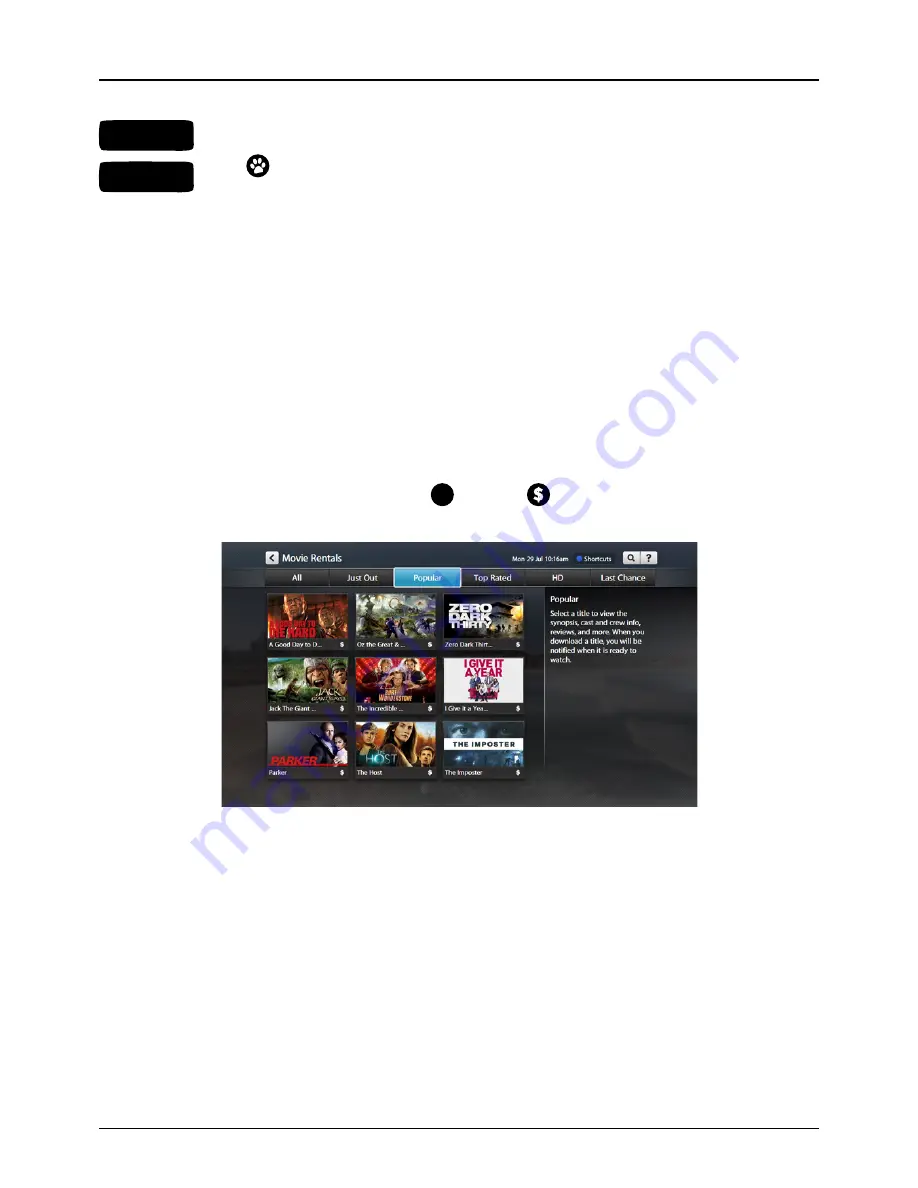
30
STEP 4
STEP 5
Enter your Parental PIN.
Use
to select
Confirm
to download and watch the movie (in selected playback
preference – SD, HD, 3D), or
Cancel
to stop the rental and download.
You can start watching your
Movie Rental
as soon as your set-top box has downloaded enough of the file to
avoid buffering (time taken will depend on your Internet connection and movie file size). When the movie is
ready to be watched, the
Rent
icon on the movie information page will change to
Play
and a pop-up message
will give you the go ahead.
FYI: Multiple downloads
•
If you want to download a second
Movie Rental
, the first download will be paused to allow the second
movie to start downloading.
•
If you are watching the first movie, a message will pop up asking if you want to stop watching
the first movie and download the second movie immediately. To do so, select
Download Now.
To continue watching your movie without affecting the download, select
Cancel
(the second rental
will commence downloading once the existing download has completed).
•
To pause the existing download in order to start downloading the second rental, select
Download Now
(the existing download will be paused, allowing the second rental to commence downloading).
• To adjust download priorities, refer to the
Downloads
section on page 42.
Rented movies will appear on the
Movie Rentals
pages with a
✔
(instead of a
) and will also appear on
the
My Movies
page (see page 26).
Optus TV USER GUIDE > MOVIES






























