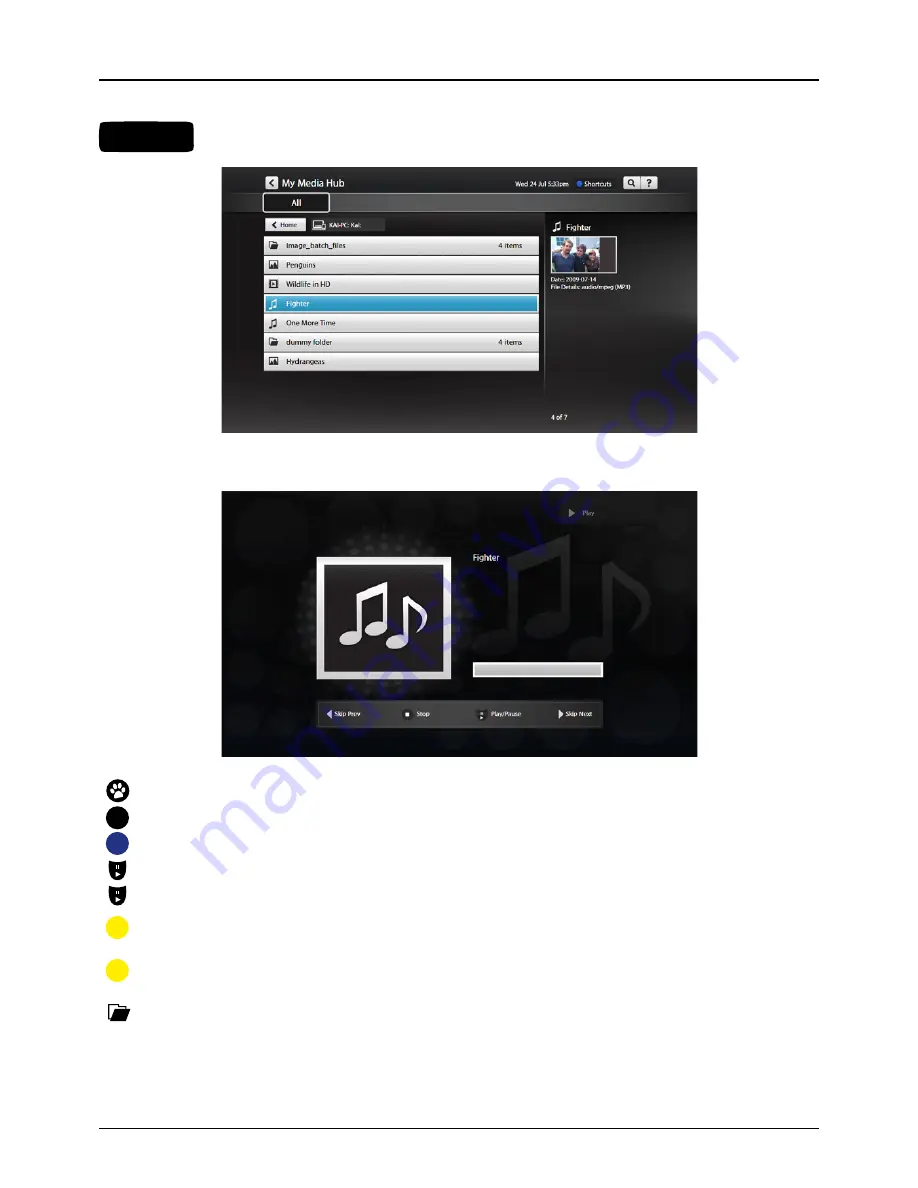
28
STEP 2
Select the file you’re after.
Media Hub will load and play the file.
For more info on setting up media sharing on your home network, using Media Hub and supported
file types, check out the
My Media Hub Quick Start Guide
available at
www.fetchtv.com.au
Select
– Select a highlighted item.
Back
– Go back to the previous selection.
Shortcuts (Blue)
– Show or hide My Media Hub options.
Play
– Play the currently selected audio or video file.
View
– View the currently selected audio or video file.
Play All (Yellow)
– Plays all audio files or videos in the current folder you are viewing. While playing
multiple files, you can pause/play, rewind, fast forward, skip to the next or previous file.
Slideshow (Yellow)
– Plays a slideshow of all images in the current folder you are viewing.
You can pause/play, or skip to the next or previous image.
Folder with media content
– Select to view content. The folder structure is inherited from your media source.
BACK
Optus TV USER GUIDE > MY STUFF






























