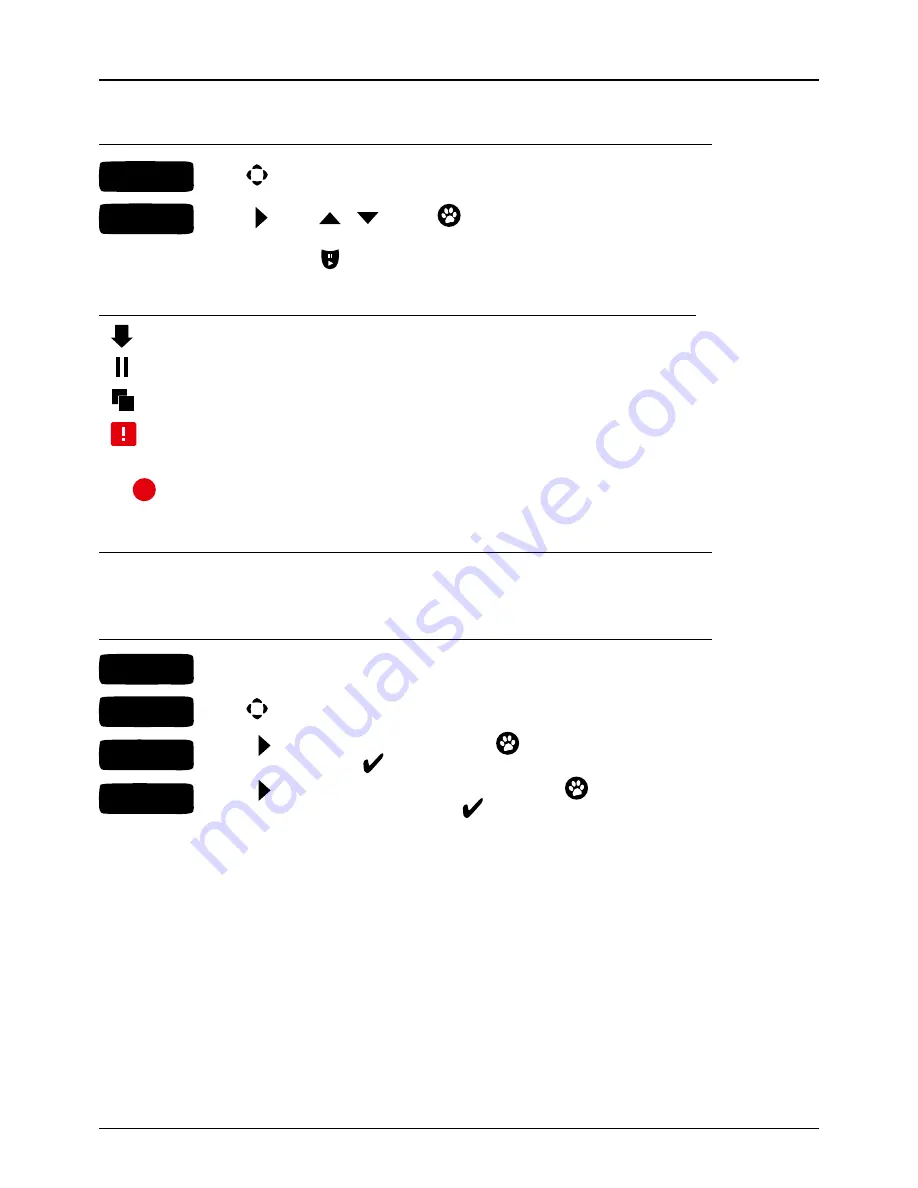
43
PRIORITISE A DOWNLOAD
To pause and continue downloads, press
or select
Pause All
or
Start All
if already paused.
STEP 1
STEP 2
Use
to select the download that you wish to move.
Press to select
or
and press
to move the download up or down the list.
DOWNLOADS ICONS
Downloading
– indicates the file which is currently downloading to your set-top box.
Paused
– download of this file has been paused.
Queued
– file which is queued for download.
Failed
– the file has failed to download.
HOT TIP:
Press
to get to the Downloads page from the Movie Rentals, My Movies, TV Shows and Movie Box pages.
CHANNELS: MANAGE CHANNELS
Play around with your TV channels so they appear exactly how you want them in your TV Guide. You also have the
ability to hide and un-hide channels. (Hidden channels will not appear in your
TV Guide
).
ADD, REMOVE, HIDE OR VIEW CHANNELS
FYI:
A hidden channel can’t be added to your
My Channels
list. If you hide a channel that’s in your
My Channels
list it
will be automatically removed. Likewise, adding a hidden channel to
My Channels
will automatically unhide the channel.
STEP 1
STEP 3
STEP 2
STEP 4
Go to your
My Channels
list.
Press to select the
Hide Channel
box and press
to hide or unhide
(
Parental PIN
required). A
means the channel has been hidden.
Press again to select the
Add To My Channels
box and press
to add or remove the
selected channel to your
My Channels list
. A
means the channel has been added to the list.
Use
to select a channel.
Optus TV USER GUIDE > MANAGE




























