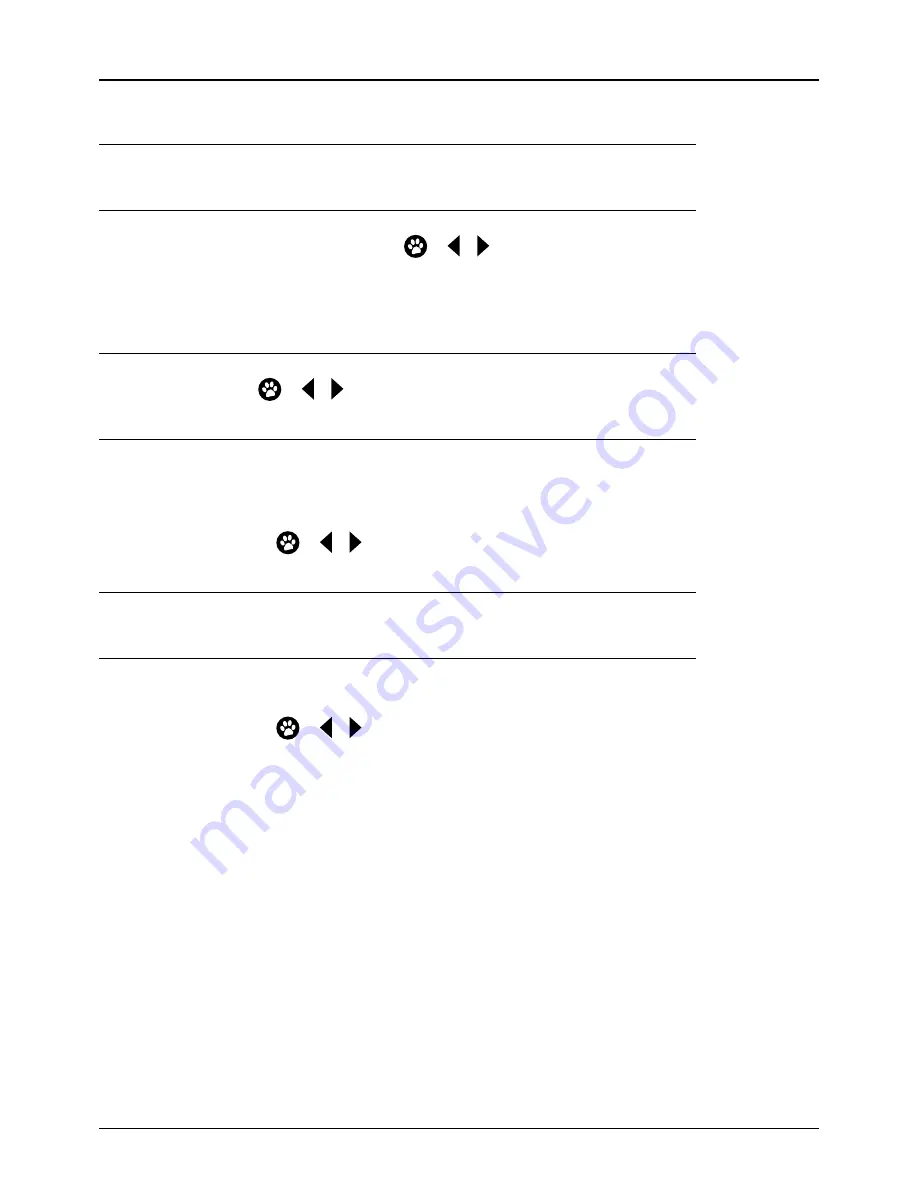
45
AUDIO & VISUAL: VIDEO
You can change the way you see things on screen by adjusting the video settings.
DISPLAY RESOLUTION
• Default: 720p @ 50hz.
• Choose the highest resolution for your TV by pressing
on or then select
Confirm
.
•
You’ll see a pop-up asking you to confirm the new setting. If it’s picture perfect, select
OK
.
If you’re not happy with the picture, select
Cancel
.
FYI:
You’ll have 10 seconds to select an option before it reverts to the original setting.
ASPECT RATIO
• Default: 16:9 (widescreen).
• Change to 4:3 by pressing
on or the screen will automatically update when selected.
DISPLAY MODE
• Default: Letterbox.
• Options:
– Pan & Scan (adjusts 4:3 images to 16:9 – might end up with some cropped images).
– Full/Stretch (enlarges 4:3 images to 16:9 – might end up with some cropped or stretched images).
– Zoom (increases 4:3 images to 16:9 – might end up with some cropped or over-sized images).
– Change setting by pressing
on or – mode will automatically update when selected.
AUDIO & VISUAL: VIDEO
Listen up.
You can adjust exactly how the sound is played from your set-top box.
AUDIO OPTIONS
• Default: Stereo.
• Options:
– Surround Sound 5.1.
– Change setting by pressing
on or – mode will automatically update when selected.
Heads up.
Switching to Surround Sound 5.1 can cause issues with HD playback on devices that aren’t designed for 5.1.
If you’re losing sound after switching to Surround Sound 5.1, you’ll need to switch back to Stereo.
Optus TV USER GUIDE > MANAGE


























