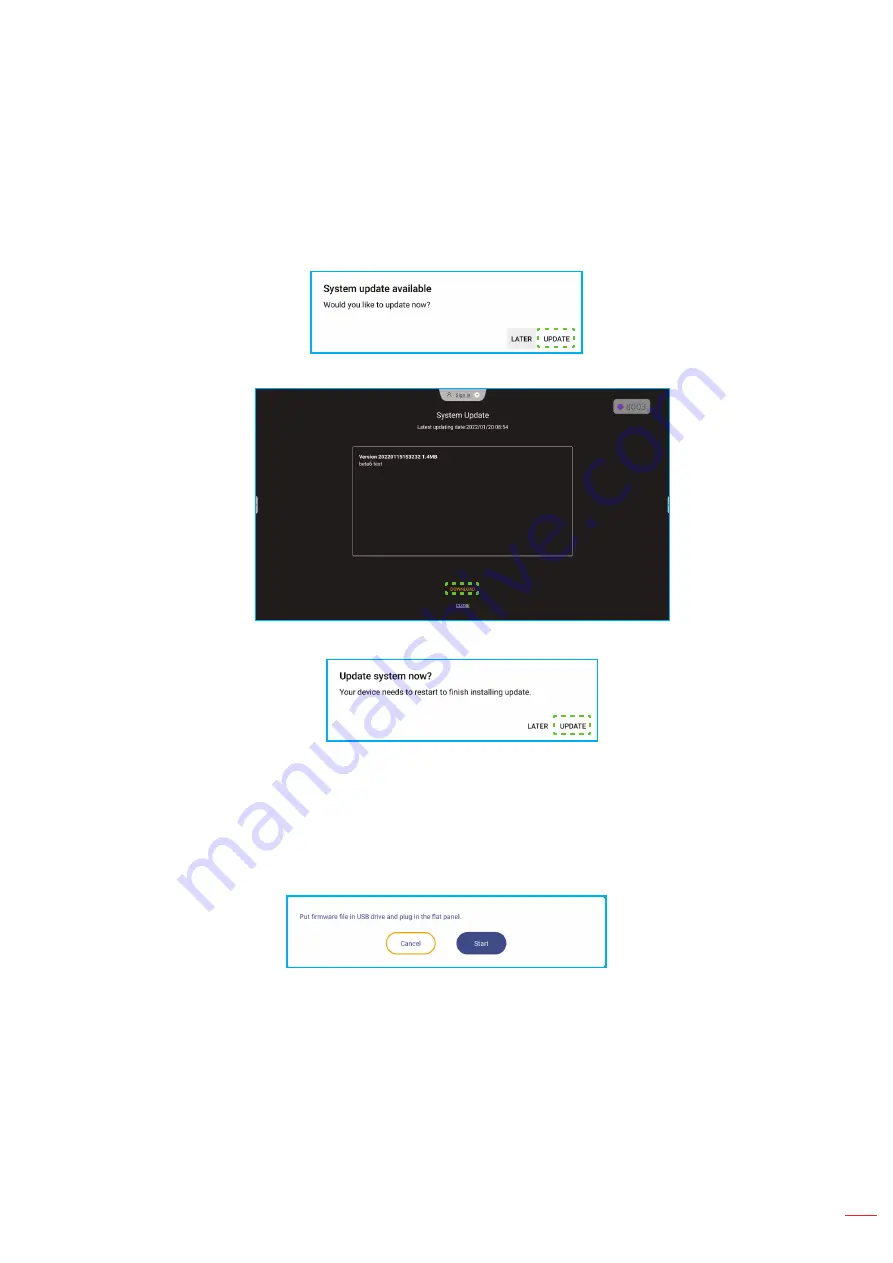
English 51
BASIC OPERATIONS
-
OTA (Over-The-Air) Software Upgrade
to enable or disable upgrading software over Internet. Tap
Auto
to enable the system to check for firmware upgrades automatically every time the IFP is powered on and
connected to the Internet. If the
Auto
option is disabled, the system will not check for firmware upgrades
automatically.
To update the system manually, do the following:
a) Tap
UPDATE
at the prompt.
b) Tap
DOWNLOAD
at the System Update window.
c) Tap
UPDATE
to start the update process.
Wait until the update process is complete.
Note:
Upgrading software over Internet requires network connection.
-
USB Software Upgrade
to update the system from a USB flash disk.
Note:
To proceed with upgrading software, save the upgrade file to the USB flash disk first, then connect the
disk to a USB 2.0 port on the IFP. Open Advanced Settings
⇒
System
⇒
Update
⇒
USB Software
Upgrade and tap
Start
at the prompt.
Note:
If you upgrade IFP’s firmware from a USB storage, uncompress the upgrade file first and then copy the
uncompressed file to the USB root directory. Make sure the USB flash disk is formatted as FAT32.
IMPORTANT!
During the update process, either OTA or from a USB storage, DO NOT power off the IFP and DO
NOT remove the USB dongle from the IFP. Doing so will damage the system.
If you update the IFP from a USB storage then all user data saved to the USB storage will be wiped
out. If you update the IFP over Internet (OTA) then all user data remains intact.
Содержание 5 Series
Страница 1: ...User manual Interactive Flat Panel ...
Страница 97: ...English 97 ADDITIONAL INFORMATION Dimensions 65 inch Unit mm ...
Страница 98: ...English 98 ADDITIONAL INFORMATION 75 inch Unit mm ...
Страница 99: ...English 99 ADDITIONAL INFORMATION 86 inch Unit mm ...
Страница 111: ...www optoma com ...






























