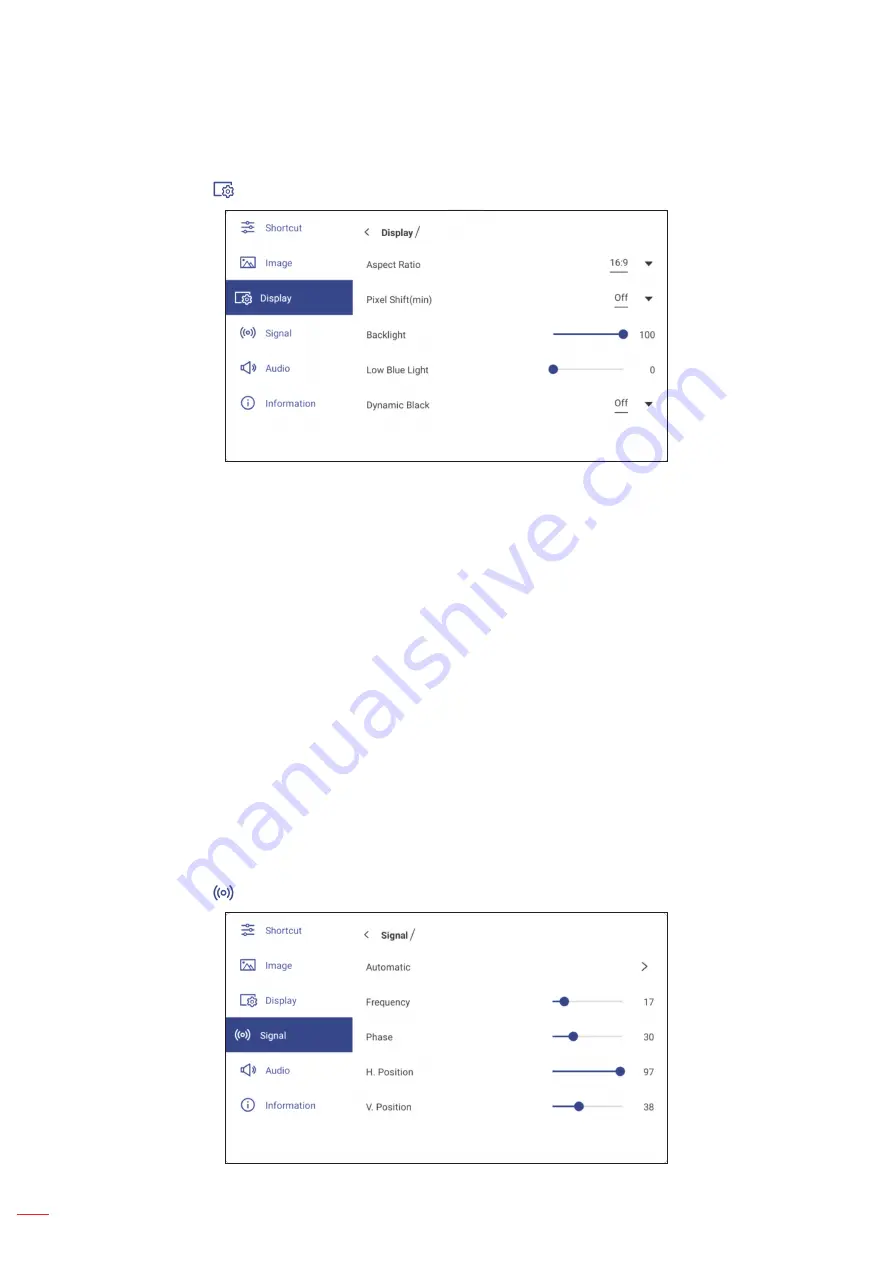
English
36
BASIC OPERATIONS
Configuring the Display Settings
In the OSD menu, tap
to open the Display menu, then complete the following steps:
Tap
Aspect Ratio
and select one of the available options: 16:9, 4:3, or PTP (Pixel To Pixel).
Note:
For 4K input, the aspect ratio will be locked to PTP. For non-4K input, PTP will be grayed out and user
can select only 4:3 or 16:9 as aspect ratio.
Tap
Pixel Shift (min)
and select one of the available options: Off, 2, 3, 5, 30, or 60.
Note:
Pixel shift feature helps to prevent image retention.
Pixel shift is supported with all input sources except for Android.
Drag the
Backlight
slider bar to adjust the backlight level.
Note:
Backlight can be adjusted also in the Shortcut menu. Refer to page 34.
Drag the
Low Blue Light
slider bar to adjust the blue light level.
Note:
Low Blue Light can be adjusted also in the Shortcut menu. Refer to page 34.
Tap
Dynamic Black
and select one of the available options: Off, Based on Content (not supported in Android),
or Based on Ambient light.
Note:
Dynamic black feature gives more depth to your image so that bright scenes appear crisp and clear, while
dark scenes remain detailed with deep blacks and exceptional light and shade detail.
Configuring the Signal Settings (for VGA input only)
In the OSD menu, tap
to open the Signal menu, then complete the following steps:
Содержание 5 Series
Страница 1: ...User manual Interactive Flat Panel ...
Страница 97: ...English 97 ADDITIONAL INFORMATION Dimensions 65 inch Unit mm ...
Страница 98: ...English 98 ADDITIONAL INFORMATION 75 inch Unit mm ...
Страница 99: ...English 99 ADDITIONAL INFORMATION 86 inch Unit mm ...
Страница 111: ...www optoma com ...






























