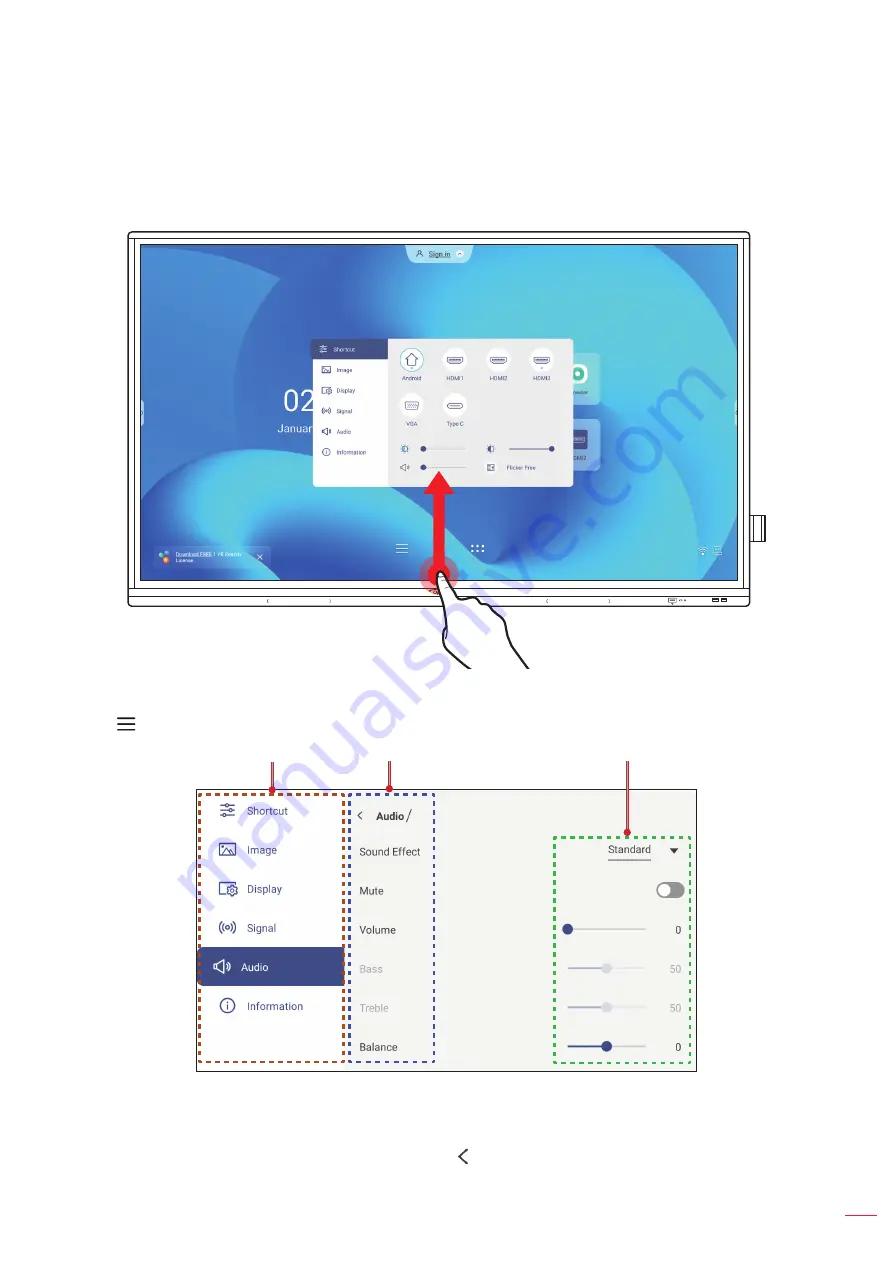
English 33
BASIC OPERATIONS
OSD Menu
To open the OSD menu, do any of the following:
On any screen, drag the bottom of the screen upwards.
Press the
Menu
or
Input
button on the remote control.
Tap
on the Home screen.
Main menu
Submenu
Settings
Note:
To configure the OSD menu settings, simply touch the menu item on the screen and use the screen
controls to adjust its value or set the setting. The selected menu item is highlighted in
blue
blue
.
To move to the previous item in the menu, tap or press
Back
on the remote control.
To close the OSD menu, touch anywhere on the screen outside the menu or press
Back
continuously
(if necessary) on the remote control.
Содержание 5 Series
Страница 1: ...User manual Interactive Flat Panel ...
Страница 97: ...English 97 ADDITIONAL INFORMATION Dimensions 65 inch Unit mm ...
Страница 98: ...English 98 ADDITIONAL INFORMATION 75 inch Unit mm ...
Страница 99: ...English 99 ADDITIONAL INFORMATION 86 inch Unit mm ...
Страница 111: ...www optoma com ...






























