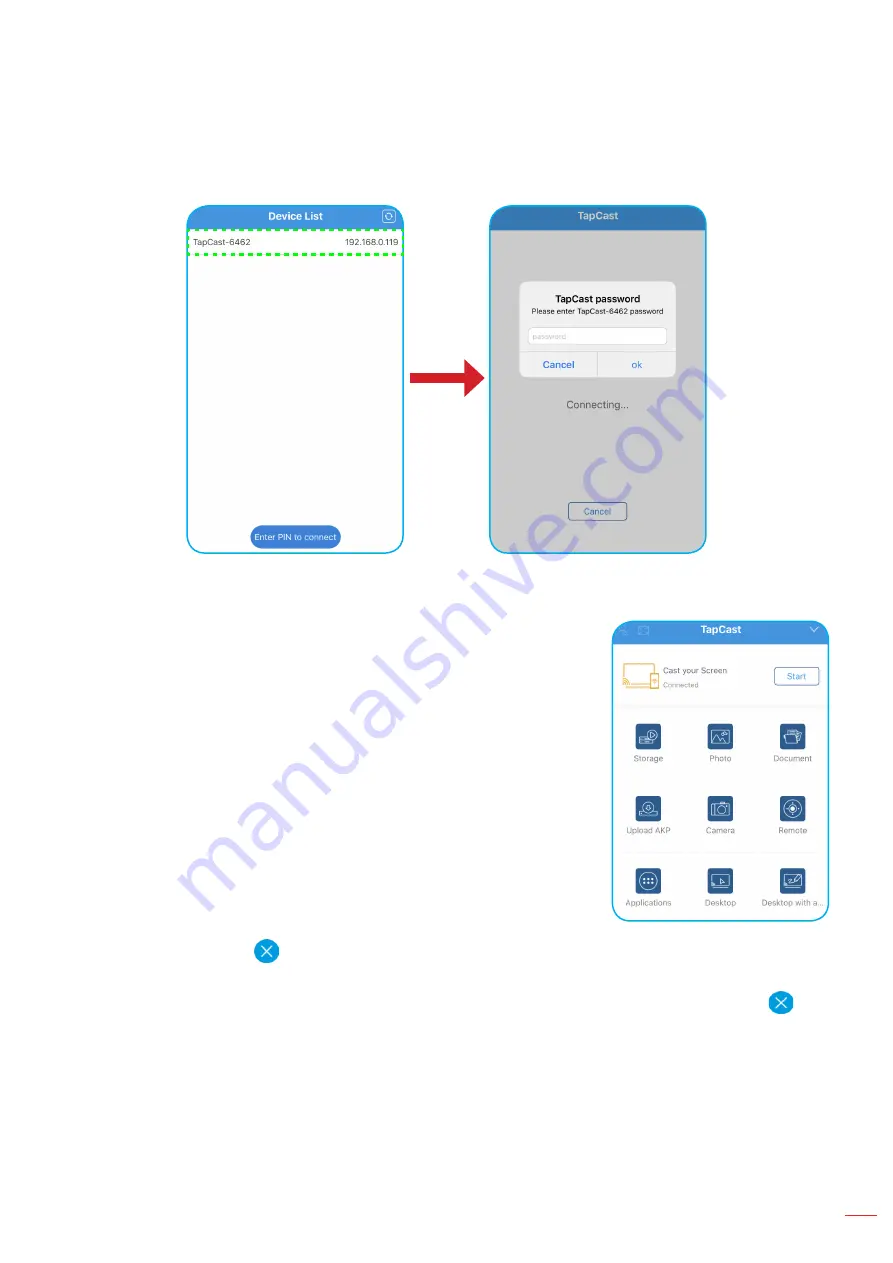
English 69
USING THE APPS
To share the screen, complete the following steps:
1.
Launch the
TapCast Pro
app. Enter the TapCast password and tap
OK
to establish the connection.
Note:
You can obtain the password for the wireless connection setup on the setup guideline screen.
2.
Tap any of the following:
Storage
to listen to music stored in your mobile device.
Photo
to view photos stored in your mobile device.
Document
to view files stored in your mobile device.
Upload APK
to upload apps from you mobile device to the IFP.
Camera
to turn on the camera of your mobile device and transfer
the image captured by the camera to the IFP.
Remote
to use your mobile device as a remote control to control
the IFP.
Applications
to allow your mobile device to remotely launch the
apps installed on the IFP.
Desktop
to mirror the IFP screen to your mobile device. You can
use your mobile device to operate the IFP. To end the remote
session, tap
.
Desktop with annotation
to mirror the IFP screen to your mobile device with annotation feature
enabled. You can use your mobile device to operate the IFP. To end the remote session, tap
.
Содержание 5 1RK Series
Страница 1: ...User manual Interactive Flat Panel ...
Страница 87: ...English 87 ADDITIONAL INFORMATION Dimensions 65 inch Unit mm ...
Страница 88: ...English 88 ADDITIONAL INFORMATION 75 inch Unit mm ...
Страница 89: ...English 89 ADDITIONAL INFORMATION 86 inch Unit mm ...
Страница 101: ...www optoma com ...






























