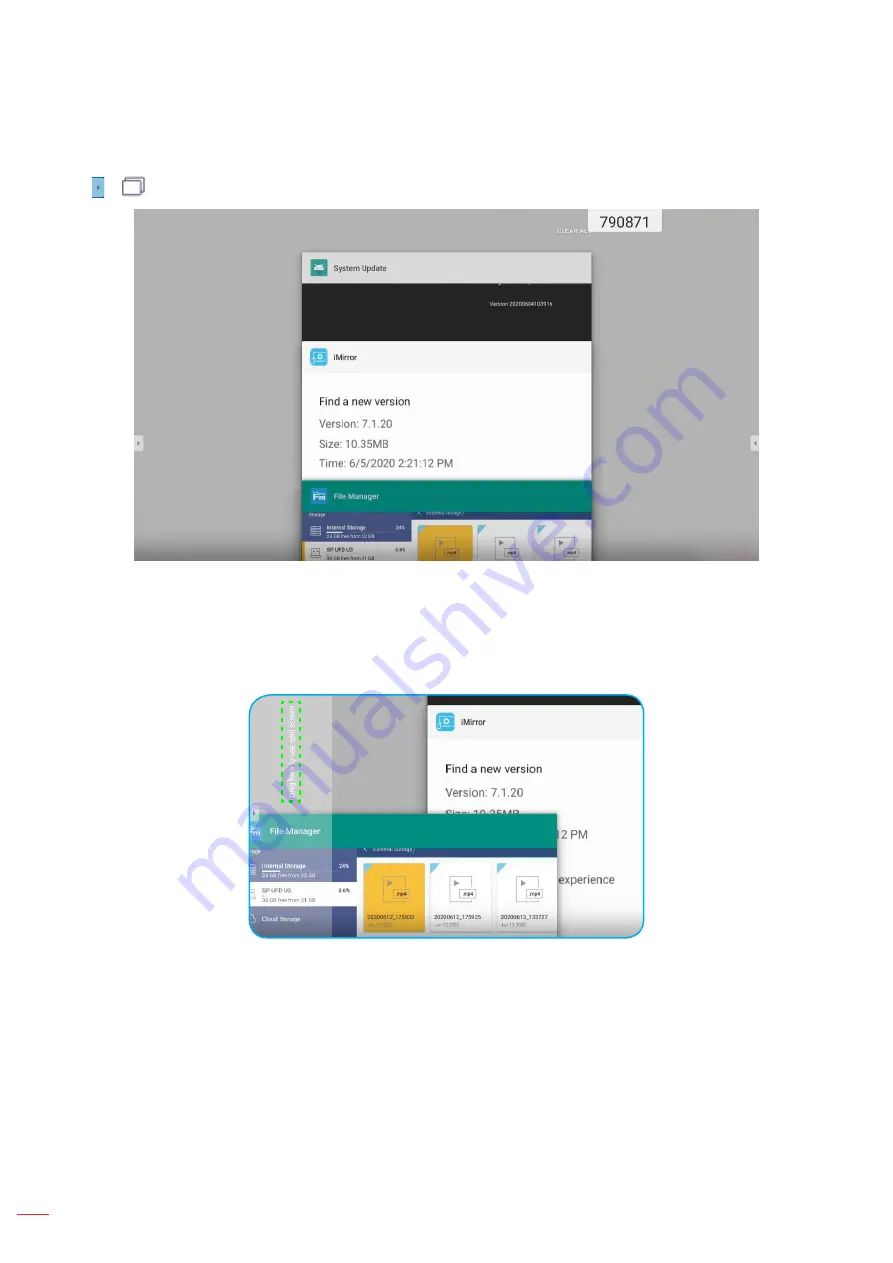
English
52
BASIC OPERATIONS
Viewing Recent Tasks
Tap >
to view all of your recently used apps.
Tap on the app you want to launch.
To remove the app from the list, swipe it left or right.
To clear the list, swipe the list downwards first (if necessary), then tap
CLEAR ALL
.
To use split screen, tap and hold on the desired app for a few seconds, then drag the app window to the left or
to the right of
Drag here to use split screen
column.
Note:
You can also view recently used apps in floating annotation toolbar. Refer to “Floating Annotation
Содержание 5 1RK Series
Страница 1: ...User manual Interactive Flat Panel ...
Страница 87: ...English 87 ADDITIONAL INFORMATION Dimensions 65 inch Unit mm ...
Страница 88: ...English 88 ADDITIONAL INFORMATION 75 inch Unit mm ...
Страница 89: ...English 89 ADDITIONAL INFORMATION 86 inch Unit mm ...
Страница 101: ...www optoma com ...






























