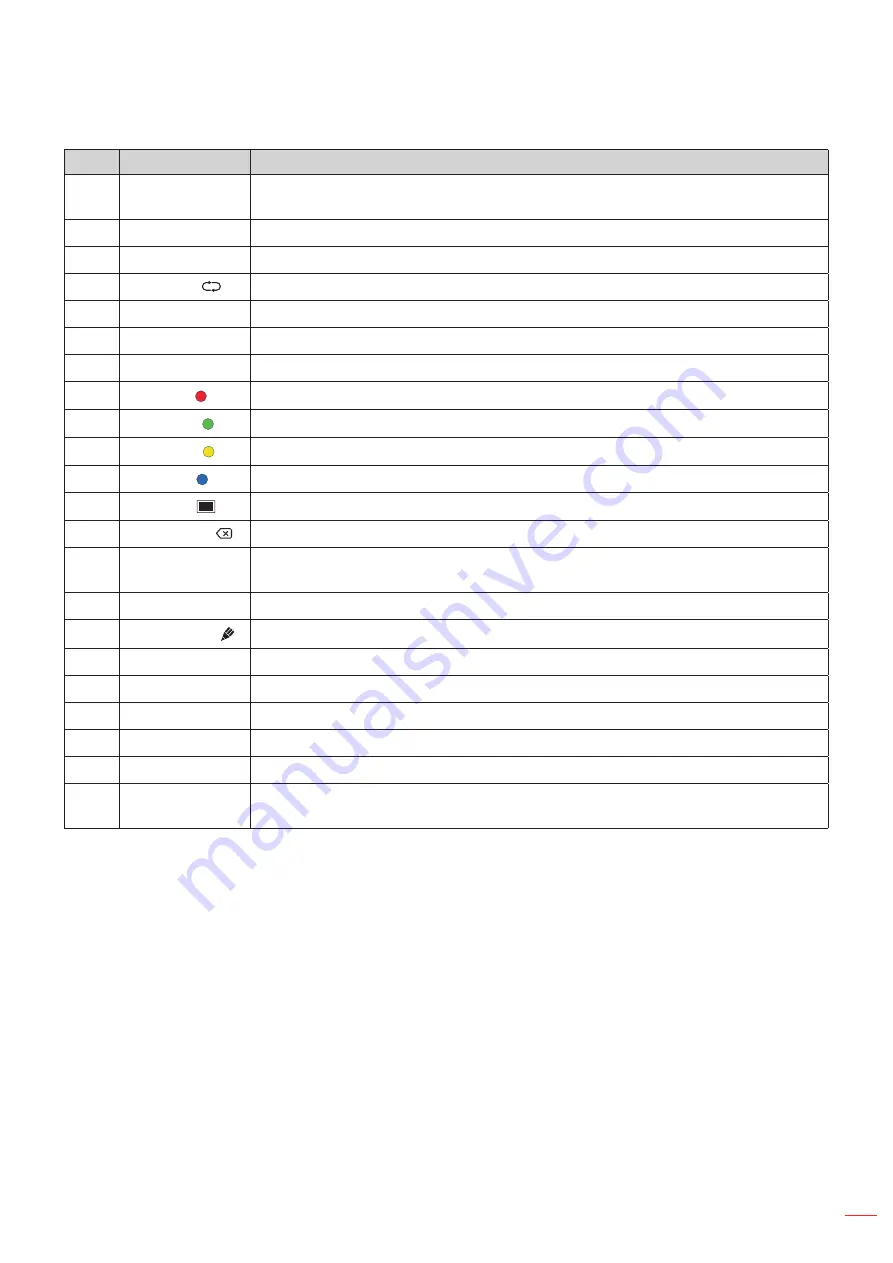
English 13
INTRODUCTION
No.
Button
Description
6.
Alt+F4
Perform the same function as the
Alt
and
F4
keys on a computer keyboard. Pressing
both keys, you can close the current window.
7.
Numeric keys
Numeric input keys
8.
Display
Show the current input source and information.
9.
Repeat ( )
No function.
10.
Home
Return to the Home screen.
11.
Input
Select the input source.
12.
Menu
Display or hide the OSD menu.
13.
Red ( )
Lock or unlock the
Power
button (on the IFP) and touch functions.
14.
Green ( )
Lock or unlock the
Power
button (on the IFP) function.
15.
Yellow ( )
Lock or unlock the touch function.
16.
Blue ( )
Freeze the screen.
17.
Blank ( )
Blank the screen.
18.
Backspace ( ) Perform the same function as the
Backspace
key on a computer keyboard.
19.
Navigation keys
(
pqtu
)
Select an item or option.
20.
Enter
Confirm the selection.
21.
Team Share ( ) Launch the
Team Share
app.
22.
Back
Return to the previous screen.
23.
PgUp
Perform the same function as the
PgUp
key on a computer keyboard.
24.
Channel keys
No function.
25.
Volume keys
Adjust the volume level.
26.
PgDn
Perform the same function as the
PgDn
key on a computer keyboard.
27.
Function keys
(F1 ~ F12)
Perform the same function as the
F1 ~ F12
function keys on a computer keyboard.
Note:
If the PC module is not installed into the OPS slot, all computer-related keys will have no function.
Содержание 5 1RK Series
Страница 1: ...User manual Interactive Flat Panel ...
Страница 87: ...English 87 ADDITIONAL INFORMATION Dimensions 65 inch Unit mm ...
Страница 88: ...English 88 ADDITIONAL INFORMATION 75 inch Unit mm ...
Страница 89: ...English 89 ADDITIONAL INFORMATION 86 inch Unit mm ...
Страница 101: ...www optoma com ...

































