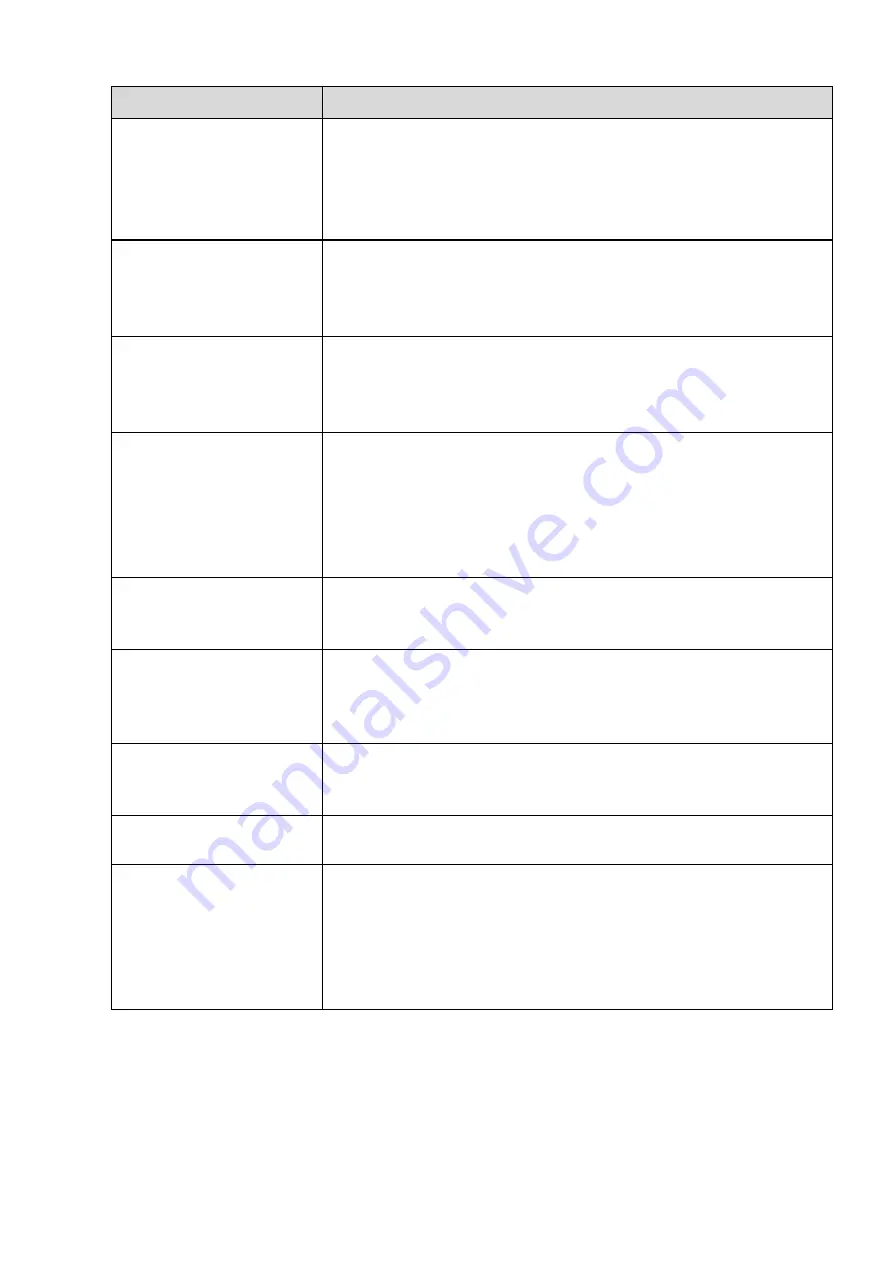
396
Questions
Solutions
Alarm signal can not been
disarmed.
Alarm setup is not correct.
Alarm output has been open manually.
Input device error or connection is not correct.
Some program versions may have this problem. Please upgrade
your system.
Alarm function is null.
Alarm setup is not correct.
Alarm cable connection is not correct.
Alarm input signal is not correct.
There are two loops connect to one alarm device.
Record storage period is
not enough.
Camera quality is too low. Lens is dirty. Camera is installed against
the light. Camera aperture setup is not correct.
HDD capacity is not enough.
HDD is damaged.
Can not playback the
downloaded file.
There is no media player.
No DXB8.1 or higher graphic acceleration software.
There is no DivX503Bundle.exe control when you play the file
transformed to AVI via media player.
No DivX503Bundle.exe or ffdshow-2004 1012 .exe in Windows XP
OS.
Forgot local menu
operation password or
network password
Please contact your local service engineer or our sales person for
help. We can guide you to solve this problem.
There is no video. The
screen is in black.
IPC IP address is not right.
IPC port number is not right.
IPC account (user name/password) is not right.
IPC is offline.
The displayed video is not
full in the monitor.
Please cheek current resolution setup. If the current setup is
1920*1080, then you need to set the monitor resolution as 1920*1080.
There is no HDMI output.
Displayer is not in HDMI mode.
HDMI cable connection is not right.
The video is not fluent
when I view in multiple-
channel mode from the
client-end.
The network bandwidth is not sufficient. The multiple-channel
monitor operation needs at least 100M or higher.
Your PC resources are not sufficient. For 16-ch remote monitor
operation, the PC shall have the following environment:
Quad
Core, 2G or higher memory, independent displayer,
display card memory 256M or higher.
Содержание NV432P16-4K
Страница 1: ...Network Video Recorder User s Manual V 2 7 0...
Страница 42: ...109 VIEDEO OUT Video output port CVBS output...
Страница 74: ...141 Figure 4 19 Click smart add button you can see device enables DHCP function See Figure 4 20 Figure 4 20...
Страница 129: ...236 Figure 4 89 Figure 4 90...
Страница 130: ...237 Figure 4 91 Figure 4 92...
Страница 145: ...252 Figure 4 110 Figure 4 111...
Страница 146: ...253 Figure 4 112 Figure 4 113...
Страница 147: ...254 Figure 4 114 Figure 4 115...
Страница 149: ...256 Figure 4 117 Figure 4 118...
Страница 176: ...283 Figure 4 148 In Figure 4 148 click one HDD item the S M A R T interface is shown as in Figure 4 149 Figure 4 149...
Страница 241: ...348 Figure 5 55 Figure 5 56...
Страница 242: ...349 Figure 5 57 Figure 5 58 Figure 5 59...
Страница 253: ...360 Figure 5 73 Figure 5 74...









































