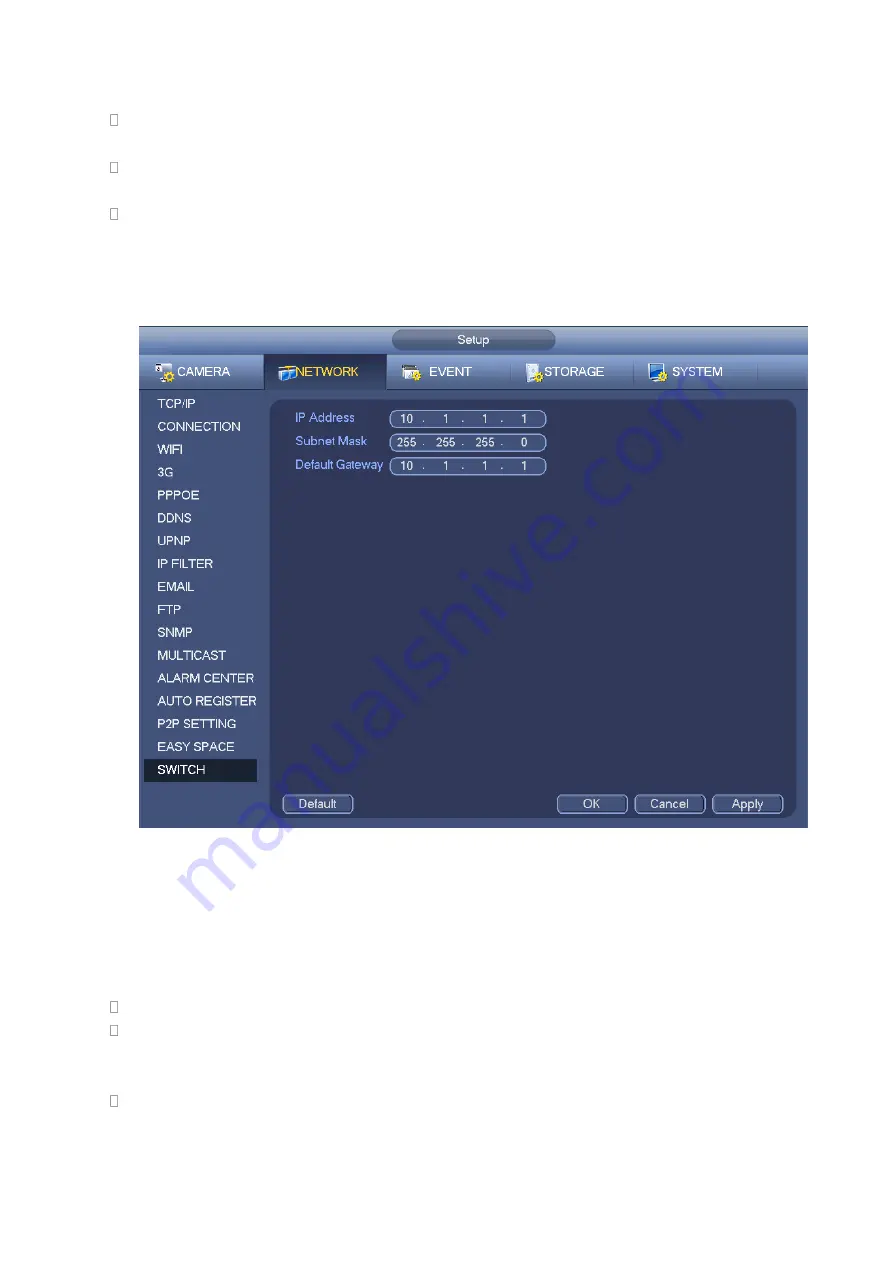
279
Note
:
The uploaded file is for sub stream only. Please go to record control interface (main stream-
>setting->Storage->Record) and then select sub stream.
The easy space function uses upload bandwidth. Usually the recommended upload bandwidth shall
be more than 512kbps and please make sure the network is stable.
The easy space upload data adopts safe SSL encryption connection. Please enable 1-channel to
upload in case this function occupies too much CPU.
4.14.1.18 SWITCH
It is for you to set IP address, subnet mask, gateway and etc of the Switch. See Figure 4-144.
Figure 4-144
4.14.2
Network Test
In this interface, you can see network test and network load information.
4.14.2.1 Network Test
From main menu->Info-Network->Test, the network test interface is shown as in Figure 4-145.
Destination IP: Please input valid IPV4 address and domain name.
Test: Click it to test the connection with the destination IP address. The test results can display
average delay and packet loss rate and you can also view the network status as OK, bad, no
connection and etc.
Network Sniffer backup: Please insert USB2.0 device and click the Refresh button, you can view the
device on the following column. You can use the dropdown list to select peripheral device. Click
Browse button to select the snap path. The steps here are same as preview backup operation.
Содержание NV432P16-4K
Страница 1: ...Network Video Recorder User s Manual V 2 7 0...
Страница 42: ...109 VIEDEO OUT Video output port CVBS output...
Страница 74: ...141 Figure 4 19 Click smart add button you can see device enables DHCP function See Figure 4 20 Figure 4 20...
Страница 129: ...236 Figure 4 89 Figure 4 90...
Страница 130: ...237 Figure 4 91 Figure 4 92...
Страница 145: ...252 Figure 4 110 Figure 4 111...
Страница 146: ...253 Figure 4 112 Figure 4 113...
Страница 147: ...254 Figure 4 114 Figure 4 115...
Страница 149: ...256 Figure 4 117 Figure 4 118...
Страница 176: ...283 Figure 4 148 In Figure 4 148 click one HDD item the S M A R T interface is shown as in Figure 4 149 Figure 4 149...
Страница 241: ...348 Figure 5 55 Figure 5 56...
Страница 242: ...349 Figure 5 57 Figure 5 58 Figure 5 59...
Страница 253: ...360 Figure 5 73 Figure 5 74...






























