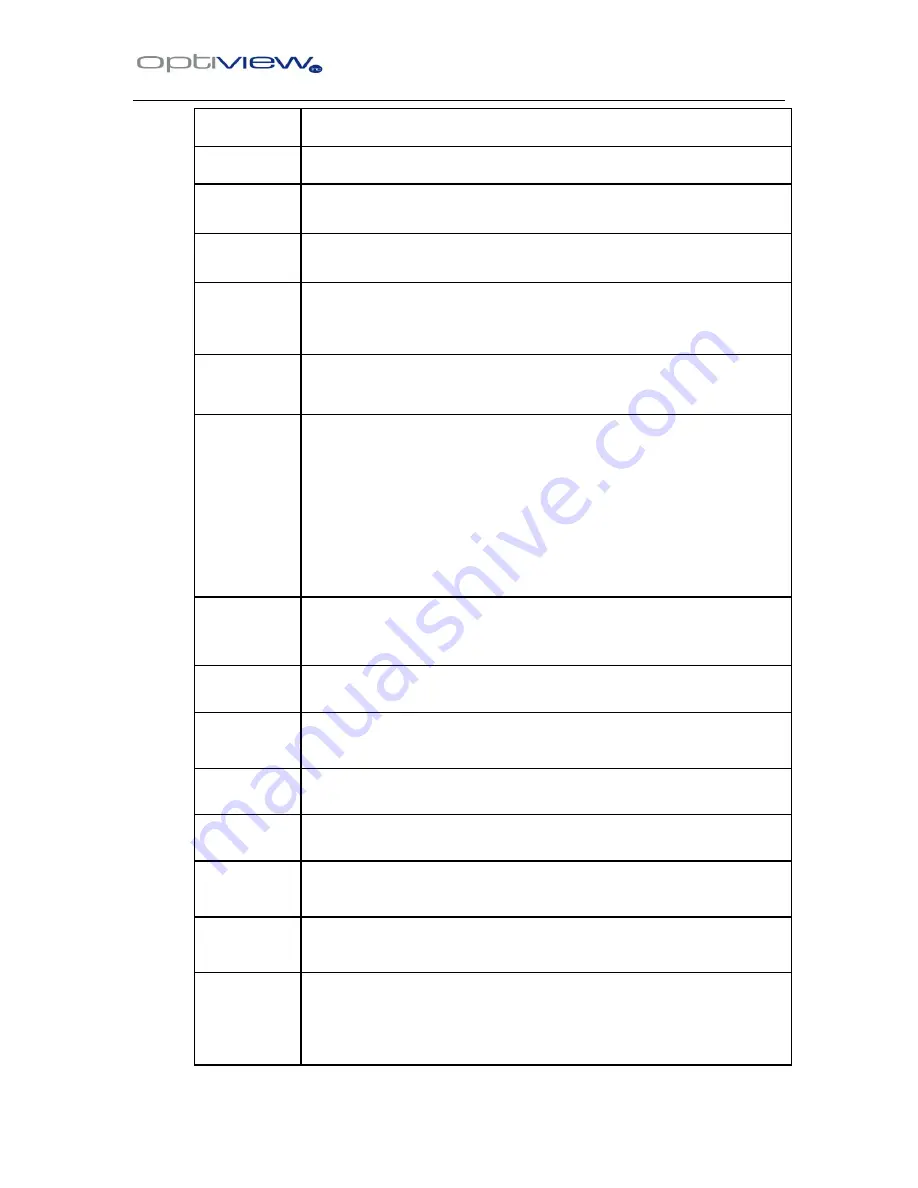
IRSPD 22X IR SPEED DOME
12
Random
scan
Call of 97 preset. „RANDOM‟ label will appear at the right corner of
the screen.
Frame scan
Call of 98 preset. „FRAME‟ label will appear at the right corner of the
screen.
Auto scan
Call of 99 preset or a little of movement of joystick will stop any
automatically movement, just like auto scan, pattern, frame scan etc.
Stop scan
Call of 96 preset or any movement of joystick.
Set Presets
Enter numbers you wanted, then press „PRESET‟ key for a few
seconds until label „PRESET ***‟ appears on the screen.
Call of
Preset (Go
to preset)
Enter numbers you wanted, then press „PRESET‟ key, then label
„PRESET ***‟ appears on the screen.
Pattern start
and stop
Pattern can repeat the trace of the movement of speed dome during
a certain time. Press
number „1‟, then press „PATTERN‟ key for a
few seconds until the label „TRACE‟ appear on the screen. Then
move the speed dome pan, tilt and zoom. Press „ACK‟ key to stop
and confirm the trace. During the recording, „TRACE:**S‟ indicate
the last time. The total time is 90 seconds.
Or:
Set 90 to start a pattern recording;
Set 91 to end a pattern recording;
Run pattern
Press number 1 and then „PATTERN‟ key to ran the pattern. A label
„PATTERN‟ appears on the right corner to indicate work mode. User
can also run the pattern by a call of 87 preset.
Run cruise
A call of 86 preset will run the cruise. During the cruise work mode, a
label „CRUISE‟ appears at the right corner of the screen.
Open
and
close
OSD
menu
Set or call of 95 preset will open or close the OSD menu at any time.
It is a flip-flop soft switch.
Flip
Call of 33 preset will reverse the camera.
Home
Call of 34 preset will move the camera to pan zero.
Set of the
left limit of
auto scan
Set of 92 preset will set the left limit of auto scan. A labe
l „LEFT
LIMIT‟ will appear at the bottom of the screen.
Set of the
right limit of
auto scan
Set of 93 preset will set the left limit of auto scan. A label „RIGHT
LIMIT‟ will appear at the bottom of the screen.
Set
park
station
Set of 87 preset will set t
he park location. A label „SET PARK‟ will
appear at the bottom of the screen. When there are no movement
control commands from keyboard or DVR for a few times, camera
will move to the parking station, a label „PARK‟ will appear at the
right corner of the screen. The time can be set via the OSD menu.




























