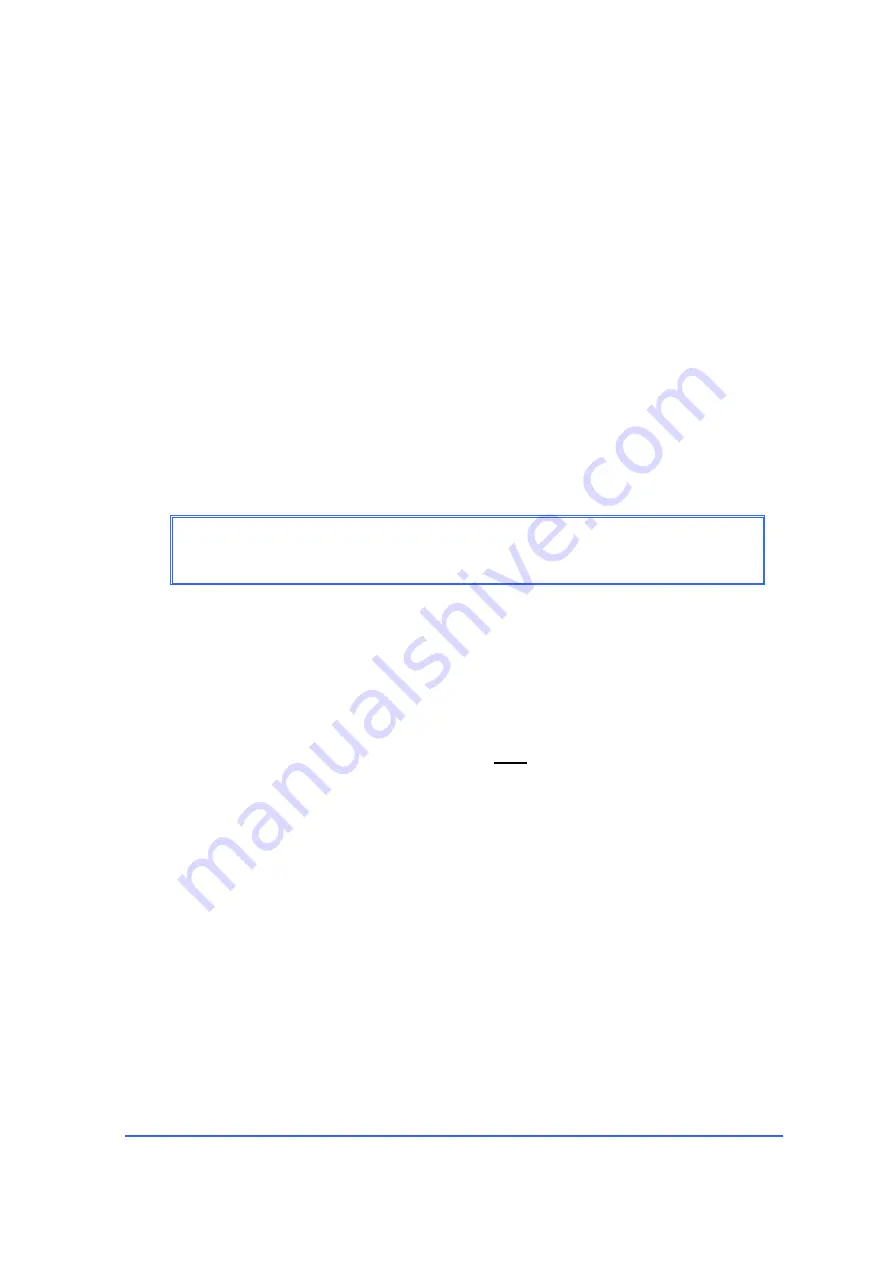
Keratron
™
Piccolo Installation and operating manual
OPTIKON 2000
6.4.6 CUSTOMIZING
THE SCOUT SOFTWARE
You can customize/change SW behaviour and toolbar buttons.
Change the SW behaviour using the
Options
window under the
Tools
menu.
Customize the toolbars simply right-click on it.
6.4.7 USB DRIVERS INSTALLATION
With the computer at the Windows desktop, insert the supplied CD-ROM that
contains the drivers.
Connect the cable from the videokeratoscope to the PC’s USB port.
Switch on the Base.
NOTE
You must have system administration (Administrator) privileges to
install the USB drivers
As the interface is a Plug & Play device the operating system will recognize it and will
display the Dialog Box “Add New Hardware Wizard”.
Click on the
Next
button;
Select, in the next window, the radio button “
Search for a suitable driver for my
device (Recommended
)” and then click the
Next
button
Among the options of the next window select only “
Specify a location
” and click the
Next
button
Then, the operating system will ask for the location of the files to copy.
You have to specify the
[CD-ROM]:\software\drivers\
directory for Windows in the
box below
“Copy manufacturer’s files from:”
Click the
OK
button to start the installation
.
The installation will be started by the click of the
Next
button in the window that
confirms that a suitable file was found and it is ready for installation.
The window dispayed in Fig. 4:
Completing the USB driver installation
confirms that the driver has been correctly installed.
Cod. 161301EN
6-8
2012-01-17
Rev.D
Содержание Keratron Piccolo
Страница 4: ...10 INDEX 10 1 11 APPENDIX 11 1...






























