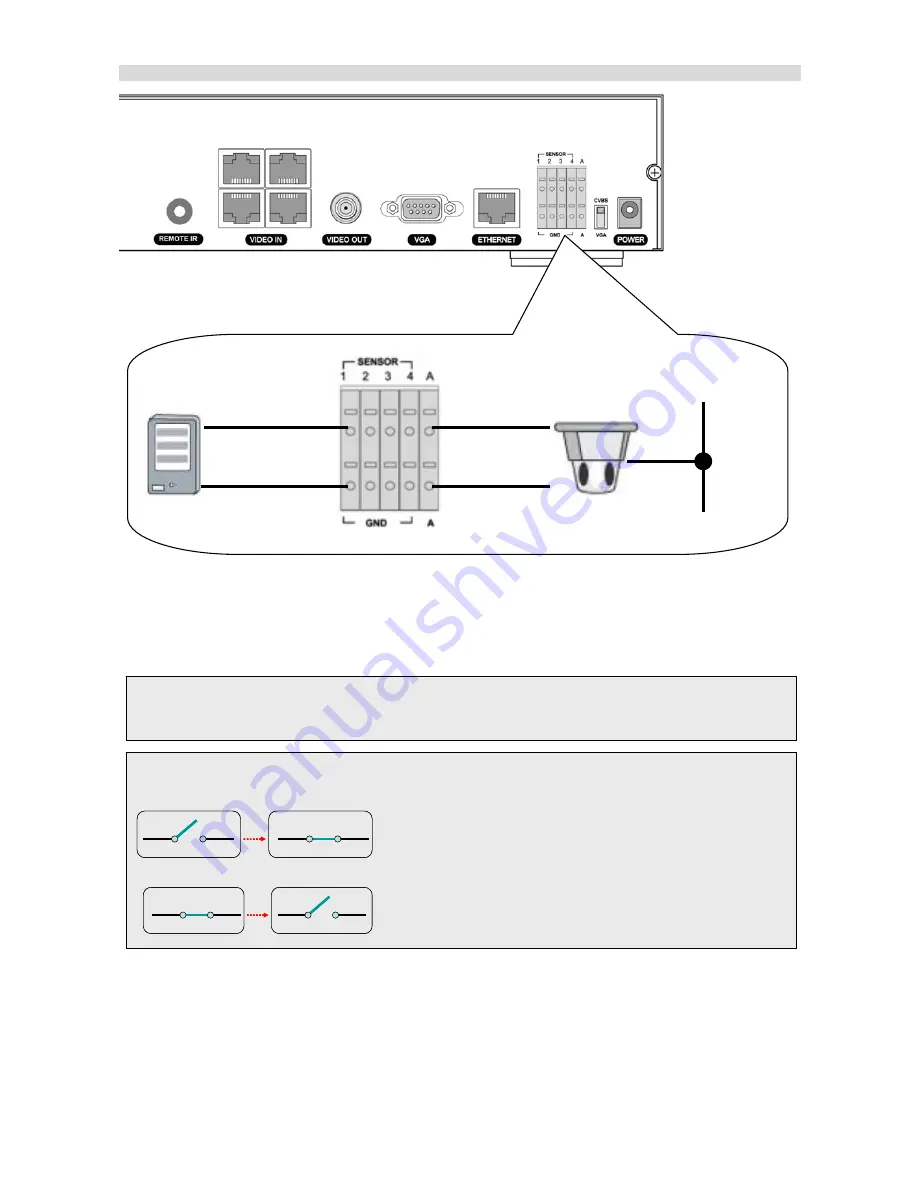
1-3-3. Sensor and alarm connections
Dried contact
Sensor
Alarm
Power
Source
SENSOR INPUT
: Connect two signal lines of sensor (infrared ray sensor, heat perception sensor, magnetic
sensor) to the desired sensor number.
SENSOR inputs need dried contact only. Do not input any electric signal.
NOTICE
N/C: Normally closed type sensor. When magnetic sensor is opened, sensor sends a signal.
N/O: Normally open type sensor. When magnetic sensor is closed, sensor sends a signal.
---: Not operational
ALARM OUTPUT
:
Use Maximum current: 0.5A/125VAC, Maximum voltage: 1A/30VDC
. When controlling
lamp and AC operated equipment, control it using separate outside relay. During normal operation the control
output contact is maintained at “Open” status, and during control output the output contact is changed to
Closed(short)” status.
17
Содержание 4 CHANNELS MPEG-4 DIGITAL VIDEO RECORDER - V 1.2
Страница 61: ...Setting Language Select the language of the network client viewer 61...
Страница 69: ...69...
















































