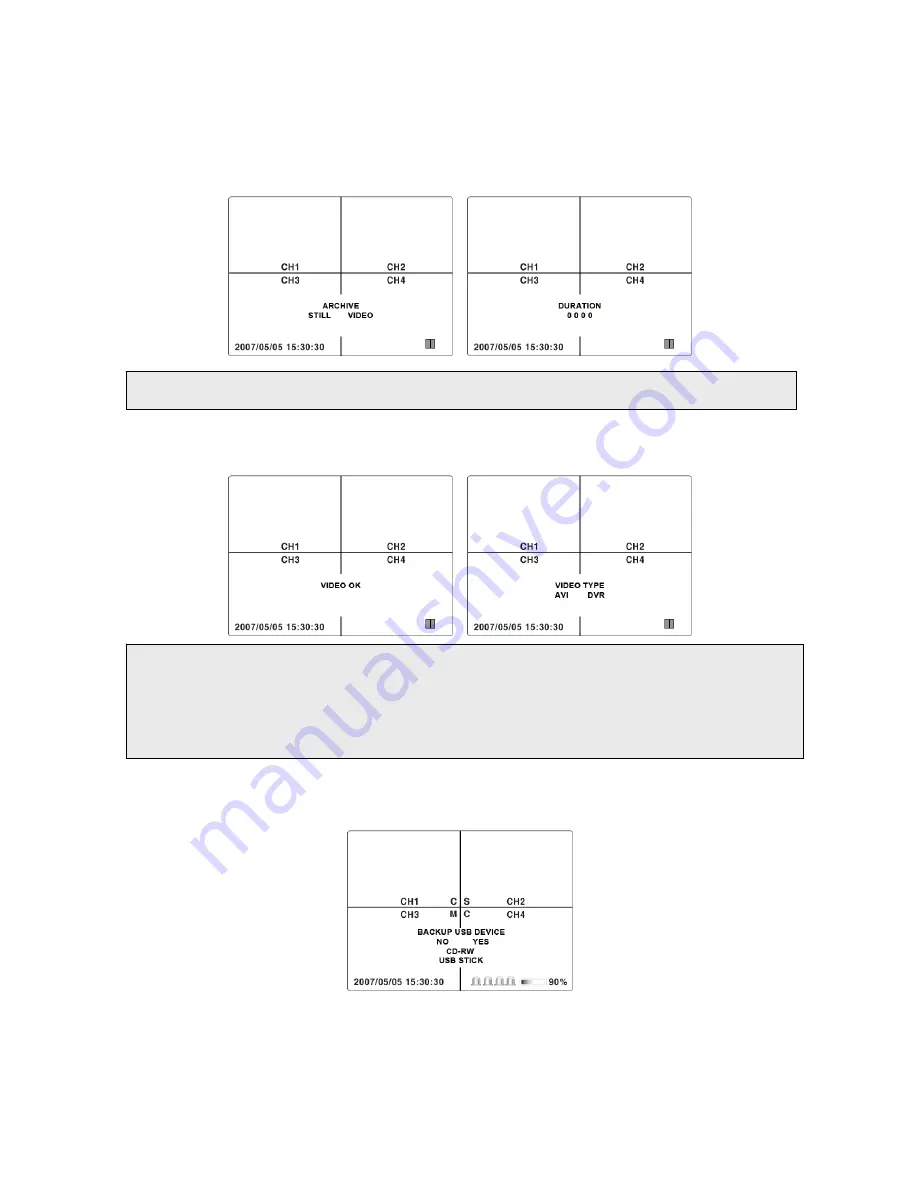
5-2. Archiving and backup Still image or Video in Playback mode
①
Connect USB thumb drive to the USB terminal.
②
Press SEARCH button and go to the video to be backed up.
(Refer to page 28)
③
Press CAPTURE button at the scene of video that is backed up. Then ARCHIVE screen is displayed.
Select VIDEO using
▶◀
buttons and press SEL button. Then DURATION screen is displayed.
When STILL is selected, “STILL OK” is displayed and Still image is archived.
⑤
Set the duration to be archived and backed up from the scene of video
using
▶◀
buttons and press SEL
button. VIDEO TYPE screen is displayed after “VIDEO OK” message.
z
AVI: When AVI is selected, the video is backed up as AVI format.
z
DVR: When DVR is selected, the video is backed up as an exclusive video format that can be
played back using the exclusive viewer.
When the selected list is video, VIDEO TYPE screen is displayed.
⑥
Select AVI or DVR using
▶◀
buttons and press SEL button. Then BACKUP USB DEVICE screen is
displayed.
⑦
Select YES using
▶◀
buttons and press SEL button and select USB STICK using
▲▼
buttons and
press SEL button. Then SAVING screen with backup status bar is displayed after “CHECKING USB”
message.
35
Содержание 4 CHANNELS MPEG-4 DIGITAL VIDEO RECORDER - V 1.2
Страница 61: ...Setting Language Select the language of the network client viewer 61...
Страница 69: ...69...






























