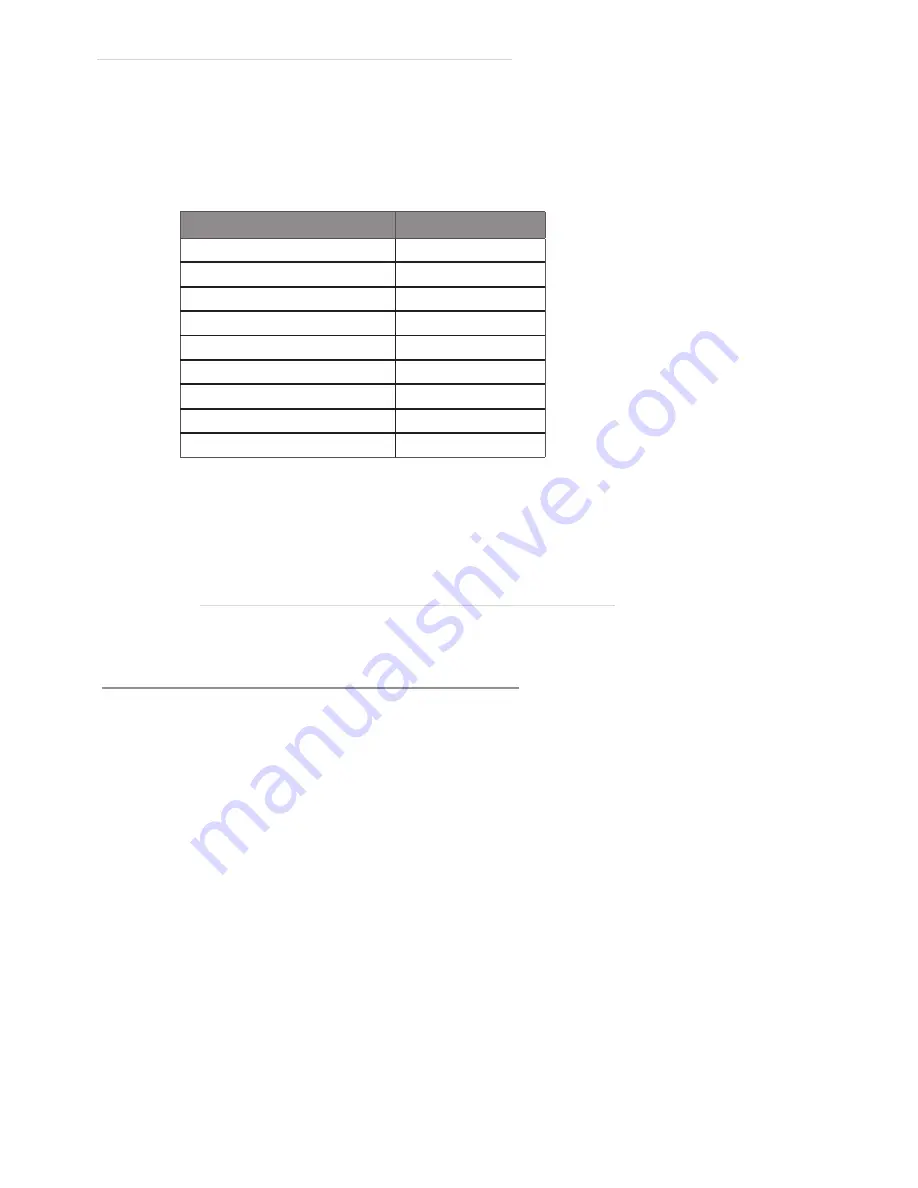
5 | I
nstallation Instructions: TCP/IP Setup
STEP 3
•
Define Host IP Address and Port.
•
Host Setup -> Host IP Address:
192.168.1.90
•
Host Setup -> Host Port: Consult the following table:
•
Host Setup -> Configuration Schedule:
Scheduled
You are ready to initialize your ATM. Once booted, perform a bal-
ance inquiry. If this transaction fails, repeat steps 1-3 to verify correct
programming settings. If you are still unable to perform a success-
ful balance inquiry, call OptConnect at (877) 678-3343 for assistance.
TCP/IP Setup - Triton ATMs
Triton
ATMs capable of TCP/IP communications include:
RL1600, RL2000, RL5000, RT2000, FT5000
Once the physical installation is complete, enter the Operator Menu of
your ATM using the Master Password. If your ATM menus appear differ-
ently than described below, please call OptConnect (877) 678-3343 for
further assistance.
STEP 1
•
Change the ATM communication mode from Dial-Up to TCP/IP.
•
6. Configure Terminal -> 6. Communication -> 8. Communica-
tion Protocal:
TCP/IP Wireless
•
6. Configure Terminal -> 6. Communication -> 9. Communica-
tion Message Format:
Triton Standard TCP/IP No CRC*
*For Switch Commerce, First Data, and Elan use Triton Standard
Processor
Host Port
Columbus Data (CDS)
7000
Data Stream (ASAI)
451
DNS (MoneyTree)
561
EFX
446
Elan/Genpass
7002
First Data
9021
Metavante
450
RBS Worldpay (RBS Lynk)
6661
Switch Commerce
7003










