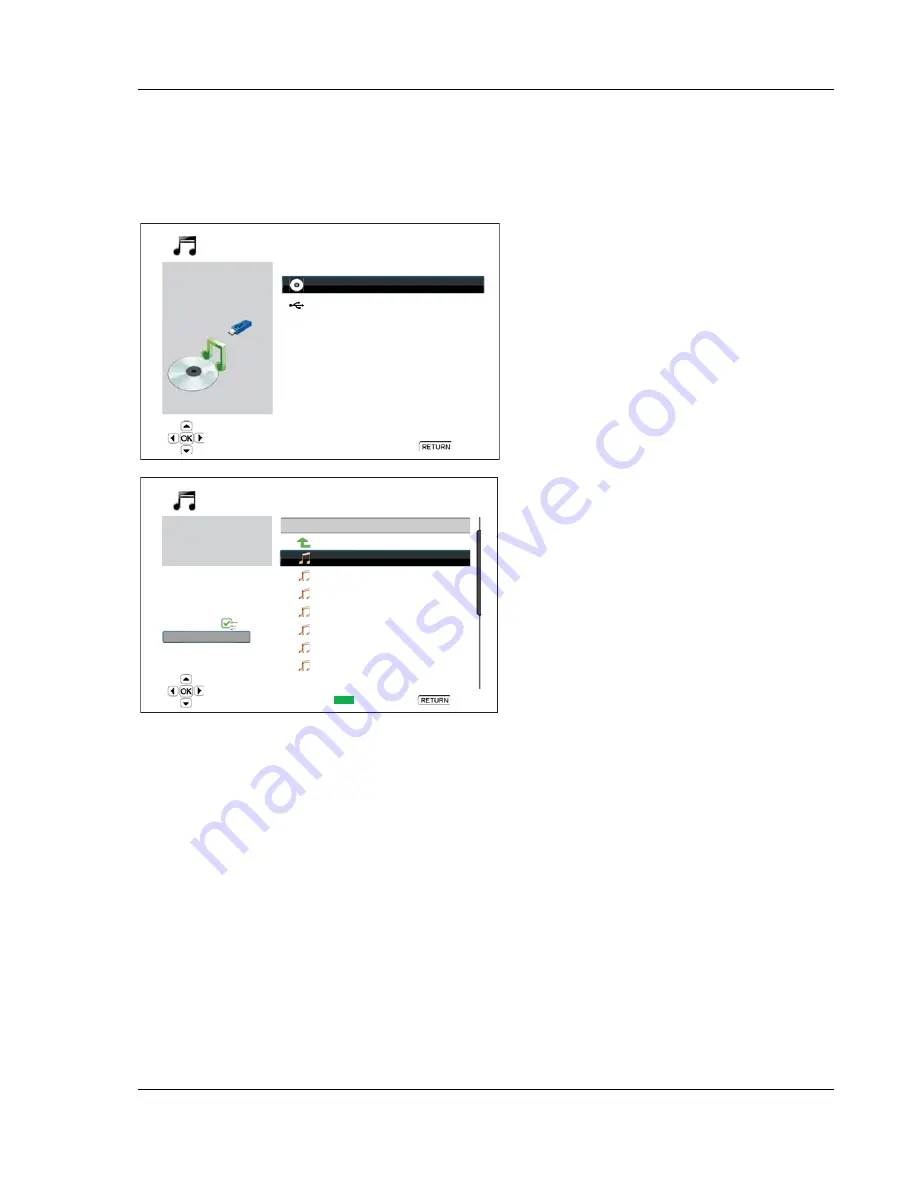
M E D I A F I L E P L A Y B A C K
39
There are four selections in the Home Menu. Depending on what type of media files that you intend to play,
you can choose among the “Music,” “Movie” and “Photo” categories. The “Setup Menu” selection will bring
you to the player’s Setup Menu just like pressing the
SETUP
button on the remote control.
Playing Music Files
1 / 2 items
Data Disc
USB1
Music
Back
To play digital music files stored on an optical disc
or USB drive, select “Music” from the Home
Menu. A file browser will appear to assist you in
navigating the files and folders.
The first step is to select the “Data Disc” or USB
device that contains the music files. The player
will take a moment to read the media and list the
folders and music files.
01 / 11 items
Title:
Prelude I C major
Artist: Various
Album: J.S. Bach
Genre: Classical
All Music
Playlist
Browser
Now Playing
0
USB1
..
Prelude I C major
Prelude II C minor
C sharp major
C sharp minor
D major
D minor
E flat major
Music
Back
Add to Playlist
In the music browser, you can perform the
following operations:
•
Press
the
UP/DOWN ARROW
or
PAGE
UP/DOWN
buttons to move the cursor and
select music files.
•
When a music file is highlighted by the
cursor, press the
ENTER
or
PLAY
button
to start playback.
•
Press
the
GREEN
color button to add the
currently highlighted music file to the
Playlist. A green check mark will appear in
front of the file name, and the Playlist count
in the lower left corner of the screen will
increase by one.
•
Press
the
LEFT ARROW
button to move the cursor to the Selection Menu in the lower left corner of
the screen. This menu contains the following choices:
o
All Music
– List all music files in a flat view without any directory structure.
o
Playlist
– List only music files added to the Playlist.
o
Browser
– List folders and music files according to the original directory structure on the
disc or USB drive.
o
Now Playing
– Show the status of the currently playing music file.
o
Press
the
RIGHT ARROW
button to move the cursor back to the file listing.
If a music file starts playing and there is no other user operation, the “Now Playing” screen will appear
after a few seconds. You can also get to this screen using the “Now Playing” menu. This screen can
show the following information:
•
Playback status: Play, Stop, Pause
•
Playback mode: Shuffle, Random, Repeat One, Repeat All
•
Playback progress: track and time
•
Other embedded information: If the music file contains supported album art image and tags,
those will be displayed.
Содержание BDP-80
Страница 1: ... Blu ray Disc Player Model No BDP 80 USER MANUAL READ CAREFULLY BEFORE OPERATION ...
Страница 2: ......
Страница 6: ......
















































