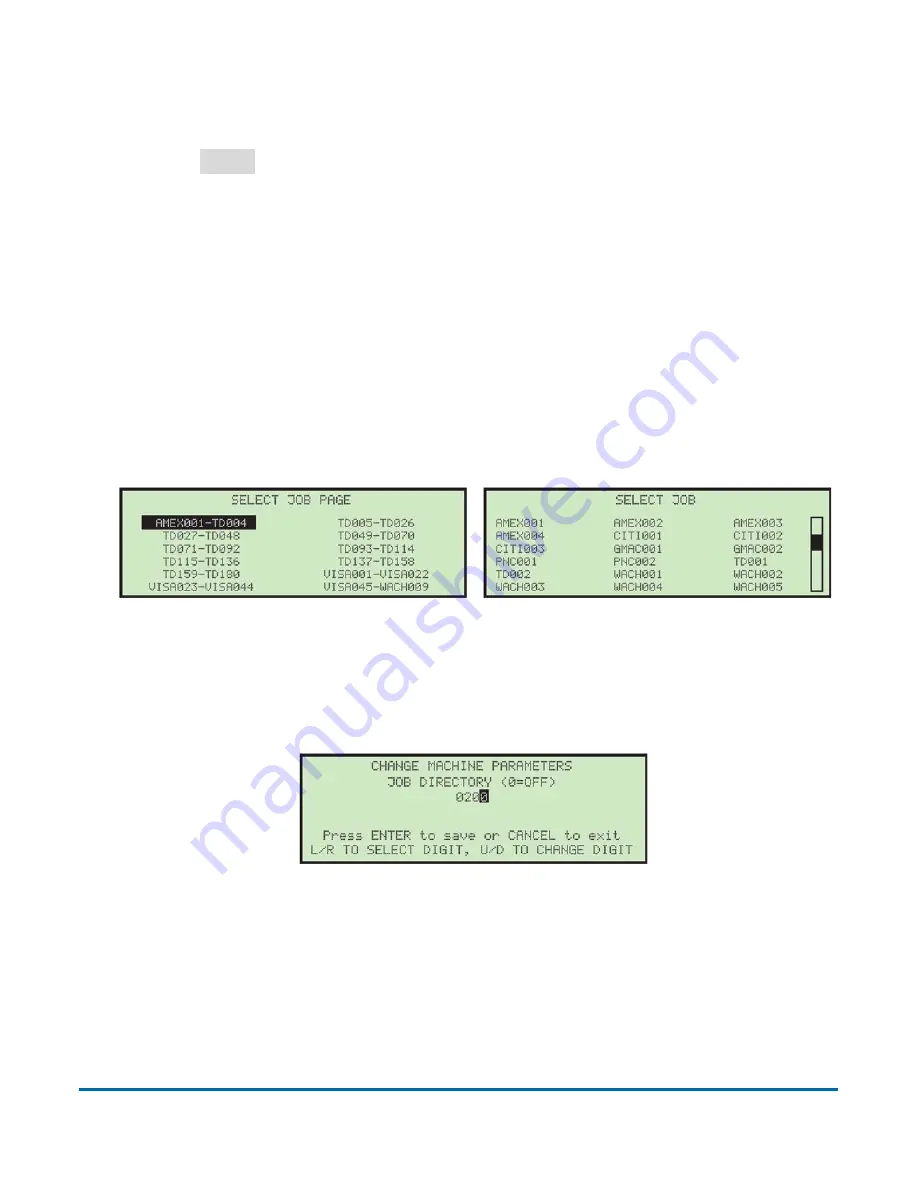
Managing Operators and Jobs
65
Model 72™ Operator Manual
OPEX Corporation
4.
Make any modification to the job parameters using the keypad buttons.
The job parameters are described on the following pages.
5.
Press
Enter
to save the changes.
5.3.2. Locating a job when many are stored
Due to the large amount of jobs that can be stored and the limited size of the
LCD, it can be difficult to find and select a specific job. If you have a large
amount of jobs stored in the Model 72, there are two screens that can be used
to help locate a specific job quickly (see Figure 5-16): The
SELECT JOB PAGE
screen (left) can display multiple pages of jobs in alpha-numerical order. After
selecting a desired job page, the
SELECT JOB
screen (right) can display up to
21 jobs from which to select.
Figure 5-16: Job Selection screens
The
JOB DIRECTORY
machine parameter controls when the
SELECT JOB PAGE
screen is displayed (Figure 5-17).
Figure 5-17: Job Directory
This parameter determines the number of stored jobs required before the
SELECT JOB PAGE
screen will be displayed. For example, if this parameter were
set to
200,
then the
SELECT JOB PAGE
screen would not be displayed until the
201
st
job was added.
Содержание Model 72
Страница 14: ...14 Introduction Model 72 Operator Manual OPEX Corporation This page is intentionally blank...
Страница 36: ...36 Overview Model 72 Operator Manual OPEX Corporation This page is intentionally blank...
Страница 54: ...54 Operation Model 72 Operator Manual OPEX Corporation This page is intentionally blank...
Страница 82: ...82 Managing Operators and Jobs Model 72 Operator Manual OPEX Corporation This page is intentionally blank...
Страница 92: ...92 Maintenance Model 72 Operator Manual OPEX Corporation This page is intentionally blank...
Страница 93: ...Model 72 Operator Manual 7 Troubleshooting 7 1 Sensors 94 7 2 Error messages 95...
Страница 104: ...OPEX Corporation 305 Commerce Drive Moorestown NJ 08057 4234 USA http www opex com...






























