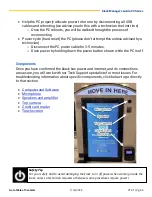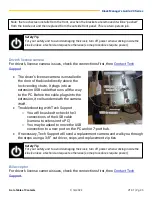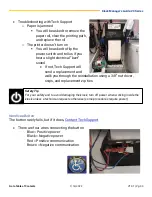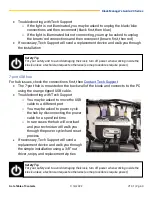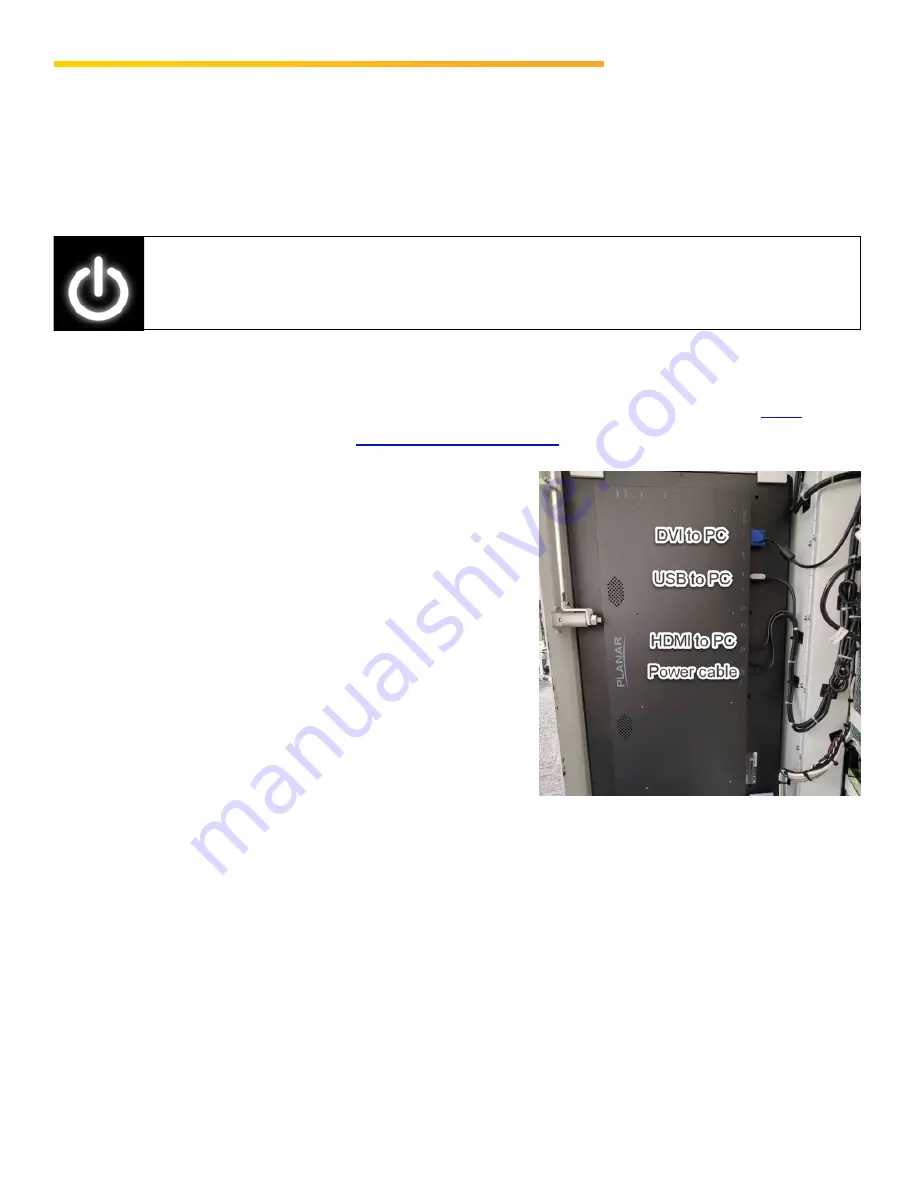
Kiosk Manager’s Guide: 20 Series
1/14/2022
V1.01
|
Pg. 34
•
If necessary, Tech Support will send a replacement device and walk you through
the simple installation using a No. 2 Phillips screwdriver, snips, and replacement
zip ties
Touchscreen
For touchscreen issues, be sure the screen is properly cleaned (instructions
),
check the connections and then
•
The touchscreen uses three cables to
connect to the PC
o
Touch function cable plugs into USB
port
o
Video cable plugs into the HDMI port
o
Power cable plugs into the power port
•
Troubleshooting with Tech Support
o
You will be asked to confirm that all
cables are plugged in correctly
o
You may be asked to disconnect the
power cable for a couple minutes,
then reconnect
o
You may be asked to power cycle the
kiosk (do not do this unless advised by a technician)
•
If necessary, Tech Support will send a replacement screen and walk you through
installation
o
It takes at least two people to install a replacement, plus a No. 2 Phillips
head screwdriver, snips, and replacement zip ties
Safety Tip
For your safety and to avoid damaging the kiosk, turn off power when working inside the
kiosk, unless a technician requests otherwise (some procedures require power).