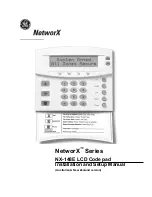8
9
Manually Start Pairing Mode
(Optional)
a.
If pulling the battery tab does not automatically
start pairing mode, you will need to start pairing
mode manually.
b.
To do this, unscrew the back cover screw.
c.
Remove the CR123A battery and wait 10 seconds.
d.
Then, press and hold the
“Enter”
key. While holding
down the Enter key, re-insert the battery.
e.
Watch for the success LED on the front of the sensor
to flash
green
3 times, indicating the Ooma Keypad is
in pairing mode.
6
Complete Pairing Process
Follow the steps on the mobile app to complete the
pairing process.
After pairing your Ooma Keypad, the next step is to mount it
near your main entryway. You will want it within easy reach
when you arrive and leave home every day.
7
Prepare to Mount Your
Ooma Keypad
8
Содержание Smart Security Keypad
Страница 1: ...Keypad Quick Start Guide...