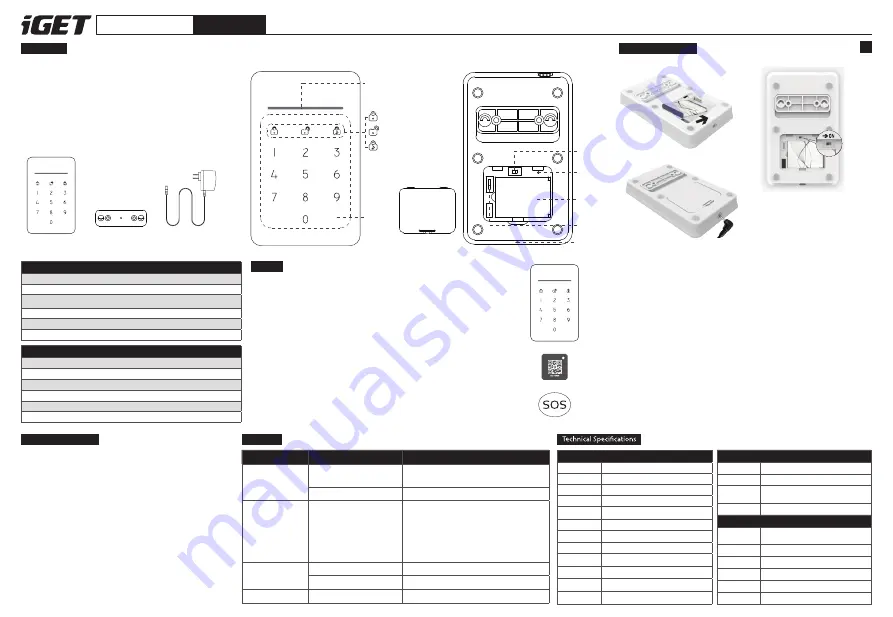
Website : www.iget.eu E-mail : [email protected]
SECURITY
EP13
Introduction
Preparation before Use
Care & Maintenance
FAQ
Foreword
Thank you for purchasing this wireless keypad iGET EP13 . It is recommended to install close to the
entry door inside, so users can conveniently operate arm, disarm, home arm after inputting passcode
on keypad or arm/disarm by the RFID tags.
This keypad is recommended to use the Entry Delay feature of the smart alarm system, to avoid
triggering alarm before disarming from keypad after entering the house.
The operations are quite easy, just input the passcode then press [Arm]/[Disarm]/[Home Arm]
key, or put RFID tag on the keypad to arm/disarm the system.
Parts List
Keypad x1
Wall Mount Bracket x1
AC/DC Power Adapter x1
Appearance
Power ON
1. Make sure the battery has been installed correctly.
2. If you are using it for the first time, please connect the keypad to the
power adapter. The LED indicator will flash while charging until it stays
on, which means it is fully charged.
3. Remove the battery cover and turn on the power switch.
Pair the Keypad with the Main Panel
Scan QR Code
1. Reset the keypad until the status bar is flashing in 3 colors.
2. Launch the App, In the accessory management section, tap [Add Accessory].
3. Scan the QR Code on the keypad.
4. Follow the guideline in App and save the settings.
The keypad will beep once when the pairing process is finished.
Pair the RFID Tag with the Main Panel
Scan QR Code
1. Make sure the keypad has been paired with the system.
2. Launch the App, In the accessory management section, tap [Add Accessory].
3. Scan the QR Code on the RFID Tag.
4. Follow the guideline in App and save the settings.
You can try disarming the system by reading the RFID via keypad after pairing, to check if the tag has been correctly paired.
Usage
Activate Panel
1.When the keypad is in sleep mode, touching any button of the keypad will activate the keypad.
2.After being activated, the keypad will synchronize the real-time status with the alarm system immediately,
the result will be represented by the status bar.
3.When there is no operation on the keypad, it will enter sleep mode within 10 seconds.
4.When the keypad is sleeping, it will not react to any signal sent from the system until the next activation.
Why sleep?
Sleeping is the solution for long-time use when the keypad is in battery mode.
When the power adapter is connected, it starts providing power and charging the battery. With the help of
over-charging protective circuit, we recommend users to keep the adapter connected while using. If you
don't connect adapter, the Low battery indicator will light up once in 15 seconds and push notification will
be sent to the APP. Please charge in time.
Arm/Disarm/Home Arm
Input the operation code, and press
[Arm] [Disarm]
or
[Home Arm]
The status bar would flash once and then change the color as following pattern after command is executed correctly.
[Arm]
: Red
[Disarm]
: Green
[Home Arm]
: Blue
Note: The operation code can be set in the App.
Read the RFID tag on the keypad panel, the system will Disarm immediately if the tag is paired before.
Once the system is in SOS status and the keypad is activated, the status Bar will be red-flashing and generate beep
alarm sounds for 1 minute.
Problem
Cause
Solution
No response from keypad
Low Battery
Please connect the power adapter to charge the battery.If the problem is not solved,
please contact the distributor for more help.
Wearing Gloves
Take off the glove and try pressing the keypad again.
Keypad can’t be paired with the
system
No response from the alarm system.
Make sure the alarm system is power ON and the App has already connected to
the system.
Always make sure the location of the keypad installed can be covered by the RF
signal sent from the alarm system. You can use a paired remote controller to
test.
Can’t disarm by the RFID tag
The RFID tag hasn’t paired with the alarm system.
Using the App to pair the RFID tag with the system.
Keypad is in power saving mode.
Touch any button of the keypad to activate it.
[Arm] [Disarm] [Home Arm] failure
Wrong operation password
Please input the right code. Users can modify the operation code in App, advanced
setting--Reset PIN.
Specifications
Working Humidity
≤90%
Working Temperature
-10°C~50°C
Input
DC 5V 1A
Battery
Lithium-ion Battery, 800mAH
Wireless Frequency
868.35MHz
Transmission Distance
Up to 1000m without obstacle
Standby Time
6 months for daily use(8 times per day, 30 seconds each time)
Weight
180g with backup battery
Size
144.5x91.8x20.8mm (LxWxH)(±0.1mm)
Status Bar
1 bar, 3 color(RED/GREEN/BLUE), upon the button area.
Power Switch
X1, beneath battery cover.
Reset Button
X1, pin hole, beneath battery cover.
Usage Notices
Maintenance
•The keypad should be paired to control panel before use.
•The power supply of keypad could impact on the transmitting distance of wireless signal.
•The keypad is compatible for most of our alarm system, contact the distributer for more detail.
•Please make sure the battery has been installed in the keypad before use.
•The keypad is neither waterproof nor moisture-proof, please install it in a shady, cool and dry place.
•Install the keypad away from equipments that produces heat or electric-magnetic, such as heater,
air conditioner, microwave oven etc.
•Take the keypad for disposal of recycling according to the local regulation.
•Do not take apart the product if you are not a professional technician.
• You can get most dust or fingerprint off with a dry, soft cloth or tissue.
•If there is dirt on the keypad, please wipe the surface by a soft cloth with a little dilute alkaline
detergent and then wipe again with a dry cloth.
Buttons
13 Touch buttons
RFID Area
All front area around the buttons.
Materials
FRONT : PC, BACK : Non glassy surface to avoid scratches,
WALL BRACKET : Non-glassy surface to avoid scratches
Wall Mounting
Using Mounting Bracket
Features
Power Saving
Supported, not supported while charging, the realtime status
would be updated only when keypad is activated.
Pairing
Supports scanning QR Code for pairing.
Low Battery Warning
Supported. Color indicated on keypad and warning in APP.
Tamper Alarm
Supported
RFID Disarm
Supported, up to 99 RFID tags.
Reset
Supported
EN
Specifications
RFID AREA
LED indicator
ARM
DISARM
HOME ARM
Battery Cover
Power Switch
Tamper Detector
Battery
Reset Hole
DC-IN






