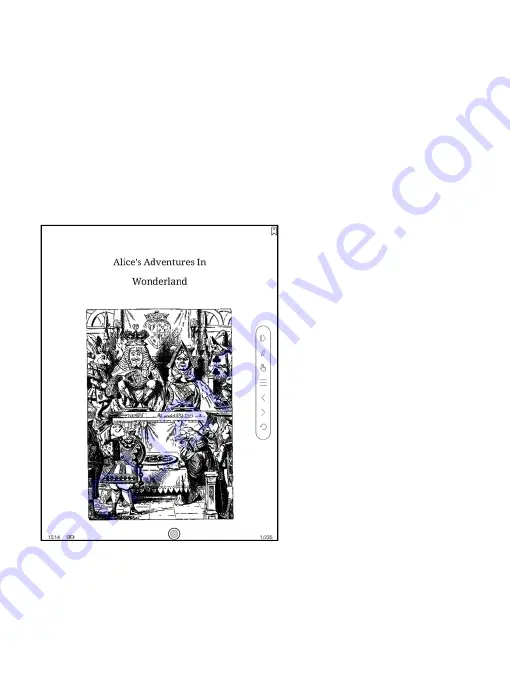
The Floating Toolbar includes: Hide, Scribble, Enable Palm Rejection,
Menu, Prev Page, Next Page, Cancel (Progress)
Long press on the Floating Toolbar, you can drag it around on the screen.
You can expand or contract the Toolbar to the edge to avoid cover any
text on the screen. When you need it, just swipe from either side of edge
to the other side to expand it.
When the page is zoomed in, the Floating Toolbar would automatically
expand proportionally in order to manage the zoomed-in page better.
Содержание BOOX NoteAir
Страница 1: ...BOOX NoteAir Mighty E ink Tablet User Manual...
Страница 7: ...4 Product Views Front View Power...
Страница 8: ...Leftside View Mic Speaker Type C...
Страница 53: ...Different Docs Choose a document different from the current document...
Страница 62: ...WeChat and browser scanning are supported for screenshot sharing...
Страница 71: ...Scribble Toolbar Settings The Toolbar s size display style and function buttons are customizable...
Страница 73: ...8 Store In the language of non Chinese the Store is offering free publications E books from the Internet...
Страница 74: ...Category Books can be screened according to different categories...
Страница 78: ...More Options It includes Notes Sync Setting Filter and Sort and Settings...
Страница 96: ...Floating Toolbar Settings The Toolbar s size display style and function icons can be customizable...
Страница 120: ...3 Verify your identity then tap register Google Frame ID is automatically obtained...
Страница 121: ...4 After registered successfully the device will show this device has been registered...
Страница 124: ...7 After logging in successfully you can start to use Google Play store...
Страница 133: ...Handwriting Input Language Packages...
















































