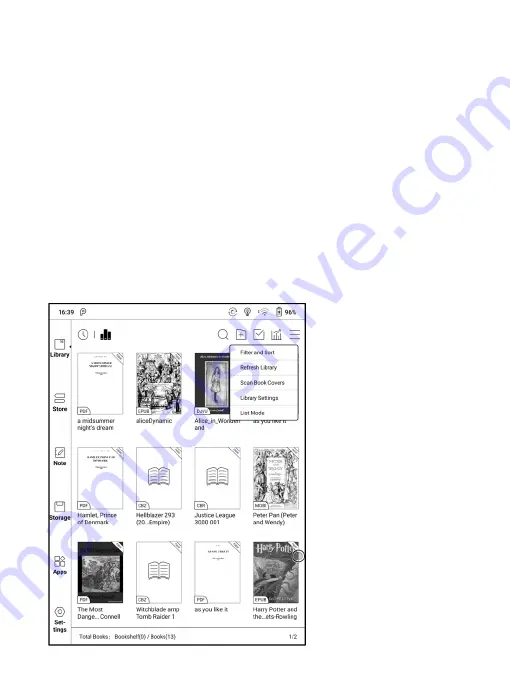
6. Library
The library only displays E-book documents in supported formats in the
storage. Book cover thumbnail is displayed by default. E-books are sorted
by the creation time.
On the upper right working area of the Library, users can search, create a
new bookshelf, manage books in bulk, check Reading Statistics, pop up
the drop-down menu ( including Filter, Refresh Library, Scan Covers,
Library Setting, Switch to List View)...etc.
Содержание BOOX NoteAir
Страница 1: ...BOOX NoteAir Mighty E ink Tablet User Manual...
Страница 7: ...4 Product Views Front View Power...
Страница 8: ...Leftside View Mic Speaker Type C...
Страница 53: ...Different Docs Choose a document different from the current document...
Страница 62: ...WeChat and browser scanning are supported for screenshot sharing...
Страница 71: ...Scribble Toolbar Settings The Toolbar s size display style and function buttons are customizable...
Страница 73: ...8 Store In the language of non Chinese the Store is offering free publications E books from the Internet...
Страница 74: ...Category Books can be screened according to different categories...
Страница 78: ...More Options It includes Notes Sync Setting Filter and Sort and Settings...
Страница 96: ...Floating Toolbar Settings The Toolbar s size display style and function icons can be customizable...
Страница 120: ...3 Verify your identity then tap register Google Frame ID is automatically obtained...
Страница 121: ...4 After registered successfully the device will show this device has been registered...
Страница 124: ...7 After logging in successfully you can start to use Google Play store...
Страница 133: ...Handwriting Input Language Packages...
















































