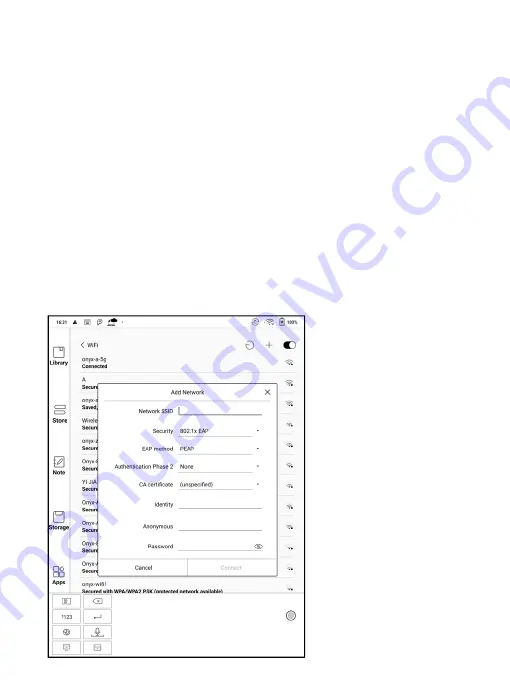
Wi-Fi Settings
Slide Wi-Fi On, then available networks will be listed. Users can choose a
network, then input password to connect with internet.
After Wi-Fi is connected successfully at the first time, the device will
save Wi-Fi information automatically. Users only need to turn on Wi-Fi
on notification bar if using the same WIFI next time.
Click the “ + ” button at the top right of the Wi-Fi page, users could
manually connect to other network which is not listed, such as 802.1xEAP.
Содержание BOOX NoteAir
Страница 1: ...BOOX NoteAir Mighty E ink Tablet User Manual...
Страница 7: ...4 Product Views Front View Power...
Страница 8: ...Leftside View Mic Speaker Type C...
Страница 53: ...Different Docs Choose a document different from the current document...
Страница 62: ...WeChat and browser scanning are supported for screenshot sharing...
Страница 71: ...Scribble Toolbar Settings The Toolbar s size display style and function buttons are customizable...
Страница 73: ...8 Store In the language of non Chinese the Store is offering free publications E books from the Internet...
Страница 74: ...Category Books can be screened according to different categories...
Страница 78: ...More Options It includes Notes Sync Setting Filter and Sort and Settings...
Страница 96: ...Floating Toolbar Settings The Toolbar s size display style and function icons can be customizable...
Страница 120: ...3 Verify your identity then tap register Google Frame ID is automatically obtained...
Страница 121: ...4 After registered successfully the device will show this device has been registered...
Страница 124: ...7 After logging in successfully you can start to use Google Play store...
Страница 133: ...Handwriting Input Language Packages...











































