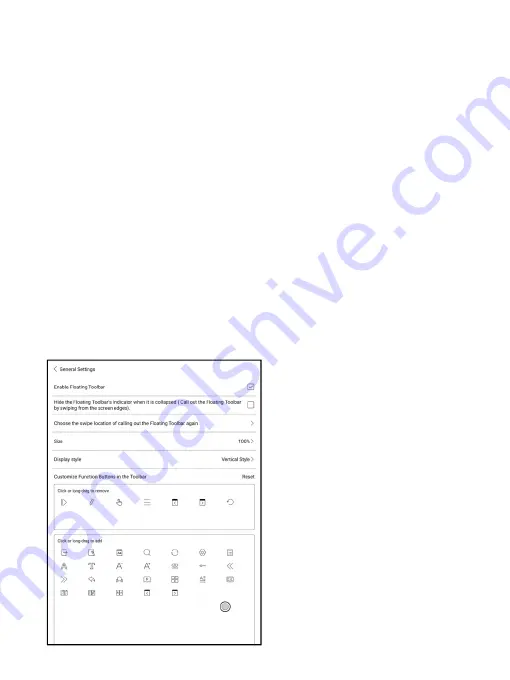
Floating Toolbar Settings
It is enabled by default and can be turned off manually. After disabled, it
can no longer be called out;
It can be customized whether the indicator is displayed after it is
collapsed. Call out the Floating Toolbar by swiping from the screen edges.
The Toolbar’s size, display style and functions buttons are customizable.
Custom function buttons support up to 11 in horizontal style and up to 14
in vertical style;
Press and hold the function button icon to display the definition of the
function button;
Содержание BOOX NoteAir
Страница 1: ...BOOX NoteAir Mighty E ink Tablet User Manual...
Страница 7: ...4 Product Views Front View Power...
Страница 8: ...Leftside View Mic Speaker Type C...
Страница 53: ...Different Docs Choose a document different from the current document...
Страница 62: ...WeChat and browser scanning are supported for screenshot sharing...
Страница 71: ...Scribble Toolbar Settings The Toolbar s size display style and function buttons are customizable...
Страница 73: ...8 Store In the language of non Chinese the Store is offering free publications E books from the Internet...
Страница 74: ...Category Books can be screened according to different categories...
Страница 78: ...More Options It includes Notes Sync Setting Filter and Sort and Settings...
Страница 96: ...Floating Toolbar Settings The Toolbar s size display style and function icons can be customizable...
Страница 120: ...3 Verify your identity then tap register Google Frame ID is automatically obtained...
Страница 121: ...4 After registered successfully the device will show this device has been registered...
Страница 124: ...7 After logging in successfully you can start to use Google Play store...
Страница 133: ...Handwriting Input Language Packages...
















































