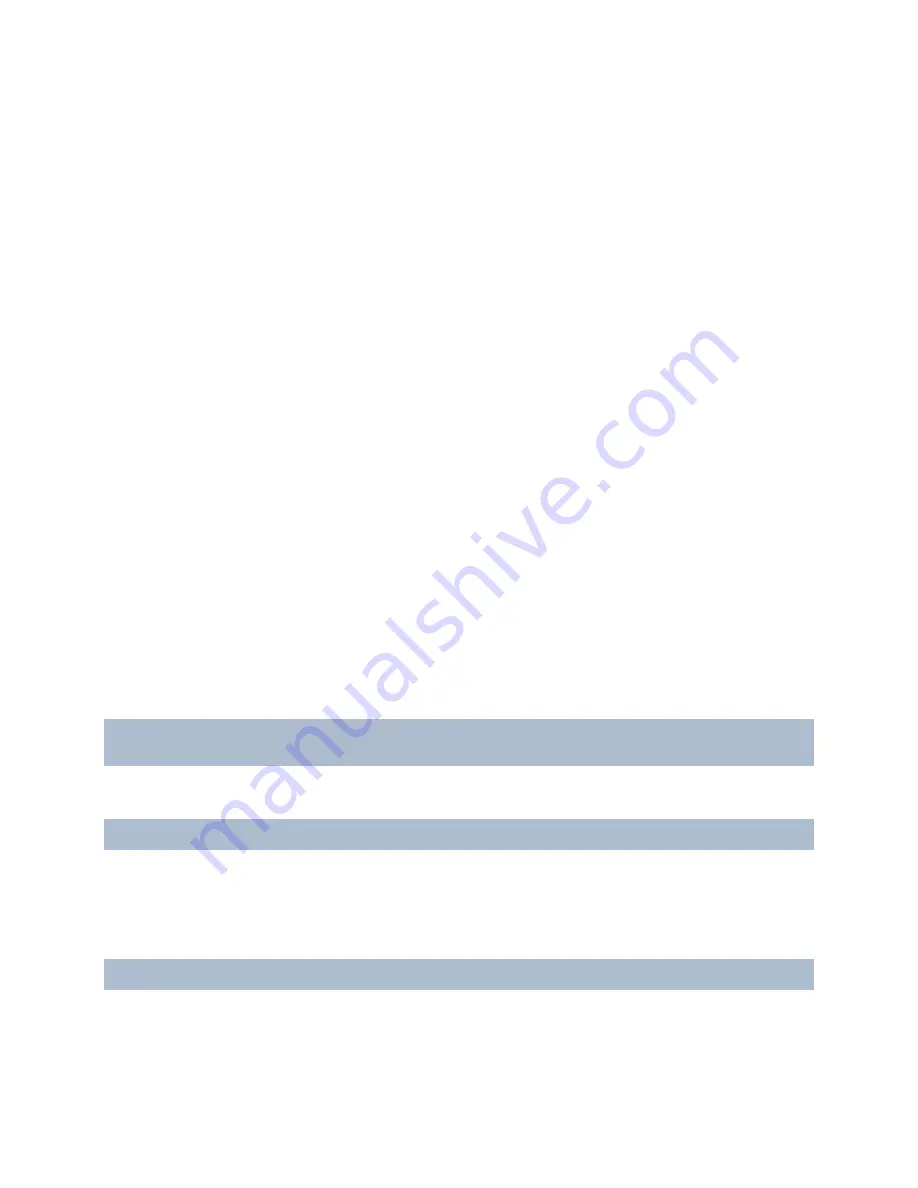
RC-E User Manual
Management Client (RC-E Manager)
Notification Profiles
(see "Manage Notification Profiles" on page 141)
:
With notification profiles you can set up
ready-made e-mail notifications, which can automatically be triggered by a rule, for example when a particular
event occurs.
User-defined Events
(see "Manage User-defined Events" on page 143)
:
User-defined events are custom made
events making it possible for users to manually trigger events in the system or react to inputs from the system.
Hardware Configurable Events:
(see "Hardware Configurable Events" on page 110)Some hardware is capable
of creating events themselves. For example, some cameras are themselves able to detect motion or
static/moving objects, and their detections can be used as events in RC-E. Such events must obviously be
configured on the hardware before they can be used in RC-E , therefore they are called hardware configurable
events. Read more about hardware configurable events for cameras (see "Manage Cameras" on page 75), inputs
(see "Manage Input" on page 88) and microphones (see "Manage Microphones" on page 85) respectively.
See Events Overview (on page 128) for a list of events.
About Multi-streaming
Viewing of live video and playing back of recorded video does not necessarily require the same settings to achieve
the best result. To handle this, RC-E and some cameras support multi-streaming, with which you can establish two
independent streams to the recording server.
Either
one stream for live viewing and another stream for playback
purposes
or
two separate live streams—with different resolution, encoding, and frame rate.
Example 1, live and recorded video:
For
viewing
live
video, your organization may prefer MPEG4 at a high frame rate.
For playing back
recorded
video, your organization may prefer MJPEG at a lower frame rate because this will
help preserve disk space.
Example 2, two live videos:
For
viewing
live video from a local operating point
, your organization may prefer MPEG4 at a high frame rate
to have the highest quality of video available.
For
viewing
live video from a remotely connected operating point
, your organization may prefer MJPEG at a
lower frame rate and quality in order to preserve network bandwidth.
Even when cameras support multi-streaming, individual multi-streaming capabilities may vary considerably between
different cameras. Refer to camera's documentation for exact information. To see if a camera offers different types of
streams, see the
Settings
tab (see "Settings Tab Overview" on page 106).
You manage multi-streaming on the
Streams
tab. The tab is only available when the selected camera or device group
supports multi-streaming.
If you select a device group with 400 or more cameras, the
Streams
tab will not be available for viewing and editing
because changing settings for so many devices in one step takes too long time.
To access the
Streams
tab, expand
Devices
in the Management Client's Site navigation pane (see "Panes Overview"
on page 36), expand the relevant camera folder in the Overview pane (see "Panes Overview" on page 36), select the
required camera and then select the
Streams
tab in the Properties pane (see "Panes Overview" on page 36).
The tab will by default list a single stream—the selected camera's default stream, used for live video as well as for
video which is being recorded for playback purposes.
Note that while it is possible to set up and use two live streams, only one of the enabled live streams is able to record
video at a time. To change which stream to use for recording, use the
Record
box.
On-Net Surveillance Systems, Inc.
98






























