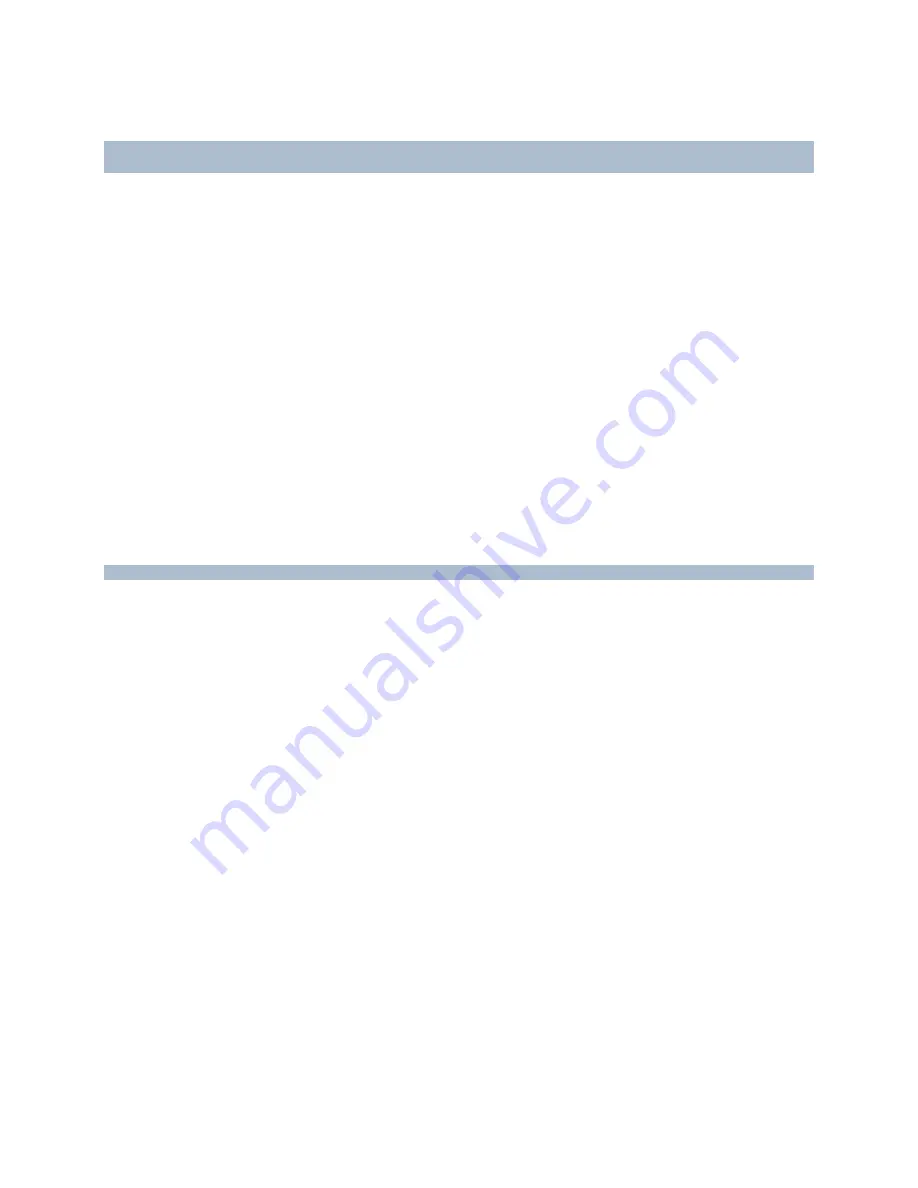
RC-E User Manual
Installation and Removal
Device Drivers, so have patience. This is due to several internal checks being performed on the newly installed
drivers.
Upgrading a Management Client
If the Management Client is installed on separate computers, such as the surveillance system administrator's
workstation or similar, you should now remove the old version and install the new one:
1. See Remove System Components (on page 27) for details on removing a Management Client.
2. When the Management Client has been removed, open a browser and connect to the management server's
web page at the following address:
http://[management server address]:[port]/installation/admin/
where [management server address] is the IP address or host name of the management server, and [port] is
the port number which IIS has been set up to use on the management server.
If not accessing the web page on the management server itself, log in with an account which has
administrator rights on the management server.
3. From the web page, install the new version of the Management Client.
Upgrading Video Device Drivers
Before upgrading Video Device Drivers, you must remove old Video Device Drives.
For information on how to remove/upgrade/install Video Device Drivers, see Manage and Remove Video Device
Drivers (on page 190).
Installation Troubleshooting
The following issues may occasionally occur during or upon installation of the RC-E management server or recording
servers. For each issue, one or more solutions are available.
Issue: Automatic IIS Installation for Mgmt.
If installing the management server on a server running Windows 2008 Server, Internet Information Services (IIS) is
under normal circumstances automatically installed.
For the management server, this happens when you click the Internet Information Services step in the RC-E
Management Server Installation window.
If the automatic installation fails, you can install IIS manually.
Solution: Install IIS Manually
1. If automatic IIS installation fails, you will see an error message asking you to install IIS manually. In the error
message box, click
Install IIS Manually
.
2. You will now see the
Server Manager
window. In the left side of the window, select
Roles
, then the
Roles
Summary
.
3. Now
select
Add Roles
to start a wizard.
On-Net Surveillance Systems, Inc.
30






























