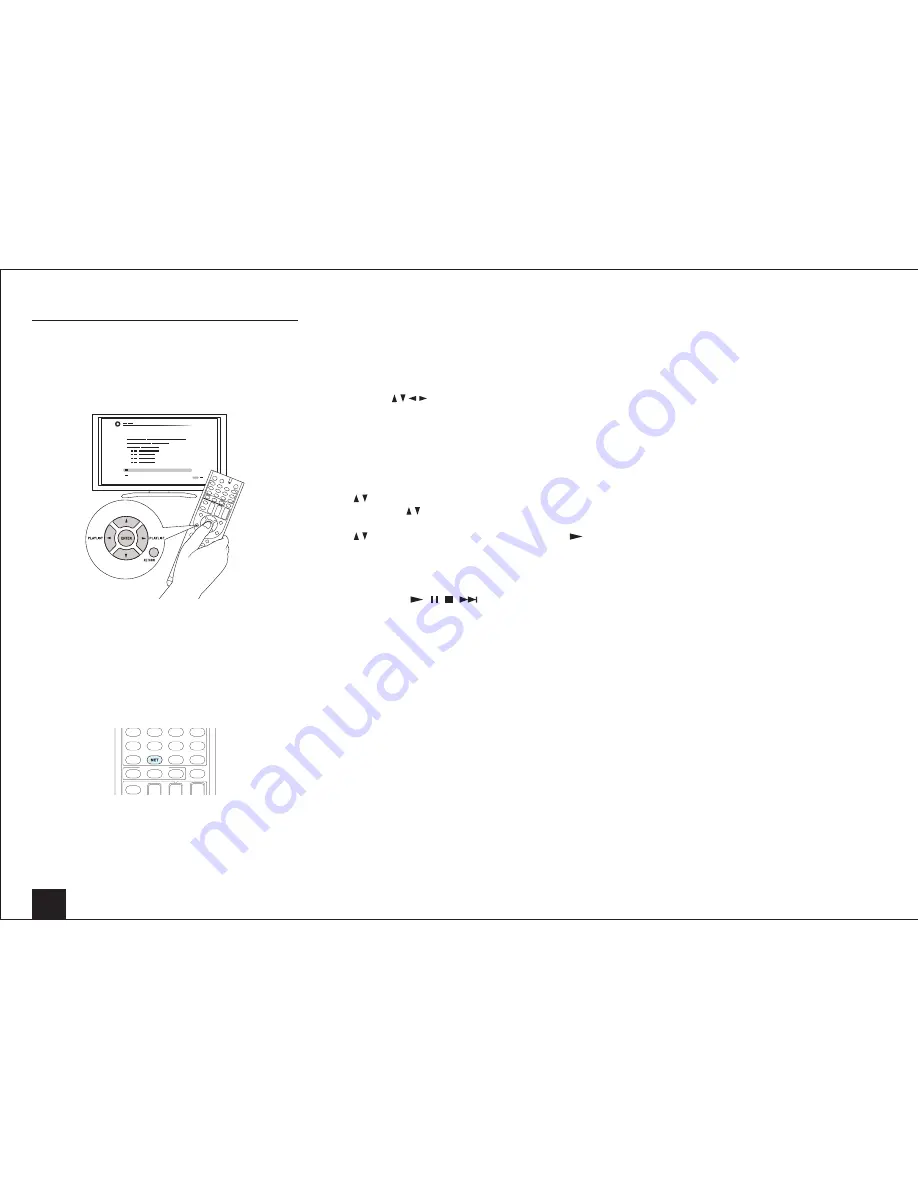
Listening to Internet Radio
8
Slacker Personal Radio (North American only)
Operation: You can set up by viewing the guidance
displayed on the TV screen. To display the guidance, you
need to make HDMI connection between the unit and
TV. Select the item with the cursor buttons of the remote
controller and press ENTER to confirm your selection. To
return to the previous screen, press RETURN.
Playing Back
1.
Press NET on the remote controller to display NET TOP
screen.
• "NET" indicator on the unit’s display lights. To display
the NET TOP screen, you can alternatively press
HOME, select "Network Service" on the displayed
Home menu, and then press ENTER.
2.
With the cursors on the remote controller, select
"Slacker Personal Radio", and then press ENTER.
3.
If you do not have an account, create one on the Slacker
website (www.slacker.com) with your computer. If you
already have a Slacker account, select "Sign in to your
account" and then press ENTER. The keyboard screen
appears. You can enter information from the remote
control or the keys on the main unit.
4.
If there are no mistakes in the information you have
entered, use / / / to select "OK" then press ENTER.
An account information confirmation screen appears.
5.
If you do not have an account, select "Access without
Sign In" and press ENTER to use a restricted version of
the service. Note that use will be restricted.
• If you want to use multiple user accounts, see "Using
Multiple Accounts". Login can be made from the
"Users" screen.
6.
Use / to select a menu item and then press ENTER.
To sign out, use / to select "Sign out" from this screen
and then press ENTER.
7.
Use / to select a station and then press ENTER or
to start playback from the station. The playback screen
appears.
8.
You can control the tracks with the buttons on the
remote control.
Enabled buttons:
, , ,
Rate Song as Favorite: Stores information to server,
making it more likely that the song will be played again.
Ban Song: Stores information to server, making it less
likely that the song will be played again.
Ban Artist: Stores information to server, making it less
likely that the songs from this artist will be played again.
Mark Favorite: Adds the currently playing station to your
favorites.
Unmark Favorite: Deletes the currently playing station
from your favorites.
Add song to Library: Adds the currently playing track to
your library.
Delete song from Library: Deletes the currently playing
track from your library.
Add to My Favorites: Adds a station or song to My
Favorites list.
Using Multiple Accounts: The AV receiver supports
multiple user accounts, which means you can freely switch
between several logins. After registering user accounts,
login is performed from the "Users" screen.
Press MENU while the Users screen is displayed. "Add
new user", "Remove this user" menu appear. You can either
store a new user account, or delete an existing one.
• Some of the services don’t allow the use of multiple user
accounts.
• You can store up to 10 user accounts.
• To switch between accounts you must first log out from
the current account, and log in again on the "Users"
screen.









































